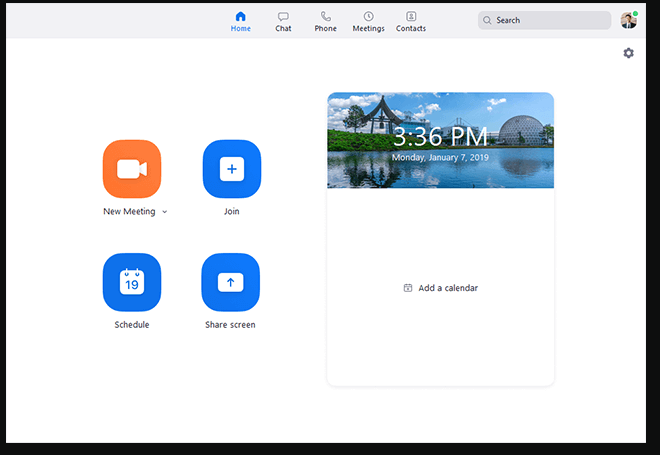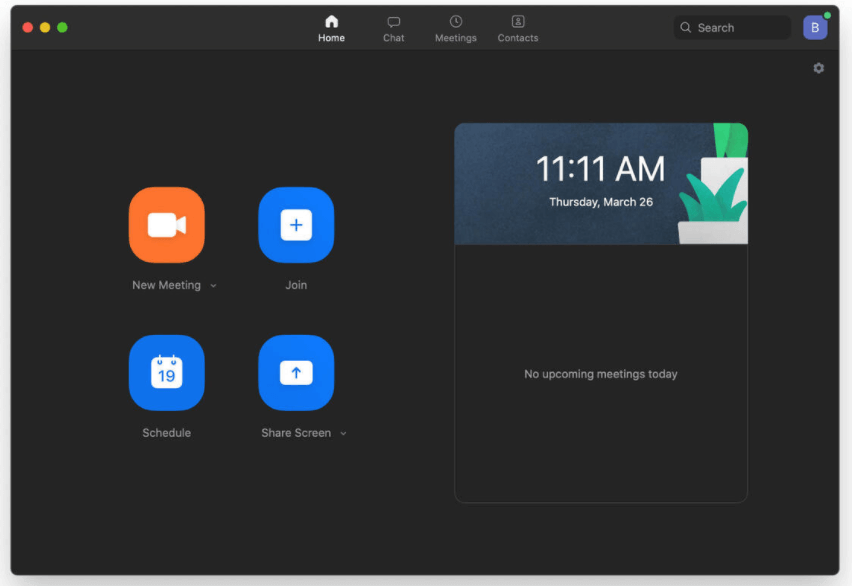Zoom is a new medium for having meetings, compared to Skype. This is one of the reasons why people don’t really know how to use it.
The first thing that the user needs to do is make an account on Zoom, and activate it using the email address that you have provided.
Then, you need to make a profile, where you have the option of putting up a picture, user type, and capacity of the people that you would want to have in a meeting, language, country, and much more.
If you are using a web account for Zoom, then you can connect your phone number with it as well.
How to Initiate Zoom Meeting?
Scheduling the First Meeting using Zoom
To schedule the first meeting, sign in to the web portal of Zoom, and click on Meetings. Then, follow the steps below:
- When you click on Meetings, you will see the option of “Schedule a Meeting”
- Choose the date and time
- Click on Save
Zoom Client
Zoom Desktop is compatible with Mac, Windows, and Chrome OS. In fact, it can be also be downloaded on iOS and Android.
After that, you can start a test meeting to make yourself more familiar with its features. You will be able to test the microphone or speakers, so when you actually join a meeting, there will be no sound problems.
Starting a Meeting
- Now comes the main part, and that is initiating a zoom meeting.
- There are several ways to start a meeting, and the first way is by seeing the upcoming meetings that are in the Meetings tab of the desktop client app or mobile app.
- If the meeting is scheduled at the time you are viewing it, then click on Start. When you start the meeting, the Zoom client launches right away.
Invite Others
- Another way to initiate a Zoom meeting is by inviting others to join using a link.
- You can actually do this when you schedule a meeting, by clicking on the option of ‘Copy the Invitation’.
User’s Meeting
If someone else invites you to attend a meeting, then they will send you a link. However, you can also click the ‘Join’ button, to enter the meeting that someone else has started.
There are multiple reasons as to why people prefer to use Zoom in this pandemic, especially.
Zoom has a very easy-to-use user interface, which the user can learn to set up and manage within minutes. Zoom has given people a chance to have meetings with participants, which can be close to 100 people.
Moreover, it is very easy to initiate a meeting and invite other participants to it. This medium or platform allows the user to set up their own avatars, where they can show their creativity.
This could become a single platform for communication because it allows people to talk through text messages, video chats, conduct webinars, and much more.
People are no longer restricted to just chatting through texts or sending videos to each other. This is a really good platform for people to collaborate on projects, in real-time.
Further, this platform is compatible with multiple devices like iPhone, Android, web browser, and desktop. This gives users the ease to connect with others, whenever they want to. If someone has to attend an important meeting, they can simply use their phone to do so, if they don’t want to be stuck to their PC.
Problem
There have been glaring security issues with Zoom, which they need to solve to get more users. Zoom needs to make sure that meetings are more secure, and no random person can join it whenever they want to.
Zoom needs to fix the hacking issues that most users have to face because it has a lot of potentials, and the ability to get ahead of Skype and other video meeting platforms available to users on the internet.
Read more: How to Download Zoom on Mac & PC?