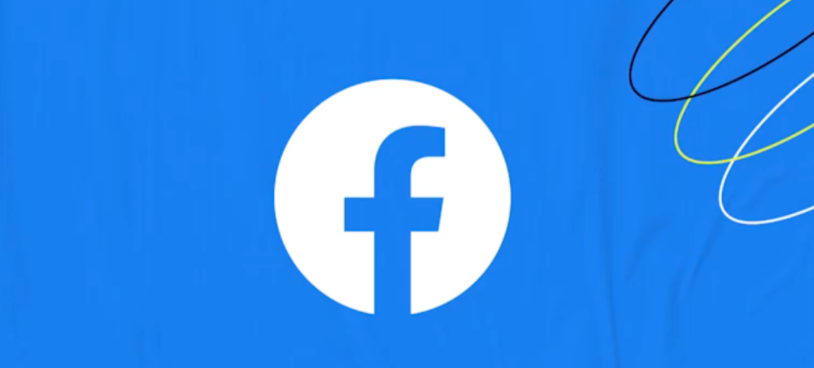Privacy concerns are nothing new when it comes to Facebook or any other social media platform for that matter.
As a result, pressure organizations and governments have emphasized the users’ right to privacy and control over their data more frequently.
People have more granular control over where their postings appear on the social network, as well as what personal data is utilized to display adverts.
By default, Facebook makes all of your information public. But what if you want to keep your profile private and have more control over what other Facebook users, including those who aren’t your friends, may see?
You’ve come to the right site if you’ve been wondering how to make your Facebook page private.
How to make Facebook private?
The best way to make sure everything you post in the future can only be seen by your friends is to change your default sharing option from “Public” to “Freinds” which you can do by following these steps:
- On any Facebook screen, select the arrow in the upper-right corner.
- From the drop-down box, choose Settings & Privacy.
- Now select Settings.
- Select Privacy from the left pane.
- Who can view your future posts is the first item on the list. Select Edit and select Friends from the drop-down menu if it says Public.
- Click on Close to save the changes.
- On the same screen, you can change the privacy of your previous posts. To do that, search for an area called Limit the audience for posts you’ve shared with friends of friends or the Public.
- Here select Limit Past Posts then Limit Past Posts again.
How to Review Your Profile Privacy Settings?
After you are done making changes to your Facebook profile, you might want to review them to make sure everything is in order. To do that, follow these simple steps:
- To access your profile, click your name at the top of any Facebook screen.
- From the left pane select Edit Details.
- From the Customize Your Intro box, turn off the toggles for all the features that you wish to keep private.
To make your profile invisible to search engines, follow these steps:
- On any Facebook screen, select the arrow in the upper-right corner.
- Now from the drop-down menu, select Settings & Privacy then choose Settings.
- From the left pane, select Privacy.
- Here you will see an option of Do you want search engines outside of Facebook to link to your profile. Select Edit and clear the suitable checkbox.
To change privacy settings on your photo albums, these are the steps you would want to follow:
- Head over to your profile and select Photos.
- Choose Edit album from the More menu.
- Set the privacy options using the audience selector.
Read more: Why does my Facebook App Keep Closing on my Android Phone?
How to send a private message on Facebook?
- Click on the “message” icon on the left side of your home page.
- In the top-right corner of this page, click the New Message button. On your screen, a blank message box appears, allowing you to send private messages to your Facebook friends.
- Address the message to your friend by typing his or her name in the To box on the blank message form.
- As you type, Facebook begins to auto-fill names from your friend list. When you’ve found the right friend, click or highlight his or her name, and then hit Enter.
- Fill in the Message text field as you would for an e-mail for these messages. Simply click the Send button in the lower-right corner of the New Message box when you’ve finished your message.
- Alternatively, you can send a private message to a friend via their Facebook Timeline page. Click right beneath the cover photo, or in the navigation bar at the top of the page, on the messages symbol (it may be greyed out). There’s a link there that says “Send a new message.”
- When you click it, a Chat window appears at the bottom of the screen, where you may type in your message and pick your friend’s name.
Read more: How to Permanently Delete Facebook Messages From Both Sides?
How to make your friends list private on Facebook?
- On the top right side of your Facebook screen, click on “more”.
- Select “Settings” from Settings and Privacy.
- Now, tap on “Privacy”.
- Search for “Who can see your friends list”.
- Then click on “Edit”.
- Here you can select the group of people that you wish to show your posts to.
How to make your profile picture private on Facebook?
- To modify this, go to Edit on each profile photo, click the privacy button.
- Choose More Options under Who should see this?.
- And then choose Only Me.
- This must be done for each photo in the album individually, including your current profile image.
Strangers will be able to see likes, comments, captions, and other photo data, such as location and tags if you leave your current profile picture set to Public.
When you set it to Only Me, they’ll only see the photo and nothing else.
Read more: Can You See Who Views Your Facebook Profile?