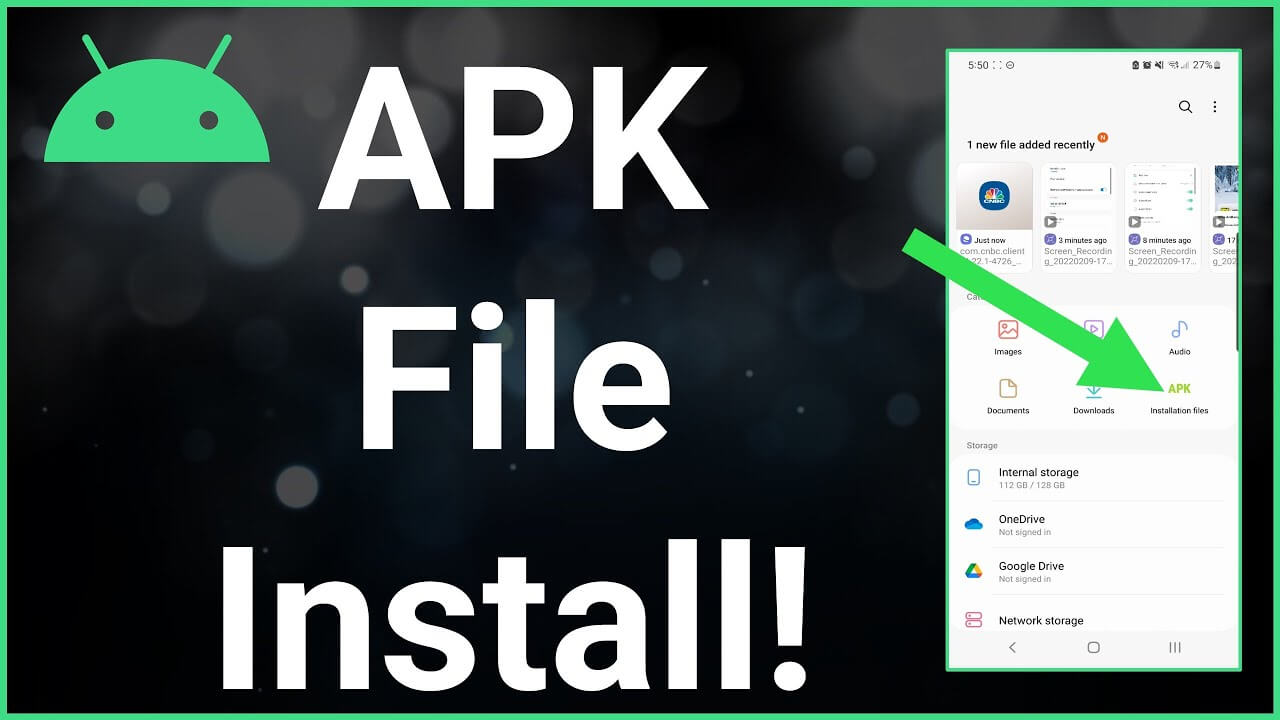Why does my sound get locked on my MacBook Pro
MacBook Pro is definitely a good device to watch television shows and movies.
If you want to edit a video or clip, then use MacBook, because you will be able to see a clear picture, and make the right call on brightness and other factors.
However, sometimes users of MacBook complain that their device’s sound gets locked, and they want to fix it but don’t know how to. In such a situation, there are two methods that users can try.
My sound get locked on my MacBook Pro
Sound Control Panel
In the System Preferences, which is under the Apple Menu, the user will find a Sound control panel.
- There, the user needs to make sure that the input device is set to the microphone, and as for the output, it is set to internal speakers.
- Then, open the Audio MIDI Setup, which is located in the Utility folder in the Applications folder, and make sure that the setting is Built-in-output.
Read more: Why does my monitor say no signal when the computer is on?
Resetting the Parameter
If the above solution doesn’t work for the user, then they can try resetting the parameter RAM, they can do this by pressing down P, R, Command, and Option keys, until the MacBook restarts twice.
- Then, the user can check the sound settings, and hopefully this time, it will be fixed.
What was the reason why is the volume on my mac locked? here are few ideas about.
OS
Some users asked Apple this question, and the answer that they got was updating OS.
At times, users delay the process of updating their OS, because they don’t want to stop working. However, this might impact the performance of built in speakers, and they will go on mute.
- If such an error occurs on your screen, then you need to check the OS update on the MacBook, and if there is the latest version available, then update it right away.
- Most of the time users get the sound of their device fixed by simply running the new version of the operating system.
Read more: How To Do M3u Playlist URL free?
Mac Shut Down
If the above methods don’t work for you, or you need a really simple one, then consider this method.
- Switch off MacBook, and plug in the MagSafe adapter to the power source and to MacBook.
- With the help of the built-in keyboard, press shift+control+option and then press the power button at the same time.
- Release the keys and press the power button again; MacBook will restart.
- If you want, you can remove the MacBook battery, put it back again, and press the power button for 5 seconds.
- With the help of this method, the sound will surely come back again.
- For many users the Sound Panel method works right away, but the battery method is also efficient.
- For the users who simply panic when they don’t hear a sound from the device, these are the best solutions.
- There is no point in taking the MacBook right away to an Apple franchise because chances are that the problem is nothing major.
MacBook can be really fun, you use it for watching movies and shows, which is why sound matters. You may follow up.