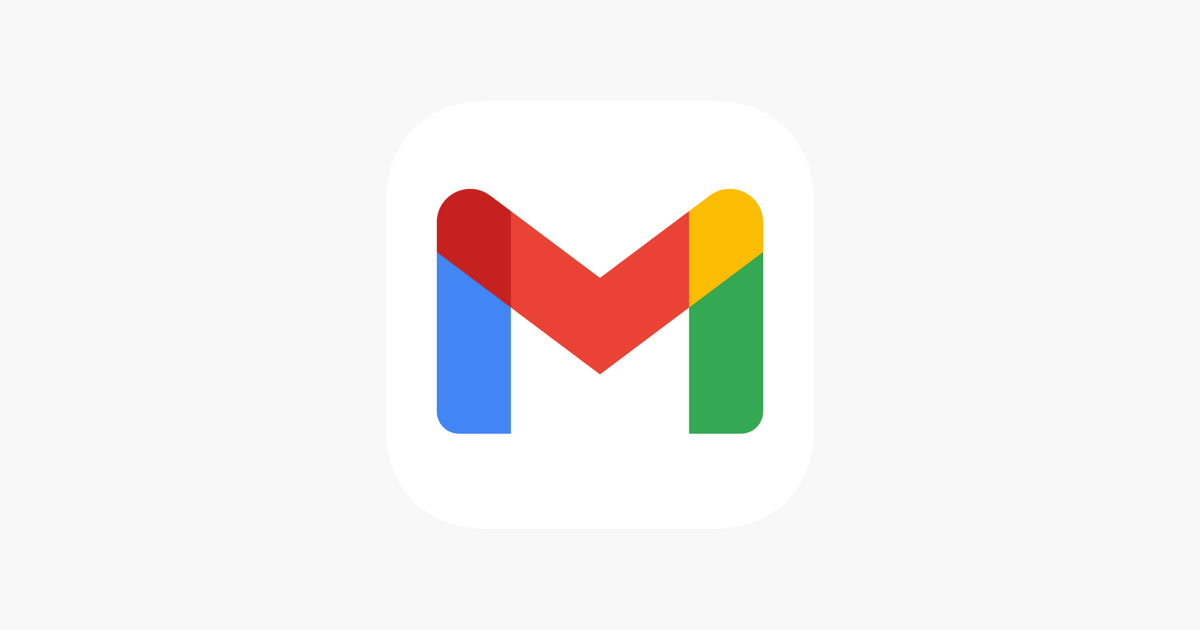WhatsApp, Gmail, and other platforms usually put a limit over the file size that users can send each other. Do you want to know how to send large files on Gmail?
WhatsApp has set this limit so that its servers won’t be cluttered. However, even though you will see an error when you try to send a large file, like a 100MB one, there are ways around it that you can benefit from.
Send Large Files On Gmail, Whatsapp, Over The Internet
Share the Link
When you are sending someone through WhatsApp, be it a video or music file, it doesn’t have to a direct message.
You can upload the audio or video on YouTube, make it private so only you can see it, and then share the link of the file with the person you want to share over WhatsApp.
Google Drive
However, if you feel that YouTube is a personal platform, and your file won’t be safe there then you can easily upload it on Google Drive. In case you want to send a file over 200MB through Gmail, you can use the same upload link of Google Drive, to share a heavy file with your friends and family.
The person who has the link to Google Drive would be the only one to access it. This process makes the file more secure, and the sharing process gets easier.
WhatsTools
WhatsTools is an app available for Android users, which they can easily download from PlayStore. This app is very easy to use and has a user-friendly interface.
When you are done installing the app, the accessibility settings for it will open.
- Just Toggle it On, and then it will ask you to connect with Google Drive.
- Sign In, select a Google Account, then tap on Allow.
- When you tap on the + sign, an option will appear asking you the file that you want to share.
- If you want to share a video or document, tap on it.
- You will be able to see all the videos on your phone; tap on the one that you want to send through WhatsApp.
Using WhatsApp
- On WhatsApp, select the contact to whom you want to send the file, and then click on Send.
- Download the link of the file, and it will be sent to the contact.
- When the sender has successfully uploaded the file, the recipient will be able to download it on their device.
- This is a really good app because it is user-friendly and convenient.
- When a user uploads a file, this app creates a link for the recipient right away. However, this tool is for Android users only.
Dropbox
Dropbox is another tool that you can use to share heavy files on WhatsApp and Gmail. Dropbox is very famous among people, especially teachers who want their students to submit assignments online. They give students a link to Dropbox, along with a deadline.
This way, they are able to monitor the students who submitted their assignments late, and the ones who did it on time. When someone uploads a video or file on Dropbox, then they can share the link with others over WhatsApp.
Mega
Mega is another way to upload folders and even share a link with others. Mega has a lot of space for users, and a user can create multiple accounts on Mega. When a person shares a link, then they are able to protect the privacy of their account.
Such platforms where videos and documents can be uploaded, provide the facility of setting passwords as well. When a user shares the link with another user, then they share the password for that folder as well. Apart from these tools, users can try one another method.
File Compressing Tools
You can downloads that compress files; it could be software or an app. You can use an app to compress a file, which would reduce its size. Whether it is a video or a PDF file, the user can easily compress it. As the files become smaller in size, the user can send it on WhatsApp, and won’t have to create a link for it as well.
Conclusion
All these methods can help share heavy files; users won’t have to worry about cutting down files and then sharing them. All you need is a platform, where you can upload the file, and then create a link.
Read more: How to Fix The 403 Forbidden Error On Google Chrome?