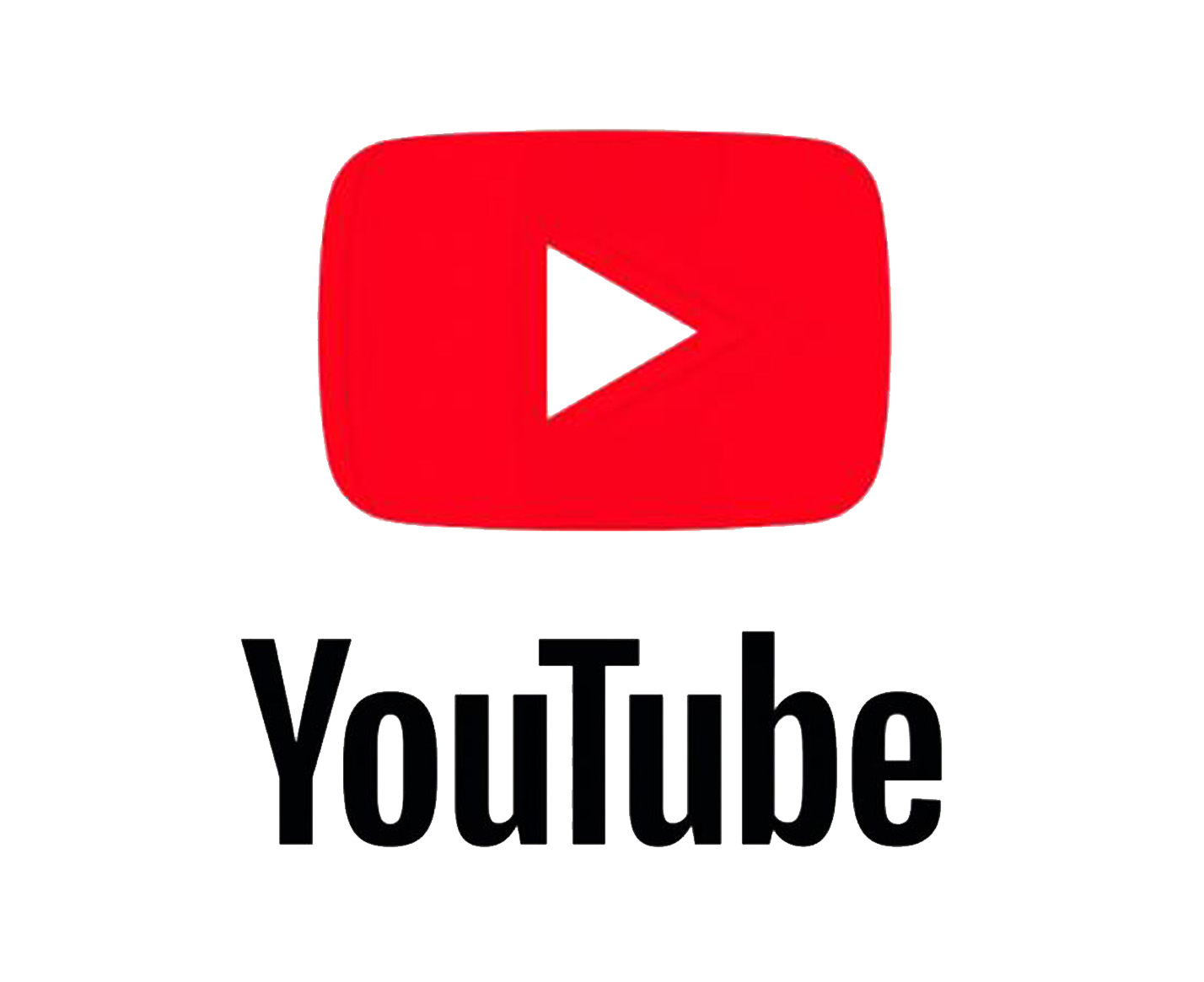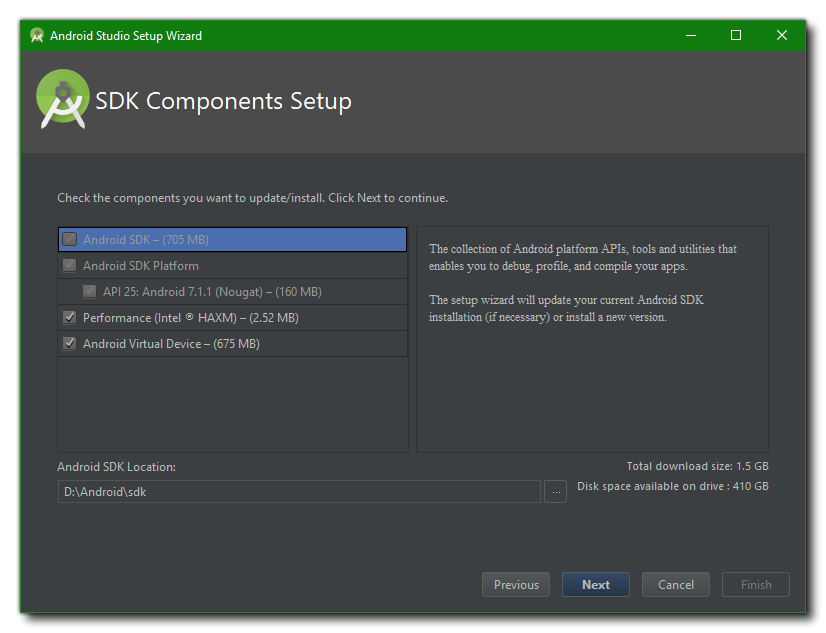How To Set Homepage On Firefox?
Do you use Chrome? Well, maybe that is because you don’t know the features of Firefox or how to use it? And how to Set Homepage On Firefox?
Most of us just pick the first thing that we can use, instead of learning about other things. Firefox is one of those applications, which many use, but others are not willing to learn more about it.
The Add-on manager
Firefox is special, because of how it provides its users’ access to extensions, add-ons, and even plug-ins. The Add-on menu in Firefox is very intuitive.
The user doesn’t have to go anywhere to install the extensions, but search and get them directly from the pop-up box. There are no browsing or unnecessary steps required for this process.
There is also a plug-in manager, which lets the user enable and disable third-party helpers, which cause constant disruption.
Intuitive Interface
The browser changed several things and made the browser more usable. For example, the websites which have smaller text, the browser can increase the size of both images and text.
Further, if a user wants to know more about a website, he can click the site’s Favicon, and even resize the search box, so it holds more than a word or two.
Phishing and malware protection
When browsers offer users, phishing, and malware protection, then users can breathe a sigh of relief. In this day and age of extreme data breaches, getting security from a well-known browser should be a user’s priority.
When a user visits a website, which can install malicious software on their PC, then the user will get a malware alert.
The browser doesn’t show the content of websites, which it feels are knock offs. For example, some users got a phishing scam of PayPal ‘Update Your Account’. If it happens in Firefox, then the users will be warned before they become a victim of the scam.
Download Manager
Previously, users used to complain that the download manager of Firefox stopped responding after some time. However, the latest version has made some changes and made the download manager robust.
With the help of the download manager, the user can search through recent files, resume the downloads that stopped in between, and helps them keep an eye on their transfers.
Home Page
The home page feature of Firefox is very helpful, as it helps the user set their favorite website on the home page. To do that, follow the basic steps given below:
- Open the web page that you want to make your home page. For example, if you want to make The New York Times website your home page, open it.
- Drag and drop the tab of the website onto the home page, which is on your toolbar, it is presented with a small image of a home. You will find the homepage option always on the left side because it is there by default.
- Click yes on the prompt that opens afterward, and you have set the web page, your home page
If you want to set a website as your home page, using a different method, then you can follow the steps below:
- Click on the menu button
- Select Options
- Click on the home panel
- There is an option of the home page and new windows on your screen, and there is a menu next to it
- Choose the custom URLs or a blank page option from that menu
In case the user wants to set up multiple URLs on their home page, they can do so, by choosing the Custom URLs option, from the same screen as mentioned above.
A different look for every System
Whether it is Vista or Microsoft XP, the look of Firefox will be different for all. The designers have set layouts in a way that, in every OS, the color and the shading of Firefox will be different.
Remember Password
If you have an account on Twitter, Facebook, Instagram, Gmail, Yahoo, and Hotmail, then you know the struggle of remembering passwords.
Passwords are not easy to remember, but Firefox gives you the facility of saving passwords in the browser. You can utilize this function when you use the same website every day and want the browser to remember its password.
This saves you time and the hassle to remember the password that you kept.
Bookmark
Firefox helps people smart bookmark the websites they use daily.
The thing which the browser does differently here is that it analyzes the browsing habits of the user, and then creates a list of links based on that habit.
It puts the links under the ‘Most Visited’ category so that if the user doesn’t remember the address of the website, he can still access it.
Places Organizer
If you have bookmarked more than one website on your browser, and all of those websites show on the toolbar, then you can organize those websites, according to their priority.
This helps the user access the websites, according to how frequently they use them.
Smart Location Bar
Just like in Google, when you type the first word of your query, and it gives you suggestions based on it, Firefox does the same.
When a person places the first letter of a word on the smart location bar, it immediately lists down the websites starting with that letter. These websites are the ones, which the user visited in the past.
The new version of Firefox, which is Firefox 3, has increased user satisfaction. While the past Firefox browsers supported some websites and didn’t support some plug-in, this is an improved version.
This version is not flashy and doesn’t have any social media networking features, but it fulfills all browsing purposes. If users upgrade to this version, then they will find that it has become a very quick and responsive browser.
Firefox works in almost every operating system, whether it is Linux or Vista. So, there is no reason not to try out their browser, and save your favorite pages on the homepage. Official support.
How do I configure my homepage on Firefox?
You can similarly change or customize the Firefox homepage on Android.
- To customize the Firefox Android homepage: Tap the Hamburger menu. Tap General > Home > Set Home Page.
What is Firefox Home Page?
Firefox for Android lets you select the content you want to view when you open a new tab.
Set it up on your favorite websites or show the default Firefox homepage that features great content, such as top-ranked sites, Pocket Training Stories (now part of Mozilla), and sites you’ve recently visited Visited or bookmarked.
How do I set up a homepage in Firefox Android?
Change the home page to a specific page
- Tap the menu button (either at the bottom of some screens or in the upper right corner of the browser), then Settings (you may need to tap More first).
- Normal and then tap Home.
- Tap Set Homepage and select one of the following options.
- Tap OK.
How do I set up my homepage?
Select your homepage
- On your computer, open Chrome.
- At the top right, click More.
- Select settings.
- Under “Appearance“, check the box Show Home button.
- Click Change to select your home page under “Show Home button“.
What happened to my Google homepage?
- Please go to Control Panel > Programs and Features.
- Remove the Inbox.com toolbar from the list of installed programs.
- This should return your homepage to Google.
- If not, open Internet Explorer, click Tools> Internet Options, and change the home page in the Home page section on the first tab.