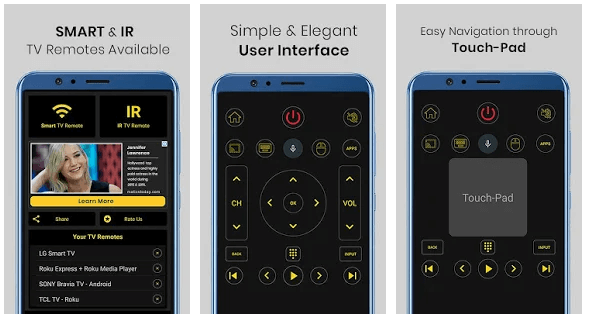Imagine you have the remote control in your hand, and the channel suddenly changes!
Let’s get started!
This is no horror show, but a Universal TV Remote app, which someone else living with you has downloaded. This could soon turn into a joke, but such apps can be really helpful.
If you download the Universal TV Remote app on your Android phone, then it will transform into a remote control that you can use for changing channels, and controlling the volume of your TV.
How to Set-up and Use a Universal Remote Control?
This app works well with a Smart TV, compared to an older TV; if you have an older TV, then the Android would require infrared rays to connect with it.
Why get the Universal Remote Control?
How many times has it happened that you sit on the sofa with your favorite snack, ready to watch TV, but you can’t find the remote control?
It has happened many times, and mainly because people usually forget where they last kept the remote control. This happens in a large family, where each and every person has their own TV time, and might not keep the remote control back in an ideal place.
You can download the latest version of this app from Here. However, there is another universal remote control that you might be interested in.
Universal Remote Control Product
If you have bought a Universal Remote Control, and you want to connect it with your device, then you have come to the right place for information!
First, you need to make sure that the required batteries are installed in the Universal Remote Control, and then point that control towards the TV or any other device.
The best way to program the Universal Remote Control is through a code, which identifies the product that you want to handle. There could be a code sheet that has already been provided to you, or you can find them on the internet, as they are listed as per brands.
- Turn on the device that you want to connect with the Universal Remote Control.
- Press the Device button on the control.
- The LED of the device that you want to control and the power button will light up right away.
- There is a device button on the remote, hold it down
- Enter the Code of the brand of the device that you want to control
- When you are entering the code, you will notice how the power button of the Universal Remote Control has shut off.
- When you are done entering the code, keep on holding the device button. If the control’s power button switches on, then the code you entered is correct.
- However, if the power button blinks multiple times, then the code is incorrect.
- When the programming part is done, you need to check whether the Universal Remote Control can control the basic functions of the device that it is connected to.
- For example, check if you are able to turn off the TV, or increase and decrease the volume.
If you can’t find a code on the internet, then you can easily perform an auto code search.
Universal Auto code search
- First, turn on the device that you want to control.
- Press and release the button that you pressed down on before, which is the DEVICE button.
- Now, press that button and the power button at the same time, and the power button will go off and then turn back on.
- Release both the Device and Power button and then press and release the Play button, which you will also find on the remote control.
- Wait for a few seconds, and check to see if the control has turned off or not. If the control has turned off, then the code is correct.
- Next, you need to press and release the Reverse button every two seconds, until the device is on again.
- When you press the STOP button on the remote control, this means that you are saving the code of the device.
- The remote control and the device are now connected.
A Universal Remote Control
Even though a universal remote control can be really helpful, it might not be a replacement for the original one. Some brands do accept a Universal Remote Control, while others are not compatible with this device.
However, if you are able to connect the Universal Remote Control with your device, then you can perform some extra functions as well. You can easily change the brightness of your TV, picture quality, and change the resolution of the streaming video on the screen. Read more: How to Take a Screenshot on Nexus 5x?
However, sometimes the original remote control is better to be used for the advanced features that it offers. When someone is looking to purchase a Universal Remote Control, they should always carefully see the programming options available to them.
Without programming and proper code, they won’t be able to connect the device with the remote control.
You can either get a physical product from the market or download an app. However, these apps are not always compatible with different brands. For example, if you have Sony, then you might not find the app compatible with a Sony Smart TV.
There are advantages of having a Universal Remote Control, as you don’t actually have to open the settings of the TV you are watching.
Conclusion
You can easily control the picture quality from the remote control, and even set the ratio of the screen using it. This could be helpful in case you have lost the original remote, or you want to control what your child watches.
If a parent sees that their child is watching an inappropriate scene, not suitable for their age, then they can use the Universal Remote Control and change the channel.
Two remotes in one house would be reasonable if the Smart TV in your house has the split-screen feature. This way, two people can watch television at the same time, and they won’t have to use the same remote control. Read more: How To Fix ClockworkMod tether Windows 10?
Can I use my telephone as a universal remote?
Numerous Android telephones accompany an installed infrared “blaster” that uses a similar innovation as old-school remotes.
You should simply download a universal remote application like AnyMote Smart IR Remote, IR Universal Remote, or Galaxy Universal Remote to use your telephone to control any device that receives an IR signal.