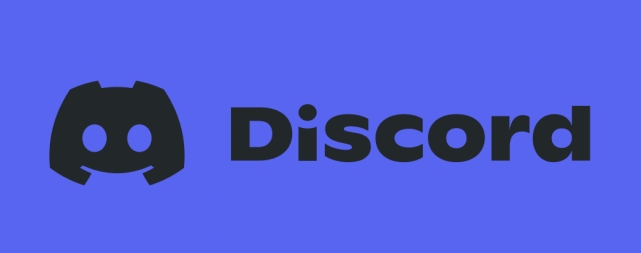Discord Bots make the whole Discord experience more fun. There is a diverse range of bots available on the main website of Discord and here you will how to setup a Discord bot?.
These bots range from music to moderation, and users can easily add them to Discord.
How To Setup A Discord Bot Server?
For those who don’t know, bots are computer programs that interact with humans. They perform certain functions and can be very helpful as per their purpose.
To set up a discord bot, just follow the steps below:
- At the Discord homepage, select the server where you want to add the bot, and then from the drop-down menu choose Server Settings and then Roles
- Go to the General Permissions settings, and then toggle the option of Administrator
- Click on ‘Save Changes’
- The user will see the ‘Add Bots’ or ‘Invite’ option; it depends on the Bot’s source website
- Find a bot that you want to add to the Discord server, and then click on Invite or any other option that is listed
- Just follow the prompts on the screen, and that’s it!
You have done a setup Discord Bot and server.
How do you remove yourself from voice channel discord?
If you don’t want to be part of a voice channel in Discord, then it is very simple to leave it. You can either use Discord’s desktop app or mobile application to leave a voice channel.
Desktop Application
Just follow the steps below:
- Take your cursor to the place where the channel’s name is displayed
- There will be a box showing you ‘Voice Connected’ text, a call connection icon (a phone that has an x on it)
- Click on the icon, and you will leave the voice channel
Smartphone
If you are using a smartphone, and you want to leave a voice channel, then follow the steps below:
- Tap on the voice channel that you are using
- Tap on the menu icon, which is at the right of the channel name
- Choose the phone icon, and you will be disconnected from the voice server
You can mute a voice channel if you are still doing things in it but don’t want to listen to other people. Just follow the steps below:
- Click on your avatar, and then choose any of the four status options that you have; online, idle, do not disturb, and invisible
- Three other options can help you mute a channel; microphone, headphones, and user settings
- You can easily mute and unmute your headphones and microphone
How do you make a join and leave the channel on discord?
To meet people who share the same interests, joining a Discord channel would be the best thing. However, at times, when you disagree with people then they get abusive.
People often experience that when a channel is created for a specific purpose, after some time the channel deviates from the said purpose. Thus, they would want to leave the Discord channel, and it isn’t that hard to do so.
- Open the Discord app on your PC or Mac
- Go to the channel or service you want to leave
- Select the option of Leave Server
When you click on it, then you won’t see the same sever listed in the left sidebar
- If you want to join a server, then navigate to the Discord channel of your interest, and then click on ‘join’.
However, it is up to the administrator of the channel or server, whether they accept your request or not.
Often, there are rules set by administrators for people to join their servers. For example, there is an age limit; if a channel has adult content or topics in it, then it will check your age first.
Is it hard to make a Discord bot?
Discord bots are not very hard to make. They are usually programmed, with some programming languages.
- It is mainly made in JavaScript, and if you have a Discord Bot account, then you can start right away.
- There are options of ‘New Application’ and Add Bot that you have to choose from.
- After this, you will be able to change the name of the bot you are making and its avatar.
The user can follow the comprehensive process, which would be fairly simple if they knew at least one programming language.
Bots are fun, but making them would be a little complicated.
Read more: How to Appear Offline On Discord? [ Guide ]