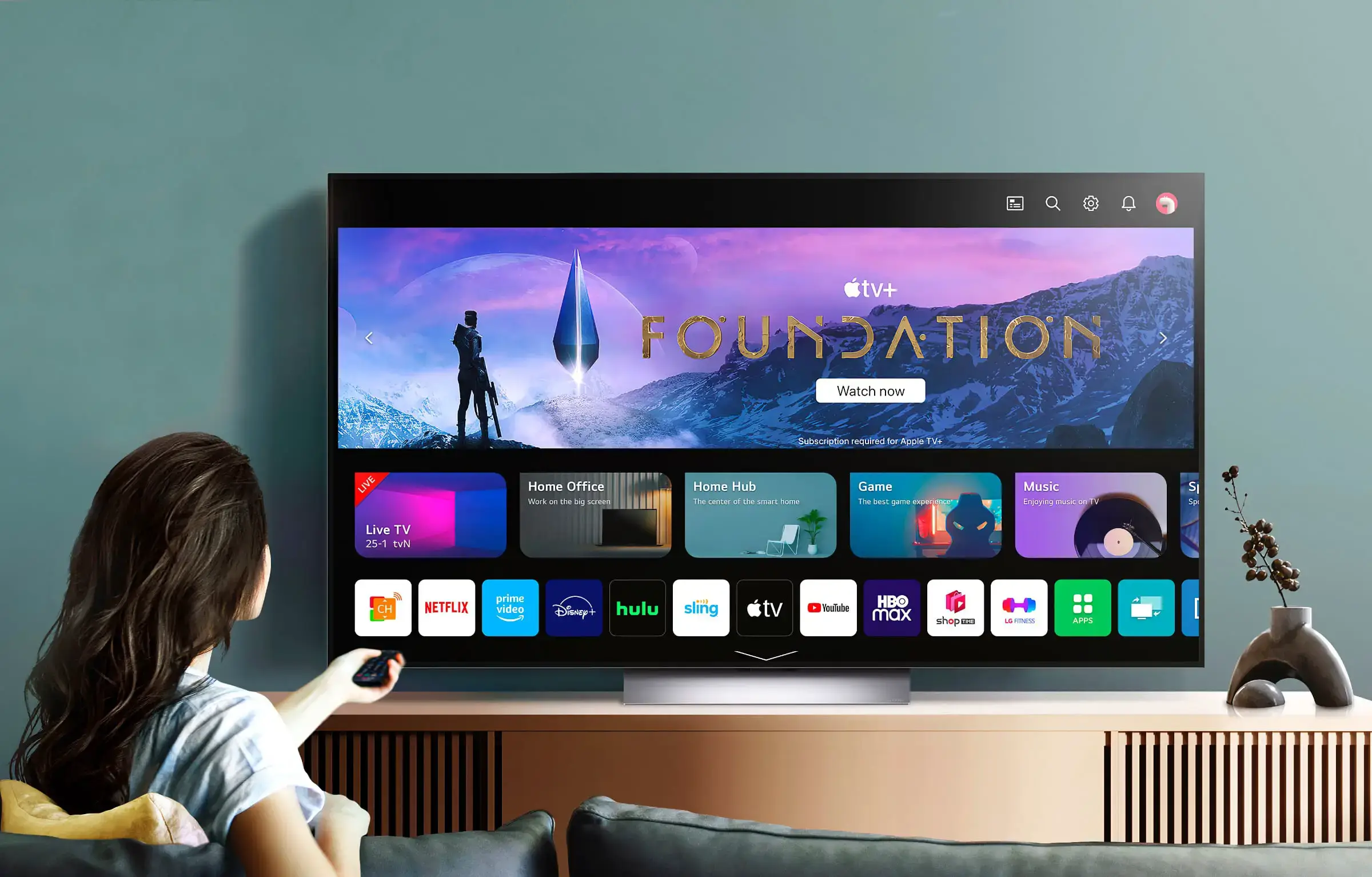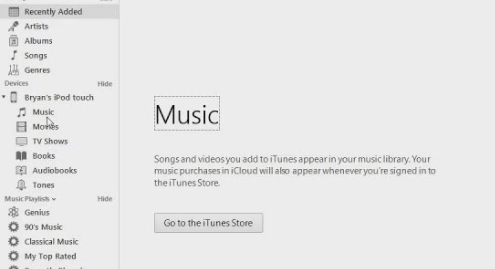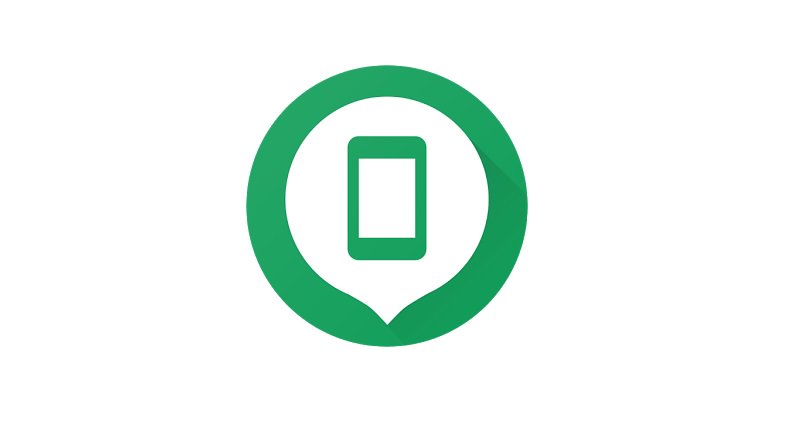Why does Steam keep updating every time I open it? How do I fix it?
Steam is a really fun place because you get to have a lot of fun here, play games, discuss them, and even create games.
There are so many people who just log in to this website and play to their heart’s content.
Imagine finding a friend, who plays the same game as you do, and can help you in a difficult level. This is a really good software for Windows.
However, nowadays, users are facing a common problem and that is the problem of the software updating frequently.
Steam keeps updating every time when I open
Now updating is a good thing, because bugs get fixed, and new features are added by the developers when they update software.
However, if the updates become frequent, then that completely ruins the experience of playing games and using the software.
OS
The first thing that you need to do, is to check the last update download of your Windows.
If the OS is outdated and has not been updated in a while, then it won’t be compatible with the updates that Steam is making.
Read more: How to Replace Kingroot with Supersu?
Schedule
- The next thing that you can do to stop these updates, is to set a schedule for the big ones.
- When you go to the automatic updates section of this software, you will find four options.
- The first option gives the user the authority to update the game when the game is launched.
The second option is for keeping the game always up to date.
The third option is for only updating the game when the user launches it, and the last option is to the high priority option, which means there will be automatic updates of the game.
- The last setting is the setting that the user needs to switch off and choose the manual updates setting.
Corrupt Files
Files can get corrupted, which means you need to check the folder where the original installation files of Steam are stored.
If you think that is the problem, then make a backup of the data, and then reinstall the game, so that the data won’t be lost.
Read more: How to fix the Hulu error code p-ts207?
Offline Mode
In case you don’t want to try out the methods mentioned above, you can switch to the offline mode of the software.
- Start the software in this mode, and go to client settings you can change your download server to some other location that is not yours, and then restart the software.
- This method works for most of the users, who are also facing the frequent updates problem.
Beta Program
Never select the beta program of the Steam, because it updates frequently.
There might be other updates running in the background, because of which the software won’t open.
These are all the methods that you can choose if you are facing the frequent updates problem.
- Steam is a really good website for gamers.
- No gamer would want to miss any of their gaming sessions because of the constant updates, which is why it would be best to choose one of the methods mentioned above.