It might sound very difficult, but transferring songs from iPhone to Android isn’t a headache! In case you are using Windows, transferring music between the two OS is pretty simple. However, the music has to be synced.
If you are using Mac, then you need YouTube Music or Android File Transfer for transferring music.
iTunes and Windows
If you have your phone synced with iTunes installed in Windows, then there isn’t much you have to do. However, if the above step is not done, then just sync your phone with iTunes, and make sure each and every song that you want to transfer to Androids, is already in iTunes Library.
1) You must use an authorized computer to complete this step. This is important because you will be transferring your purchases from the iTunes Store to the PC.
2) If you have not purchased music from the iTunes Store, and it is not connected with your Apple ID, then you can use third-party software to make the transfer happen.
There are having multiple ways to transfer songs from iphone to Android but most people suggesting to transfer songs from iphone to android using shareit.
iPhone to Android Transfer
When all the songs in your iPhone are synced to the iTunes Library, then you can easily add them to your Android device. Follow the steps below to make the transfer happen:
- Open iTunes
- Go to the Library section
- Select the songs that you want on your Android device, and then copy those songs to a new folder in PC
- Connect the Android device to the PC
- Open the folder where you transferred all the songs
- Copy and paste the songs to the Android device
iPhone to Android Using Mac
If you are using Mac, then there are multiple options that you can choose from, to transfer songs.
- Google Play is the first option, where you launch a browser on Mac, and then open Google Play Music.
- Now, you need to log in using the Google account that you are using for Android.
- Select the menu icon that you will see at the top left corner.
- After this, click on Upload music, and then choose the option of ‘Select from your computer’.
- Now, select the songs that you want to transfer to the Android device.
- When you upload these songs, then they will appear on the Google Play Music app, which you already have on your Android device.
Android File Transfer
This is another service that you can use if you want to transfer songs from iPhone to Android. Just follow the steps given below:
- Open the browser, and then look for the Android File Transfer app
- Install it, and then connect the Android device to the Mac
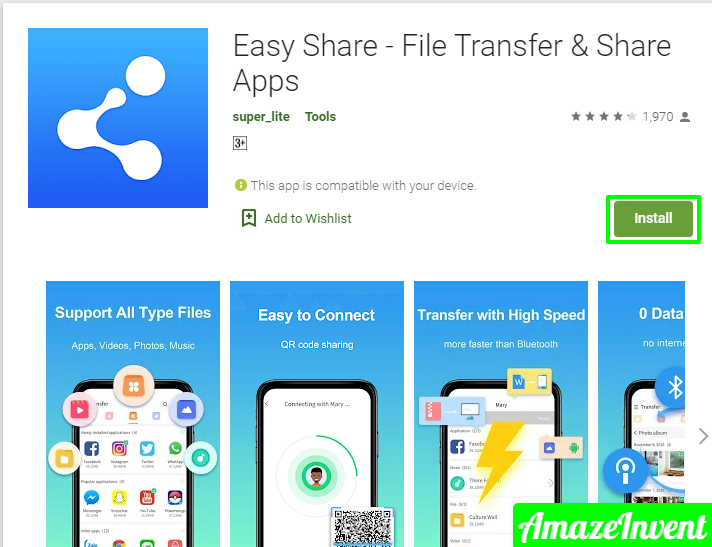
- Launch the application and go to the music files on Mac
- Transfer those files to the Android device, after you copy and paste them
- When the transfer is completed, then detach your Android device
The key to transferring songs from iPhone to Android is to make sure that the files are synced properly. The user needs to have all the files on their PC, and after that, they simply have to connect their Android device with a data cable, and transfer files. They can do the same with videos and movies.
If they have documents or other media on PC or iTunes, then transferring it to an Android device becomes very easy.
iPhone to iPhone
In case you want to share files between iPhone to iPhone, then it is very easy to do so.
- When all two iPhones are connected to the same Wi-Fi network.
- Then the user can use the Home Sharing feature
- This feature is available on iTunes, and it allows about 5 computers in a household and iOS device to share content between users.
This method is very useful if someone wants to share pictures or videos on their Apple TV, someone else’s iPhone, or Mac.
If you have AirDrop, and it is within Bluetooth range, then it becomes easier to transfer files between two Apple products.
- Transferring files takes seconds, and the user won’t even have to connect any cable with the smartphone.
- All you have to do is locate the song that you want to share, and then select the option of ‘AirDrop’ from it.
Transferring files is an easy process, be it a third-party software, through iTunes or data cable. Make sure you have your phone sync at all times!
Read more: How to Clear Hulu Watch History? Tips