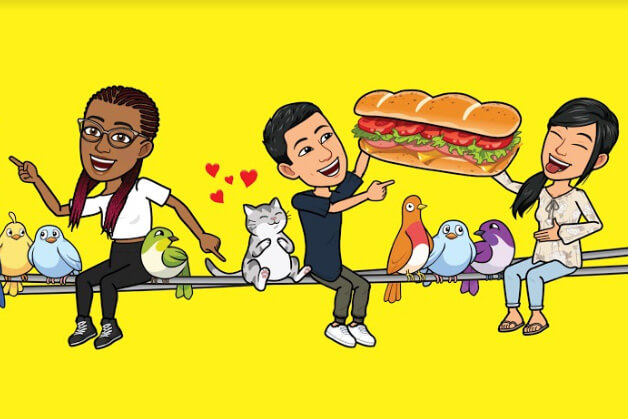How to Unlink Twitch from H1Z1
Well, H1Z1 is an exciting new free-to-play game. It is especially a multiplayer game. In this, the players will fight for survival in a world where death is a sure thing. And it is very difficult to survive in those circumstances.
This game is all about that virus called H1Z1. This virus has devastated mankind and now there is nothing left but death and destruction everywhere.
In the game, it is now a world that is almost empty of human life where the last beings of humanity are in a fight against their extinction against those who are already infected with the virus.
Over 15 years have passed since the H1Z1 virus was first encountered and what is left of the world now is almost infected by the virus. Humanity has left no choice but to hide in the shadows and search desperately for food to eat and water to drink and anything which may help them to survive for just one day.
And on the other hand, there are these infected people who can infect you as well and you have to avoid them.
But the infected are not just the only danger in the world. In the Apocalypse, Everyday life means you have to deal with all types of wild animals and also the brutality of other survivors as well.
And also to find your next meal and a safe place to sleep. This means you can craft and do hunting also which may help you live just a day more.
In the times of this H1Z1 virus, every single minute of every single day is dangerous and it is fearful for your life, so all you have to do is, be the danger yourself. As Humanity has not given up, so you have to fight for your well-being, for your life, for your survival!
How to unlink Twitch from H1Z1?
To unlink your Twitch from H1Z1, just follow these simple steps given below:
- Firstly, go to your internet browser.
- Go to your Twitch account.
- Now, on the bottom left corner of the screen, you will see your Twitch name, just click on that.
- Then you will see a menu appear, go to settings in that.
- Now in Settings, look out for “Connections” and click on it.
- It will show you, what you have connected on your Twitch account.
- Go to the bottom, and look for “Other Connections”
- There you will see “Daybreak Game Company” just disconnect that and you’re all done.