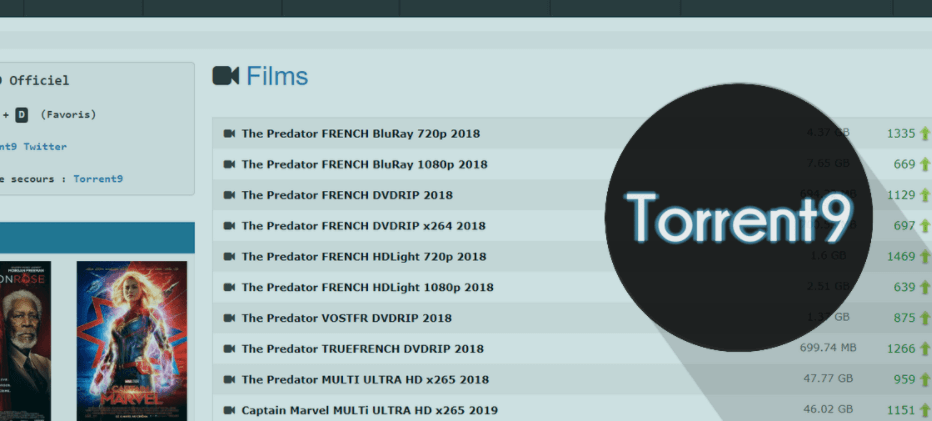How to unlock Audio Track in Logic
Logic Pro is a DAW which means it is a digital audio workstation and MIDI sequencer software application that is for the macOS platform only.
Let’s have a quick intro.
Logic Pro
Firstly it was created in the early 1990s as Notator Logic or Logic that was by the German software developer C-Lab. After that, it went by Emagic. Then afterward, Apple obtained Emagic itself in the year 2002 and then renamed the Logic Logic Pro.
It is the most popular digital audio workstation which is the best in the whole world, reported to a survey in 2015.
There is a version that is only a consumer-level version, it has the same interface and audio engine but it has limited features, which are called Logic Express, it is available at a cheaper cost.
GarageBand from Apple is free with all of the new Macintosh computers and iOS devices as well. It is yet another application that is on Logic’s audio engine.
The box version of Logic Pro is no longer from December 8 2011 also with the Logic Express. As also all of the other Apple software for Macs, Logic Pro is available now only in the Mac App Store.
Logic Pro offers you the software instruments. Offers you audio effects and as well as recording functions for music synthesis.
It supports Apple Loops also and professionally records the instrument loops. You can upload audio to Youtube with a few simple steps.
How to unlock Audio Track in Logic?
If you have a question on how to unlock imported audio files from Video on Logic Pro X. Just simply follow these easy steps to do so:
You do not need to cut or pre-bounce a track.
- First of all, Go to your Logic Pro X.
- Import the audio file to Logic Pro X from the video which you want.
- Now, you will see a lock symbol on the above-left corner of that audio file. And you cannot move the audio file because of the lock.
- To unlock the audio file so that you can move the audio file wherever you want to. Just simply right-click on that audio file.
- Now, you will see a drop-down menu, locate the option which says “SMPTe Lock” and go into that.
- Finally, just click on the “Unlock SMPTe Position” option and your audio file are moveable because it is now an unlocked audio file.
This was all for the guide people. I hope you found this article helpful.