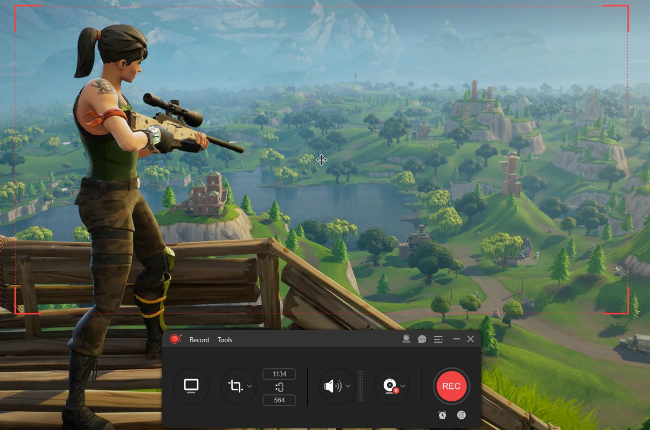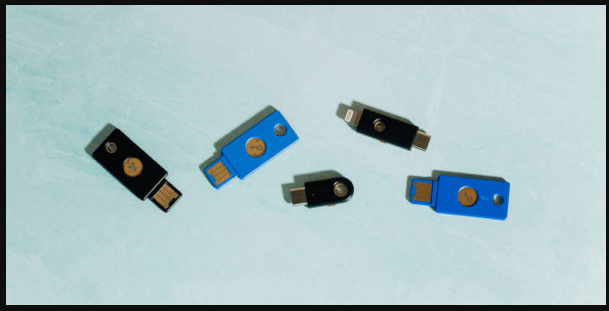How to Upload Multiple Photos to Instagram From PC?
Instagram is currently being used as a source of earning by users who want to expand socially and get fame.
Now a day, everyone is on Instagram being an influencer, blogger, online businessman, and woman also.
In short, a person living on the corner of the street has a social media account.
Upload Multiple Photos to Instagram From PC
To earn money, users find it easier to upload their photos directly via computer than to transfer photos to the phone using the desktop, which takes a lot of time.
There are various ways to upload photos to Instagram via PC, which includes
- Google extension
- Developer tools
- com
Google extension
Desktop chrome extension is an easy way to upload photos to Instagram from your personal computer. However, you may not be able to upload multiple images, which may be possible in other ways.
- Google Desktop for Instagram, click on add to chrome and click add an extension.
- Select the Instagram icon from the top menu and enter login details.
- Select + icon for feed.
- Do pick the photo or video up you would like to upload and open it.
- Arrange in the order you want and click on ‘next’ at the top right corner of the computer screen and then share.
Developer tools
You can convert your PC screen to mobile by changing your browser settings as follows.
Open google chrome and follow the below steps one by one to post your multiple photos to Instagram.
- Sign in to your Instagram account on your pc.
- Click on the ‘three-dot icon, and then go to the option ‘more tools’, and ‘Developer tools’.
- Select a mobile icon and change the mode to mobile size.
- Select + icon, select photo or video to upload.
- Open the file on your personal computer and proceed to the next one and then click on the ‘upload’ icon.
Via the app latelysocial.com
You can upload more than one photo to Instagram by creating a free account on this app. Following are the steps by which you can make an account on the latest social. app.
- Login to your latelysocial.com account by opening the app via a browser on your PC.
- First, register yourself in the app.
- For that purpose enter the required information and click on the ‘register’ icon. Your account will be created.
- You will be redirected to the sign-in page.
Now link your Instagram account with the app and upload your multiple photos from pc to Instagram by following these steps:
- After linking your Instagram account, go back to the ‘post again’ icon.
- Check the post where you want to upload, and then click the ‘carousel’ option.
- This allows you to upload more photos from your personal computer.
- Now click on the ‘file manager’ icon from the desktop of your pc.
- From the file manager, you can find and select the photos you want to upload.
- Select multiple photos, arrange them in the order you want, edit them and select ‘add to post’.
- Hence in this way your pictures are uploaded.
By Using software
You can also upload multiple photos on Instagram from pc by using a third party or software. These softwares may include,
- Bluestacks
- Uplet
- Instapic
- Deskgram
- Gramblr
Follow these steps to upload multiple photos on your Instagram account from pc by using the software.
- Open Chrome or Browser on your PC.
- Now open the incognito window.
- Search Instagram and open it.
- If you do not have an account on Instagram then click on the ‘create an account option.
- Enter you information and login in.
- But if you already have an account on Instagram. Simply click on the ‘login’ option and enter your ‘username’ and ‘passcode’ to open your account.
- After logging in to your account, ‘right-click on anywhere on your desktop.
- You will get some options, click on the lowermost option ‘inspect’.
- Now click on the ‘toggle device toolbar’ to see the window screen or your Instagram account in the mobile version.
- Now click on the ‘upload’ option and then select multiple photos, videos, or whatever you want.
- After selecting, edit them (if you want to), put a caption on(optional), and then select share.
Read more: How To Fix Instagram User Not Found? 8 Reasons To Know
How to read Instagram messages directly?
Instagram is one of the app people using most nowadays. It is one of those applications by which people can communicate with each other from various parts of the world. They can talk via Direct Messages, voice calls, and video chat.
Following are the steps by which you can read messages directly:
- Open the Instagram app on your mobile or pc.
- Then signup for your account by entering your information (you may ignore this step if you already have an account, instead of this you can click on the ‘login’ option and enter your account name and passcode.
- Click on the ‘mail icon’ from the top right corner of the home screen.
- The mailbox will be open you can now read the messages which you have received.
Read more: How to Fix Can’t Follow People on Instagram?
How to send private messages on Instagram?
By the below-mentioned steps, you can send private messages to anyone you want.
- Open the Instagram app on your mobile or pc.
- Then signup for your account by entering your information (you may ignore this step if you already have an account, instead of this you can click on the ‘login’ option and enter your account name and passcode.
- Click on the ‘mail icon’ from the top right corner of the home screen.
- Click on the person’s username, you want to send a private message.
- You may search a person by entering his/her username in the search bar. Open the profile and click on the ‘message’ option.
- Now type your message and click on the ‘send’ or ‘enter’ option to send the message.
How to find deleted messages on Instagram?
On Instagram, you can not get the messages which you have deleted once.
But you can recover those deleted messages on the email address you have mentioned in your information while making your Instagram account.
Following are the steps to recover your deleted messages on Instagram.
- Go to browser or chrome, search Instagram recovery tool in the search bar.
- Now go to the Instagram recovery tool.
- Enter your username.
- Click on the ‘recover messages’.
- This will restore your deleted messages.
Read more: How to See Someone Private Instagram?