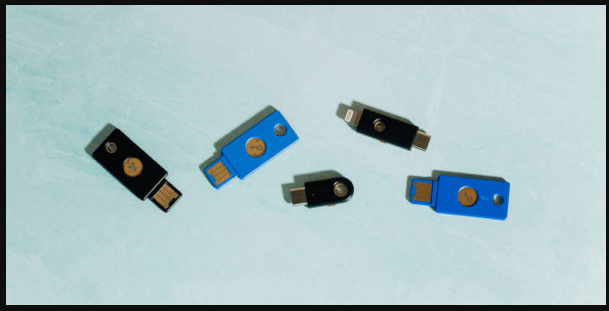Having a key for your systems, like PC or Mac, might sound odd but it could make the whole system safer. The user can use a USB drive for their PC and Mac, and this gives the system an extra level of physical security.
When the USB security key isn’t present, then that would lock the PC, and when the USB is plugged in, then the system will get unlocked.
In these times of uncertainty, when it is very easy to steal data from computers, who wouldn’t want a USB security key for their PC or Mac?
Why use a USB Security Key?
There are several reasons for choosing a USB Security key. Passwords might be able to protect the data online, but they are not very effective when it comes to keyloggers.
When you make a USB security key for your PC or Mac, you can rest assured that the data of your computer won’t be lost.
Read more: How to Take a Screenshot Surface Pro 3?
How does it work?
If someone wants to make a USB security key, then all they need is a USB drive and a security key app. They have to install the app on their computer, then create a security key.
When the computer is on, the app will scan the USB port of the system for a device, which holds an encrypted file. If the file is not there, then the computer will lock unless and until the USB security is inserted in.
The main problem that users face with the security key is that, when they login to the computer, the key software will take some moments to launch and then secure the computer.
If someone has your password, then they will have a few moments to snoop on your files.
Read more: How to change folder color on Mac?
How to create a Security Key?
To make a USB security key, you can use USB Raptor, because it is free. There are other apps as well, but you have to pay for them.
- The first step is to go to the USB Raptor project, which users can found at Source Forge, and then click the download button.
- The second step is to save the USB Raptor software on PC.
- The software can unzip from the location of the folder, and then the user can run the application.
- Click on ‘I agree’ when you see the terms of service. Then type the password in the encryption field that appears on the screen.
- The next step is to select the USB drive, which you have input for the security key, and then click on the ‘create key file’ option.
- After enabling the USB Raptor, and then go to advanced configuration.
- There, the user has to click on the upper right corner of the app. Here, the user should check all the boxes, like starting the USB security key when the system tray starts.
- The next time the user opens their PC, the USB security key would be activated, and their data will become secure.
This way may help: here