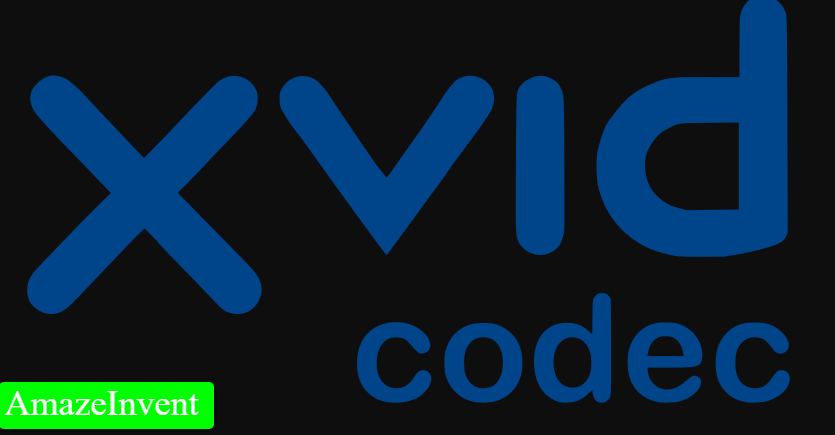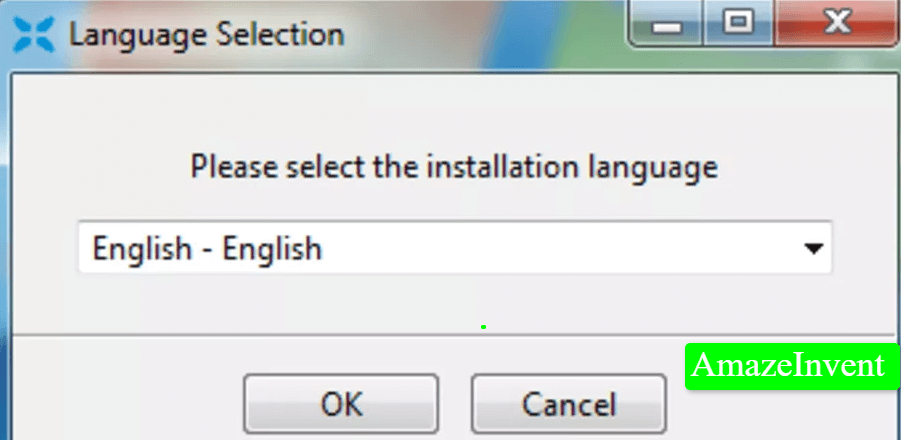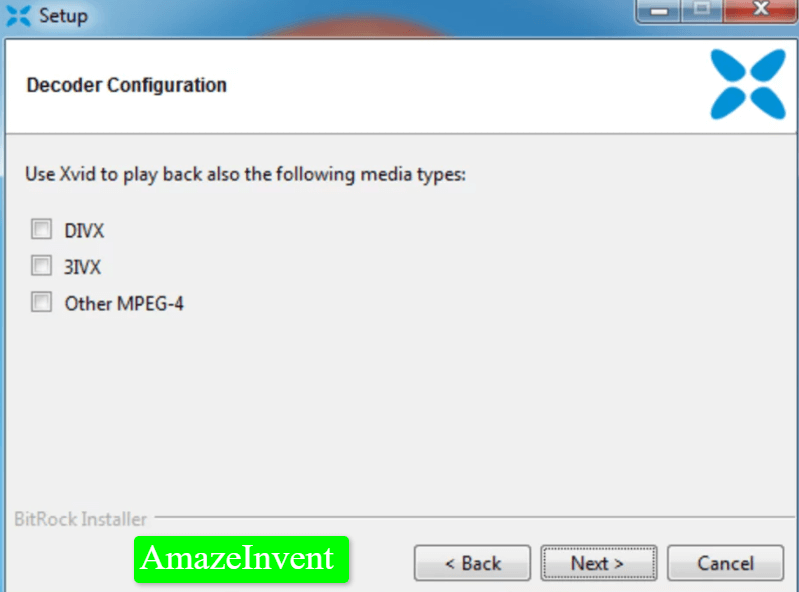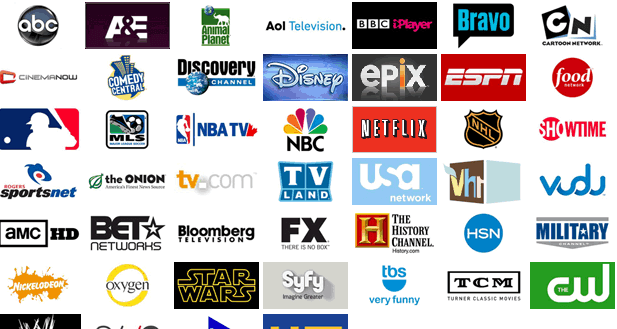How to Use the Xvid Codec? ( Install Manually )
You might have heard about Xvid as a video format, but it is actually an open-source multimedia decoder. It is based on Open DivX, and supports different encoding modes like range control and motion search.
Some of the other encoding modes that it supports are quantization, curve balance assignment, and psychological visual brightness.
Xvid Codec
Most people don’t consider the space that digital videos take up. When we enjoy high-quality videos like HD and 4K, they take up more storage space as well.
- If you want to make space on your device, compress processed videos, and make the consumption more feasible.
- Then using Xvid Codec would be the right thing to do.
Codec is short for coder-decoder, and it is a program that processes video and audio files. It runs in the background and makes it possible for the user to view videos and listen to audio files.
The software uses algorithms for compressing data into the smaller and encoded form.
When a codec compresses a file, then that file does lose its quality because it becomes smaller. However, each codec has its own way of compressing files, and it doesn’t mean that the codec you are using, will completely change the audio and video quality of a file.
- One such program is Xvid Codec, and it is very useful.
- This tool’s priority is to compress files, and side by side maintain their quality.
- This tool is often used by users for preparing files so that they can be shared online.
- When you are saving a file with Xvid Codec.
- Then it will be saved with the extension .xvid.
These are usually high-quality videos, which can fit in both CD and DVD ROM disks, while they maintain their quality.
Xvid Codec and VLC
While VLC is compatible with Xvid Codec, not every media player is compatible with it. Even when you download Xvid codec video for a player, it might not play it. The VLC media player can come in handy in such a situation, as it can be used for playing Xvid files very easily.
- Once you have downloaded the VLC media player on your PC, simply drag the files on the media player and play.
- If you don’t want to download a VLC media player to play Xvid files, then there are some other alternatives available:
Leawo Blu-ray Player
This is one of the best players, from where you can play Xvid files. It is a very powerful media player and is totally free for the user.
- It comes with a comprehensive playback solution, which means you can play 180 types of video formats like AVI and WMV.
It is pretty easy to use the Xvid codec according to the post.
GOM Player
This is another player on which you can play some very popular formats, include Xvid. You can easily play WMV, MKV, and FLV.
There are some advanced features available on the player as well. you can intercept audio, capture images, and control the video playback speed by increasing or decreasing it.
- In case you want to find missing decoders, this media player will find them for you.
- So that you can easily download it.
- This player can be used for viewing AVI files, particularly if a video has not been downloaded properly.
Install Xvid Codec
- You are to download from its own website like here.
- After it, do double-click on its icon or file.
- Then it will show one pop-up where you have to choose the language, ( in which language you want to use?)
- Do, next.
- Then click on the install button.
- Wait, till it has done.
KMPlayer
KMPlayer is also an amazing media player, and it fully supports Xvid files. The video player not only supports videos but images and music as well.
- A user can make many adjustments when they are playing a movie; they can change the brightness of the video, zoom in, shift the screen, or jump ahead.
These features are very popular among users, as well as the fact that it supports multiple video formats like MKV, FLV, and SVCD.
Repairing
In case an Xvid file is problematic and has stopped working, then the user can use the Remo Repair AVI tool. This tool will repair the video, and won’t damage the source file.
- The software analyzes the Xvid file that has become corrupt and separates the audio from the video stream.
- It adjoins them when the repairing process is completed.
Thus, there are many players on which users can play Xvid files easily and you can use the XviD codec. The VLC media player is available for free for PCs, and it is very popular among customers.
Read more: 5 Method to Fix This Device Cannot Start (Code 10) Error?