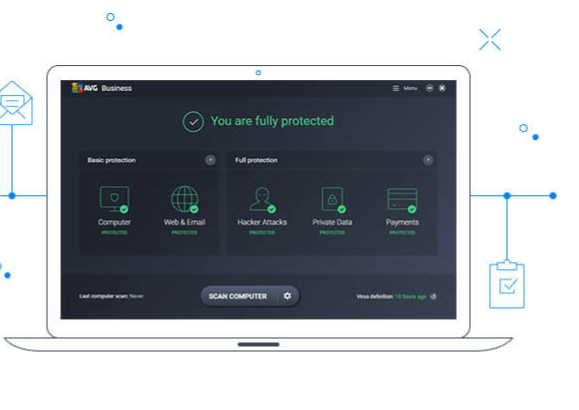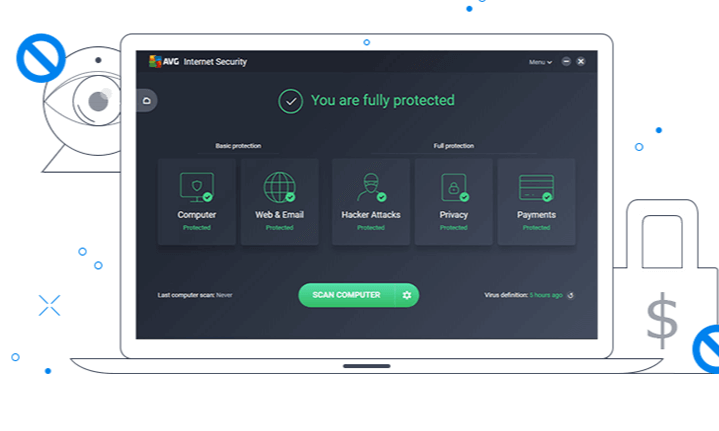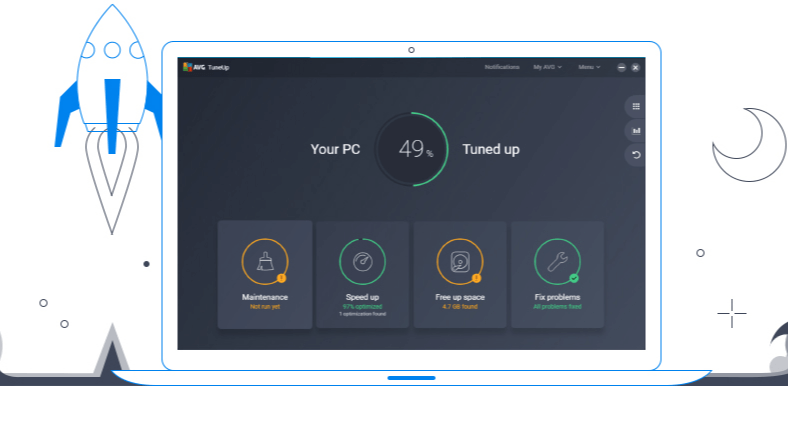An Anti-virus is very important for protecting a system from viruses, malware, and other threats. Don’t know how to uninstall avg anti-virus?
This is not only important for personal computers but the business system as well, because they have customer information and othermportant data that needs to be kept confidential.
How to Completely Uninstall AVG Anti-Virus?
In case you are not satisfied with AVG anti-virus, and you are installing a new one on the system, then AVG has to be uninstalled properly.
Uninstalling AVG Anti-Virus
Uninstalling AVG anti-virus is very easy; you just have to follow the steps below properly:
- Open the Control Panel on your PC
- Click on the option of ‘Uninstall a Program’, which you will see under the icon of Programs
- Look for AVG in the program list
- Right-click on the AVG name and then select Uninstall
- A window will appear telling you that choosing this option will make changes in your system, and will ask you if you want to continue; click on Yes
- The screen will now show all the files of AVG being deleted
- Restart the system when the un-installation process is completed
If there is an icon or a shortcut of AVG anywhere on your desktop or taskbar, delete it. The anti-virus has been successfully uninstalled, and now you can install another anti-virus of your choice.
Removal Tool
If you don’t want to use the Control Panel method, and directly want to remove the anti-virus with the help of AVG itself, then follow the steps below:
- Go to the download pages of AVG Tools
- There will be an option to download the AVG Remover Tool
- Before running the tool, make sure that all your data is saved because the system will reboot a couple of times before successfully uninstalling AVG
- Download AVG Remover, by running the download wizard, and then use the tool to uninstall the anti-virus
Mac
If you have downloaded AVG anti-virus from Mac, and want to uninstall it completely, then follow the steps below:
- Open the AVG user interface
- Select the Open AVG Antivirus from the menuClick on Go and then select Applications
- Click on AVG Antivirus, which you will see on the left side of the menu bar
- Select the option of “uninstall AVG antivirus”
- Click on “Uninstall”
- The window might ask for your Touch ID, or username and password; type the credentials and then click on OK
Another window will pop up telling the user that the un-installation is complete; click on Quit and move the icon of AVG to trash.
The most important thing to remember here is that this is the best way of uninstalling AVG antivirus, and the user can’t just move the program to the trash, because that won’t uninstall the antivirus at all.
Uninstalling an Antivirus
Most people think that if they don’t visit any new websites, their system won’t be infected by a virus.
This is a wrong perception because the user might click on a link by mistake, which will surely take them to a website that can hack their data or infect the system using malware and spyware.
Thus, before uninstalling an antivirus, make sure that you are going to install another one so that the system doesn’t get infected at all. When you have successfully uninstalled AVG antivirus, look for a more reliable software, which keeps your data safe and protect the operating system.
For this, you can research another antivirus that people use and are satisfied with. At times, users simply uninstall an antivirus, when they are done with the trial period and don’t want to purchase it.
In this case, they would look for a free antivirus, but that might not protect their system, as well as a paid one, would. Thus, it is best to look for user reviews when it comes to such important software.
Conclusion
An antivirus keeps the system of a PC clean, and free from antivirus. In fact, an antivirus scans the whole computer and gets rid of unnecessary files that can harm the computer.
Hackers can use multiple ways to infecting a computer, like sending a very appealing email to the user telling him that he has won a lottery, or a reward is waiting for him at so and so link. Antivirus prevents such things from happening, and keeps a system safe.
Read more: How to Uninstall Webroot From a Mac or PC?