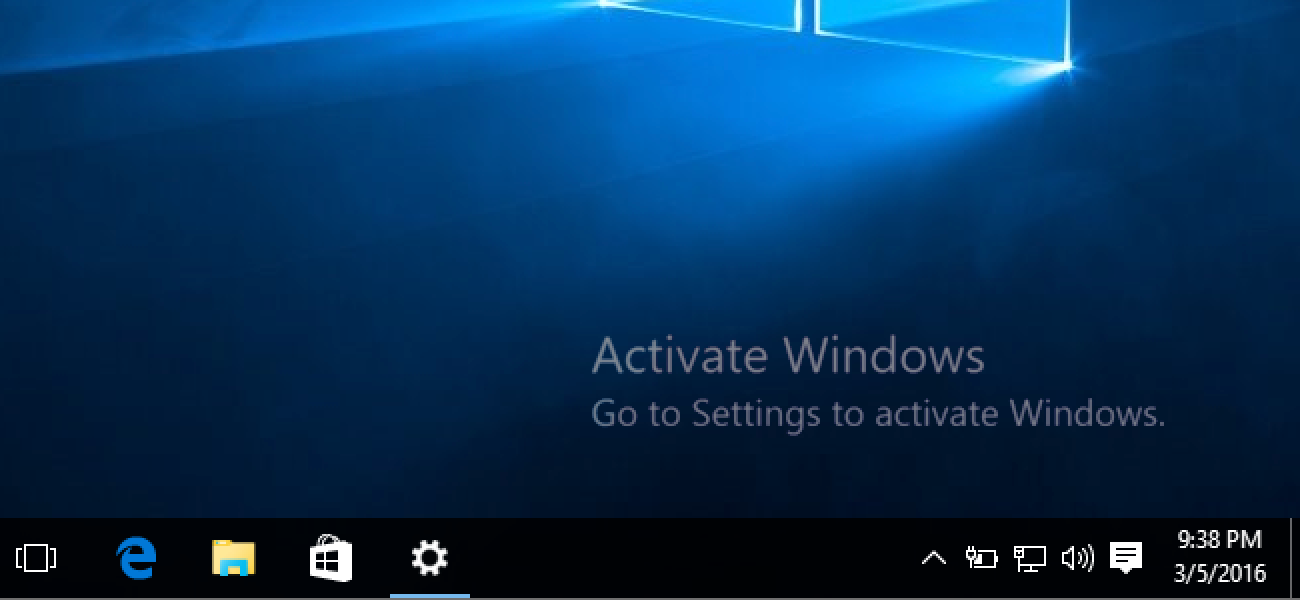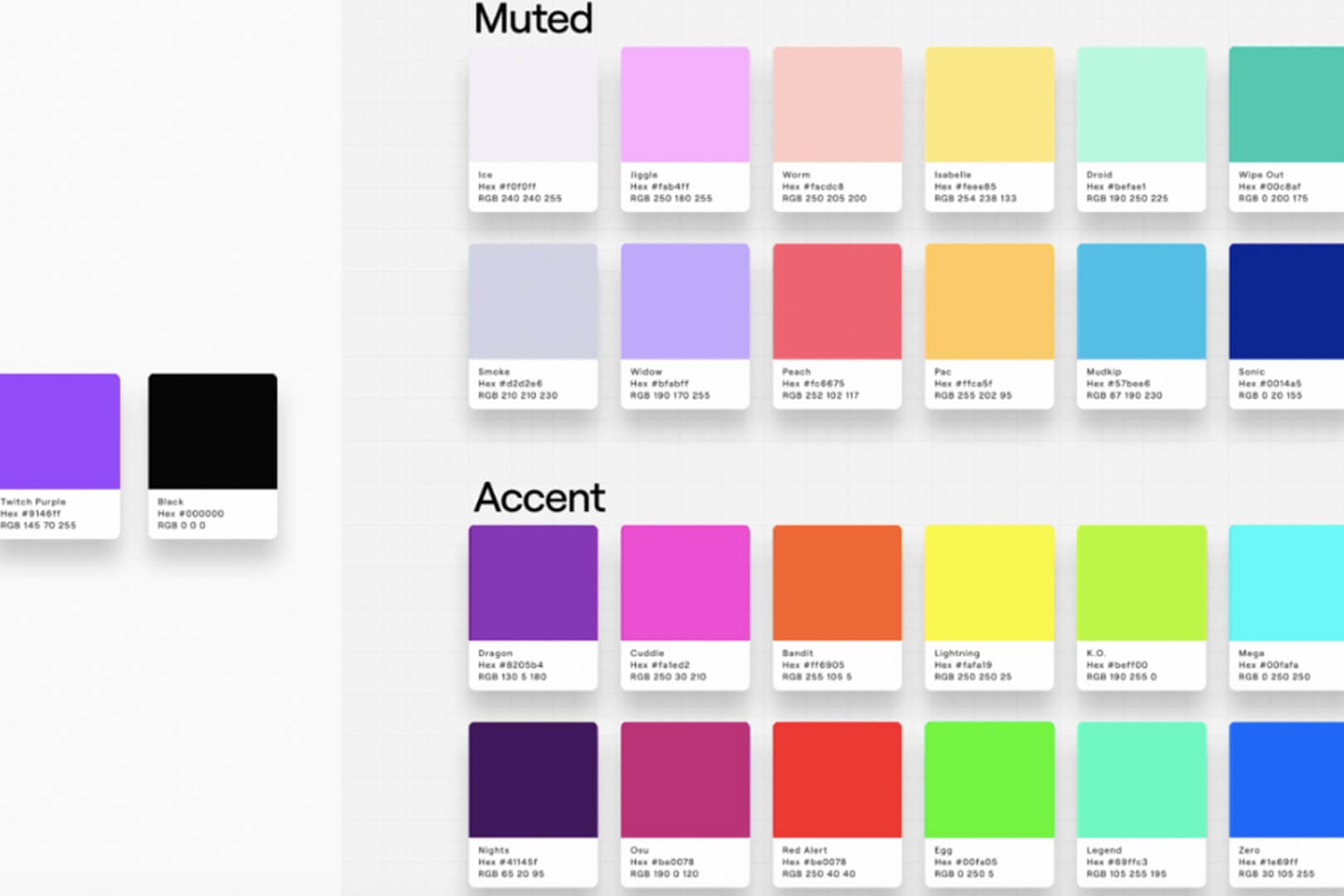How to Add Disney Plus to a Smart TV
Disney Plus is the go-to streaming service for people looking to enjoy a plethora of original movies and series with amazing exclusives. They offer a massive library of must-watch content, which includes childhood favorites like Pixar and Disney classics to mindboggling documentaries from National Geographic and mammoth franchises such as Marvel/Star. Recently added to Disney Plus are series like The Bear, Ahsoka and the brand new Percy Jackson and the Olympians along with movies such as Avatar: Avatar: The Way of Water, Rye Lane and Indiana Jones and the Dial of Destiny.
How do I download the Disney Plus app on a Samsung Smart TV?
The most straightforward method of downloading the app for Disney Plus on this TV is through its inner screen system. It’s easily done in a few steps:
- Sign up to Disney Plus. To do this, you should log into the Disney Plus website.
- Ensure that your TV is on the internet.
- On the home screen, click on the ‘apps’ icon (usually by swiping left).
- Search for Disney+ in the search box.
- Click the ‘+’ icon on Disney plus and select “add to home,” this installs and downloads the app.
- Launch the app and sign in.
What are the steps of downloading the Disney Plus app on Sony Smart TV?
Users can download the Disney Plus app either from Google Play Store or Sony Select depending on what is available in their TV. Here’s how to set it up:
- Sign up to Disney Plus.
- Ensure your television is connected to the internet.
- You will find Google Play Store or Sony Select on your home screen.
- On your remote, enter “Disney+” into the search box.
- Choose the Disney Plus application and click “Install”.
- After installing it, open the app through your home screen.
- Log in with your credentials and have fun.
How do I download the Disney Plus app on an LG Smart TV?
The best way is via the LG Content Store. A few steps is all you need:
- Sign up to Disney Plus.
- Ensure that your Android TV is connected to internet.
- In your homepage, choose the LG Content Store.
- In the search bar (at the top of your screen), enter – you got it, right? – “Disney+”.
- Choose Disney Plus and install. This will install the app on your home screen.
- On the LG Home Launcher, click on the Disney Plus icon.
- Log in and binge away.
How do I download the Disney Plus app on a Phillips Smart TV?
Since the majority of Philips TVs run on Android software, you will have to download Disney Plus via App Store. It’s easily done.
- Sign up to Disney Plus.
- Ensure that your TV has an internet connection.
- In your home screen, find the Play Store icon.
- In the search box enter “Disney+”.
- Click on the Disney Plus icon and install. This will install the app.
- Select it.
- Log in. Enjoy.
How do I download the Disney Plus app on a Panasonic Smart TV?
At launch, the Disney Plus app was not downloadable on Panasonic smart TVs but is now available for models that support Home Screen OS. The Disney Plus app should automatically appear in your list of apps after pressing the Home button, but if not follow these easy steps:
- Sign up to Disney Plus.
- Ensure that your TV is online.
- In your Panasonic TV, choose the Apps tab and click on Google Play store.
- Search for “Disney+”.
- Download the Disney Plus app to your home screen by clicking install on its icon.
- Choose open from the Disney Plus icon.
- Stream to your heart’s content by logging in and streaming.