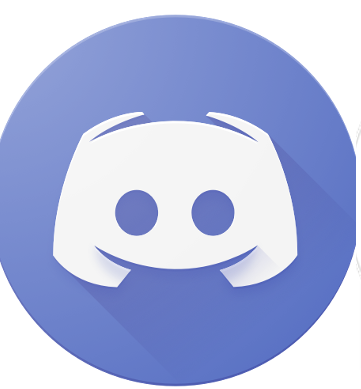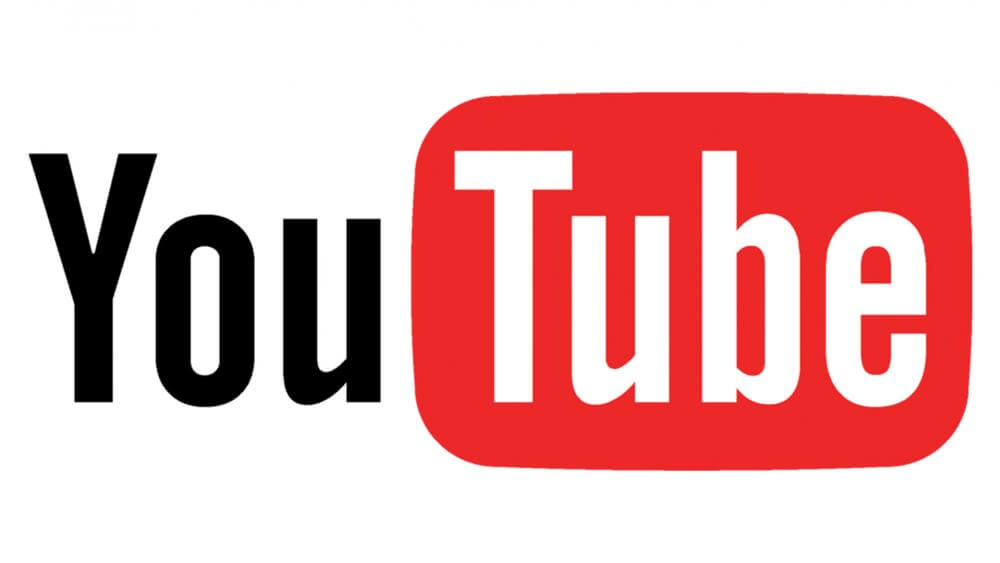How to Install Apps on LG Smart TV using USB, APK files, Third-party Apps
Unlock the full potential of your LG Smart TV by discovering how to install Android TV apps using a USB drive, APK files, and third-party applications. This guide will walk you through the process step-by-step, opening up a world of new features and entertainment options.
Say goodbye to limitations and hello to a customized TV experience tailored to your preferences. Dive in and transform your LG Smart TV into an entertainment powerhouse with the best Android TV apps available!
You can get all the Android TV apps on your LG Smart TV, however, they may be unavailable on the LG Content Store.
- Turn on your LG Smart TV.
- Connect your LG Smart TV to your computer using a USB cable.
- In the top left corner of your LG Smart TV screen, you will see an icon that looks like a USB flash drive.
- Click on the USB icon.
- You will see a message on your LG Smart TV screen asking you to install a file.
- Click on the Install button.
- You will see a message that says “Installation Successful” on your LG Smart TV screen.
- You can now unplug your USB cable and turn off your LG Smart TV.
Use the LG Content Store
Before you move on to other ways of installing applications on your LG TV, the first thing you should do is check the LG Content Store. The televisions of today’s LG are equipped with WebOS, a Linux-based operating system.
It only lets you install pre-approved apps on the TV.
Hence, before resorting to other methods, check whether apps can be installed on your TV.
- Press the home button and turn the TV on. Then press the menu button to go to the main screen.
- Click on the ‘More apps’ icon to open the LG content store.
- Amazon now offers a variety of options. And look for premium store offerings.
- If you find the preferred application here, just click the install button and then close the window.
- It will then be installed when you open your next browser.
If that is the case, you’ll either have to sideload them or create a passage with third-party devices like Amazon Firestick, LG Smart Share, and Google Chromecast. Using these devices you can use all the apps available on the Play Store on your LG TV.
Side Load Apps Using a USB Drive
If you can’t find the app you need on the LG Content Store, you might have to sideload it to your TV. After getting the app’s code, download the APK file to your computer.
Plug the drive into a USB port on your TV. Then go to the file manager and look for the file. You can give the app permission to install other apps, and it will download the apps for you. Allow it to install. When the app finishes installing, it will appear on the home screen.
Read more: Top 10 Artificial Intelligence Leading Companies Shaping the Future | How to Get Netflix on Samsung TV without remote | 5 Best Android TV Apps In 2024
Get Third-Party Apps on LG TV Using a Fire Stick
If you don’t want to sideload the app, the best way to use third-party apps is by using third-party devices like the Amazon Fire Stick.
- Plug the Fire Stick into the TV and you’ll see a menu that lets you choose what to do.
- Plug the device into a power outlet and follow the prompts on your screen to set up the device. Go to the Play Store to download the required application.
- Click “Look for the app you need” and click Install.
- Wait for the app to install. Once the process is complete, the app will appear on the home page of the Fire TV.