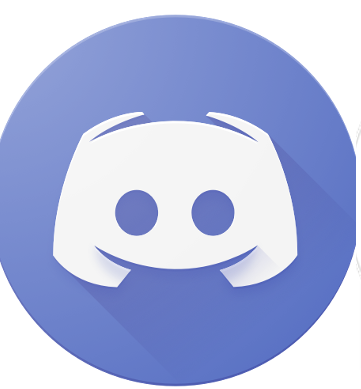Direct Messages, or DMs, on Discord are private one-on-one chats you have with other Discord members.
These can’t be seen by other users, and you can send them even if they’re on a different server from the one you’re on right now.
Can you send a message to someone who’s not your friend on Discord?
The ability to DM someone who isn’t a buddy on Discord is determined by that user’s privacy settings.
As previously reported, certain people can set their DM settings to ‘Friends only,’ which means you won’t be able to DM them unless you’re one of their ‘friends.’
- This is a Discord feature found in the ‘Privacy and Safety settings that aims to provide users with a safe and enjoyable Discord experience.
- It allows users to talk without being bothered by trolls, spam, or other distracting communications.
- Of course, this can prevent you from messaging someone who isn’t a Discord friend.
On Discord, the default setting is ‘Friends only,’ thus you won’t be able to DM them unless they change their settings.
How to send a message to someone who’s not your friend on Discord?
Through common channels in a server
If you want to DM someone who isn’t a buddy on Discord, the quickest way to do so is to use common servers and channels.
- You won’t be able to DM someone who isn’t in the same group as you unless you open the channel/group where you both are members.
- To DM someone, go to their profile and click on their icon.
- In the small text box, you can type a private message. and then hit the Enter key.
- You’ll now be routed to the Direct Message screen between you and this user, where you can see the message you sent through the text field displayed.
Through a server invite
You’ll need to contact the person you want to communicate with outside of Discord and send them the invite link to use this approach.
- On the server, go to the channel you want to invite people to and click the ‘Create invite’ icon (the person with the Plus sign).
- You will now see a popup window with a link to invite other users to the server.
- The link will expire in 7 days, but you can make it permanent.
You may now copy this URL and send it by email or text to the persons you want to invite to the server.
How to fix voice cutting out when talking discord?
Disable Echo Cancellation
- Go to the Settings menu in Discord.
- On the left side of the window, click Voice & Video.
- Scroll down to the section on Voice Processing.
- Toggle the switch to the left to turn off Echo Cancellation.
- You should be aware that this may result in a louder sound from your end, so adjust your volume accordingly.
Update audio drivers
- To find Device Manager, press the Win and X keys together.
- Expand the section on sound, visual, and game controllers.
- Locate the system audio driver and choose it with the right-click menu.
- When the menu appears, select Update driver.
- Select Automatically search for drivers.
- Wait for the process to complete before restarting your computer.
Read more: How to Fix Steam Streaming Delay?
How to record audio from discord?
- You must first create a Discord server. After that, go to the official Craig Bot website and select the “Invite Craig to Your Discord Server” option.
- Log in to use the bot.
- Please enter the following command to invite it to the server you’ve created: craig:, join (name of your server). It will begin recording the voice chat that you specify.
- When you’re done recording, enter the command: Craig:, leave (name of your server). That will finish the recording, and you will receive a link to tap and download the audio file.
- If you select AAC or FLAC, the file will be saved to your iPhone, where you can edit it.
why can’t I hear anyone on discord?
Default Communication Device
- In the bottom right-hand corner of Windows, right-click the sound tab and choose “Open Sound Settings.”
- Scroll down to “Related Settings” under Sound Options and select the “Sound Control Panel” tab.
- Locate your audio device in the list, right-click the tab, and choose “Set as default communications device” from the menu.
- After selecting “set as a default communications device,” click Apply and then OK. Restart Discord to see if the issue has been repaired.
Read more: How To Fix Computer Not Using Graphics Card?