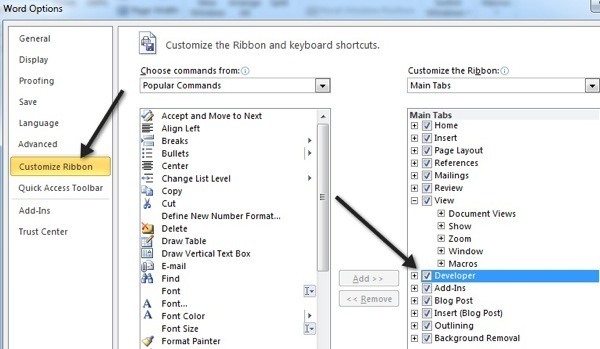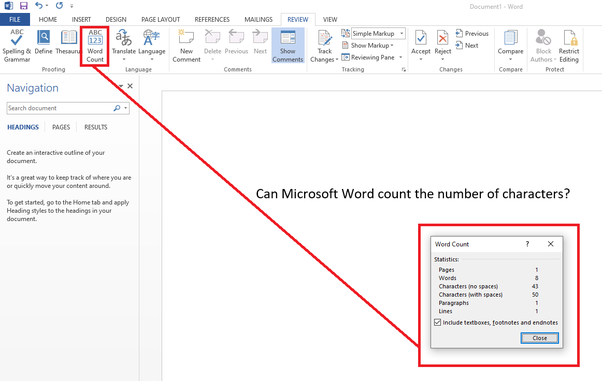In your daily life, several times, you might need a reliable character counter to remain in the limit of characters.
For example, when you are writing a Google-friendly meta description or a tweet on the tweeter, the suitable character count is important.
Why we use Microsoft word counter to find the word characters?
Microsoft Word is one of the most reliable, simple, and common word processing programs that are highly recommended by many peoples.
You can easily find the character count of a document in Word file through the following simple steps. However, there are many other online programs used to find the number of characters, such as on Google Docs, but it needs an internet connection.
Whereas, Microsoft Word character count program can be used even when you are offline. Additionally, it is available in almost everyone.
Read more: How to Change Your Wi-Fi Password?
How can you find the word character in Microsoft Word?
Word document works in a pretty much easier than any other counting software to find the number of characters.
In Word document, the finding of the number of words, as well as the finding of the number of characters, are done by using the same method. Both the numbers are obtained in the same window after the counting.
What is the step of counting the number of characters?
The method can be best described through the below steps.
- First of all, open any word file in your device.
- See the Words section on the left side of the bottom in this window.
- Where you find a total running word count of that document, besides the page numbers.
- Then click on this section at the number of words,
- Once you click, the Word Count Dialogue box will open.
- This Word Count Dialogue box also displays the character count with and without space of the running document along with the page, paragraph, and line numbers.
Read more: How to View Saved Passwords in Chrome for Android?
Another method
This tool can also be accessed through the main menu at the top of the document. The following are the step to access through the other method.
- At first, you need to go to the Review tab at the seventh position of the above section.
- Now, go to the Word Count that is located at the fourth position in the Proofing group.
- Once you click on the Word Count icon, the same Word Count Dialogue box will open.
Some other feature of this tool
This tool can also be used to count the word, page number, line number, and paragraph numbers. There is a checkbox in the Word Count Dialogue box.
If you uncheck the box beside Include textbox, footnotes, and endnotes so that the words or characters of this section would be excluded.
If you want to check the word character of a specific paragraph or section, you need to select and highlight that part of the text, and then follow the same process, you will get the word character of that specific part of the text.
Read more: How to Open PDF Files in Microsoft Word?
Conclusion
Word character is one of the important tools in paragraph writing in tweeter, and meta description writing.
It can be counted through various sources, but among all the online sources and offline software, Microsoft Word is the best. As it is easy to follow, simple, reliable, and offline software.
You can count the word character through access to the review section or directly click on the Word section at the bottom of the Word document. Word Count Dialogue box which also counts the page, line, paragraph numbers as well as word count.