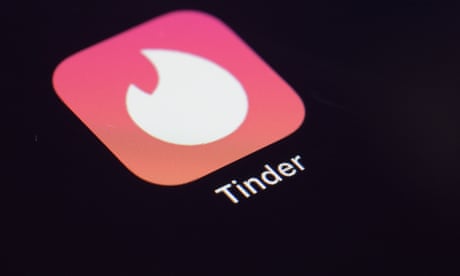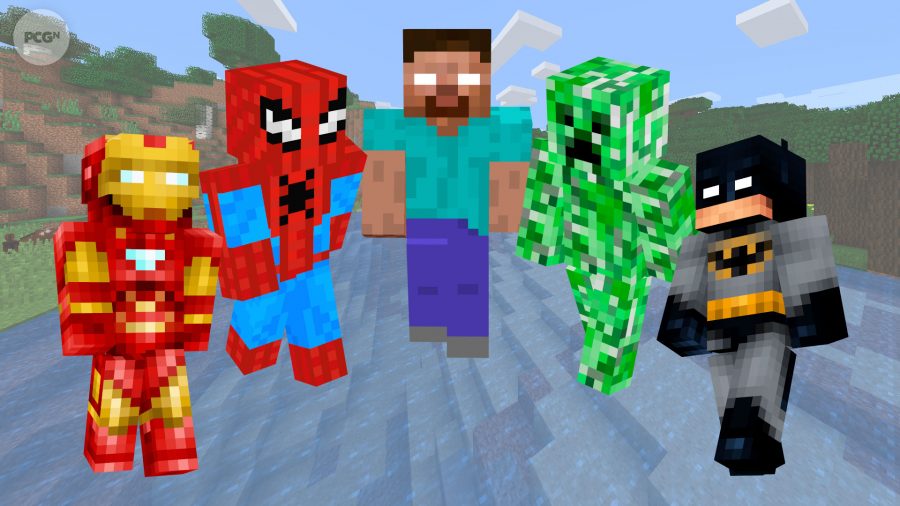How to Download Minecraft Texture Packs?
Minecraft’s new version was released in 2013 and the versions were 1.6. While updating the system, they updated some new features which include texture packs and they were renamed as Resource packs.
It can be great to install texture packs to change the appearance and feel more comfortable about their Minecraft because that’s the easiest thing to do for a user.
Resource packs can incredibly change the way Minecraft looks or work and thousands of them are available for free.
You can simply install them in few minutes and if you want to install some older texture packs on your new version of Minecraft then all you have to do is to convert those resource packs into the format and then load them as well.
Download Minecraft Texture Packs
Resource packs can change your music, sound, graphics, animations and so much more. They can be easily found on popular Minecraft websites.
However, the name didn’t get any popularity, but in this article, we will help you to install Texture Packs in any version.
- First, download Texture Resourcepacks from google chrome.
- Open google chrome and write this.
- Just make sure the URL, because sometimes only one tiny error can cause big trouble.
- After reaching out to the website, click on your favorite Texture pack and select the thumbnail.
- Like some other apps, you would have to face redirect where you can face up some screenshots and videos.
- That will be a piece of useful information for you, so must watch it till the end.
- After the video, you will get a short tutorial on downloading section.
- Once you click on the download options, you will get some available Minecraft versions.
- These will be all the official links to download Minecraft texture packs.
- You would have to install Texture packs successfully.
- Now here is a detailed explanation of how a user will install the pack and start Minecraft.
- Minecraft will show some options including, Single-player, Multiplayer, Minecraft realms, options, and quiet the game.
- You will have to click on the options.
- In options, they will show you multiple features like music/sounds, skin customization, and on the last left, there will be “Resource Packs” options.
- Click on it.
- Then select “Open Resource Pack Folder.”
- In Minecraft, the source pack folder will pop up.
- Now, go onto the separate window, and click on your downloads folder.
- Drag the file from the download folder to your resource packs.
- Close all the windows, meanwhile click on done because you will not see any pack available yet.
- Now, do the same procedure from the start and once you reach out to the Resource packs option, click on it.
- On the left side corner, your texture packs will be ready to click.
- Click on your texture pack and drag to the right side and select done.
- After all the procedures, your texture packs will be ready for the menu. Click “Done” on that menu.
Another method
- First of all, you need to download a texture pack from Google chrome or any website you like.
- You can choose any texture pack of your choice without much trouble but make sure that you are downloading the compatible one for your Minecraft version.
- When you will be downloading the Minecraft Texture Pack, you would receive a ZIP file.
- You don’t have to extract it and get bothered by it. Just move it to the Minecraft Directory.
- Then you can simply open it in Minecraft. From the main menu, choose Options, then resource packs.
- Then, you would need to press the “Open Packs Folder” or Open resource Packs folder.
Read more: How To Stop A Raid In Minecraft?
Resolution of your Pack
If you want your texture pack to have some realistic resolution instead of standard textures or default one then read below the article.
For high-resolution packs, you need a computer that can load them because not every computer can handle high-resolution textures.
Sometimes, there is a possibility to get different resolutions, so the people who have slower computers can also use them. However, for these procedures, you would definitely require additional work to do.
Style and coloring of the texture pack
Do you want your texture pack to look more realistic and comic one? Or both of them together? Or do you want texture packs to look bright, colorful, friendly, or dark, creepy, and the devil?
It’s best if you decide these things in the beginning so the textures could have the same appearance and charm.
While realistic texture packs use some cut-off pictures, which can be changed later.
Read more: How To Fix Minecraft Failed To Connect To The Server?