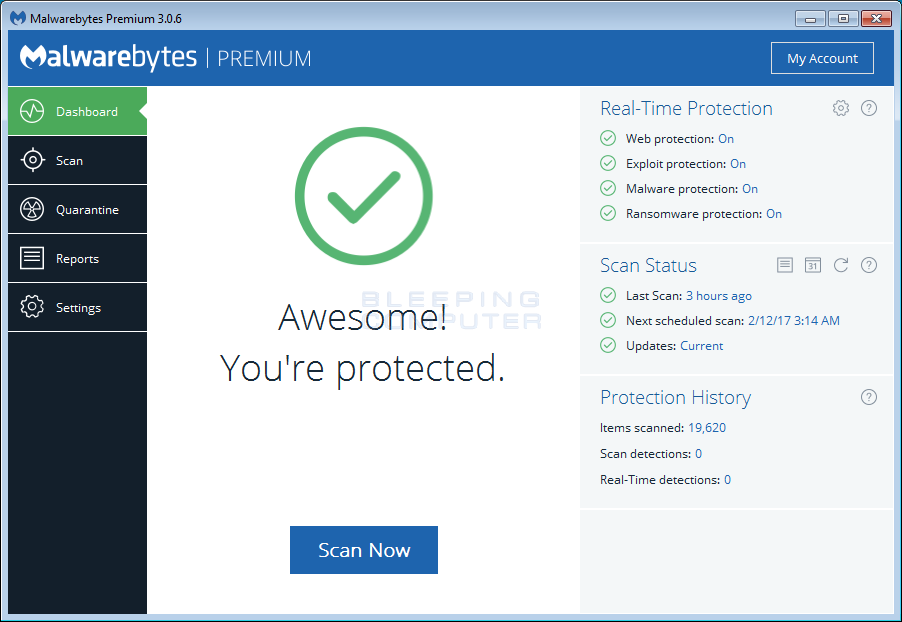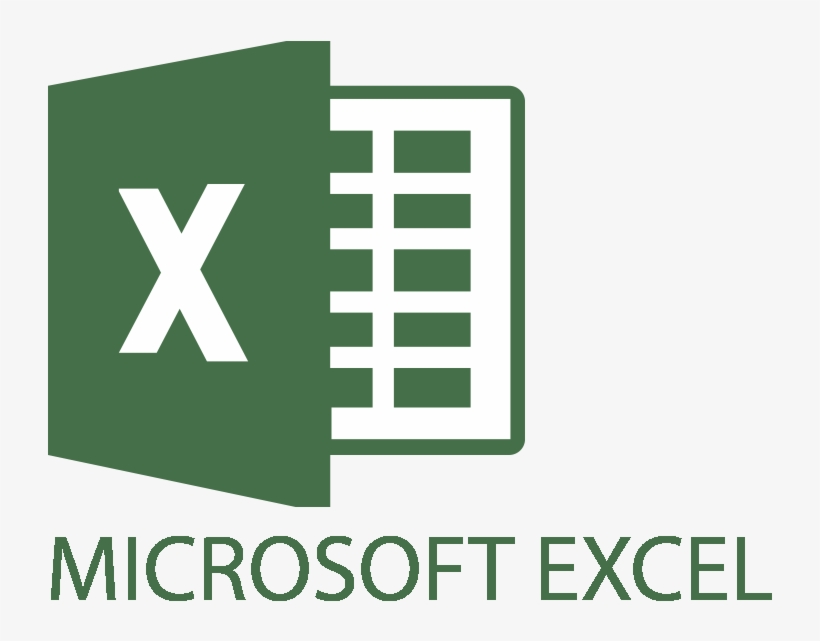How To Download Videos From Twitch
If you are streaming on Twitch, or you are streaming someone else’s video, then you might want to save it for later as well. let’s know how to download videos from twitch online?
Twitch streamers can upload these videos to other video streaming websites like YouTube.
How do I download Twitch videos online?
In case you are a Twitch streamer, then it is very easy to download your previous broadcasts from the website. It depends whether you are a regular user, an affiliate, or a partner, you can download the broadcast within 14-60 days when the first stream happens. After the duration has passed, the Twitch video will delete automatically.
- Go to the Twitch website, and from the drop-down menu, select Settings.
- Then, select Channel and Videos, and you will see an option of “Store past broadcasts”; turn that on.
- When you do a broadcast in the future, it will save to your profile.
To download these broadcasts, you will see an option on the homepage that says, “Video Producer”.
- Click on that option, and then on the next page, choose ‘More’ from the menu.
- This option will be available next to the video that you want to download.
- Select the option of Download, and you will be able to save the video on your computer.
How to download Twitch streams on the iPhone?
If you want to download Twitch videos on your iPhone, then Apple has its own app for it. Follow the steps below to download Twitch streams:
- Get the Shortcuts App from Apple
- Get the loader shortcut here, and make sure that you open it with Safari
- Copy the link of the video that you want to download or the clip link
- Run the shortcut to get started
- You can easily save the video to your iPhone camera roll or iCloud
- Make sure that the Shortcuts App works in the front end, and not in the background. This is because, most videos are a few hours long, and if the app works in the front end, then it won’t be a problem.
There is a website called YouTube-DL, which can also help you download both audio and video from multiple websites, including Twitch.
Can you download Twitch videos to watch offline?
You can easily download Twitch videos to watch them offline. Many websites offer you this feature.
For example, if you go to any page, then you simply have to input the link of the website and press download. You can even choose the video quality options from the list that appears on the screen.
Allavsoft
Allavsoft is a paid tool, but it can work smoothly on your PC. It is similar to YouTube-DL, but ut has a graphical user interface.
When you get this software, you can download music from both Spotify and Deezer as well. You can even download videos from other sources like Udemy and Lyda.
Without Any Software Download
If you don’t want to download software for downloading Twitch videos, then there is another simple method. You can use the Chrome web browser to download the clips. Follow the steps below to make this happen:
- Go to the Twitch video clip page, that you want to download
- Press F12, as this will open Developer Tools
- In the Developer Tools, click on the Network tab, and then select Media
- Play the video that you want to download, and you will see the clip’s MP4 URL listed
- In case you don’t see anything, refresh the page
- Double-click on the file URL, and open it in a new tab
- You can then right-click on the video, and then select the ‘Save Video as’ option
Command Prompt
There is another method through which you can download Twitch videos; Command Prompt or CMD.
- The YouTube-DL is available in Windows, macOS, and even Linux. The first thing that you need to do is download the YouTube-DL.exe file on the system and then go to the C folder, subfolder Users, and then Your Name.
- Press the Windows + R key, and then type CMD without any quotes. This will open the command prompt.
- Type “youtube-dl.exe, and then in brackets include the Twitch video URL that you want to download without any quotes.
- When you press Enter, replace the URL with the actual URL of the video, and you will find the downloaded video in the folder where the YouTube-DL.exe is saved.
Read more: How to Change Discord Text Color?