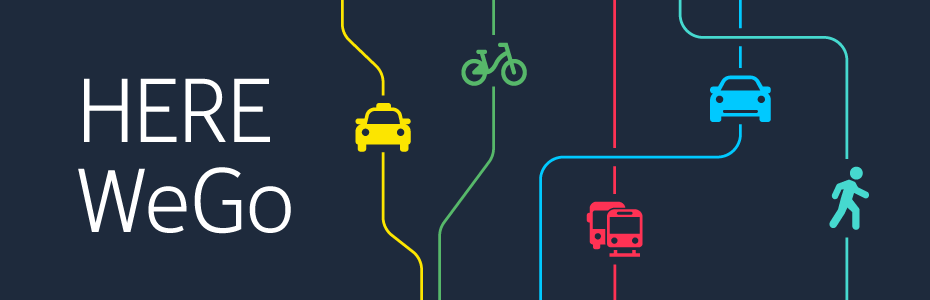How to Download Windows 7 ISO Without Product Key?
Yes, it is tough to download Windows 7 ISO without a product key but here you will not feel tough, in this guide, I explained a-z required explanation.
Let’s get started.
What is an ISO file?
An ISO file often known as an ISO image is a repository file. It contains images or copies of information found on an optical disc, such as a DVD or CD. They are often used to back up optical discs.
They also distribute large sets of files to burn to optical discs. You can download the window 7 ISO file directly from Microsoft. Microsoft makes it easy for people to download Windows 7 ISO from their website.
From where I get Window 7 ISO for free
You can easily download the Window 7 ISO image for free and legally from the Microsoft website.
How to find an ISO image file on a PC?
- First of all click on the Windows Start menu and select the provided search option.
- Now, enter the name for the ISO image.
- Press the “Enter” button to start your search.
- Right-click on the required ISO image file from the available results.
However, you will need to provide the product key that came with your computer or that you purchased.
How can I download Window 7 ISO without a product key?
First of all, just open properties using Window key+ Pause/stop or right click on the computer icon.
- Click on the properties and then scroll down.
- Now click on Activate Window to activate Window 7.in other words it’s not necessary to enter the product key.
However, you will need a valid product key to download this document and OEM keys (like those found on your computer) will not work in this process.
So, what if you don’t have a valid product key? Don’t worry, you can still download Windows 7 ISO files using handy third-party tools.
How to download Window 7 ISO by using handy third-party tools?
Although Microsoft used to produce several ISOs for download through a site called Digital River, they no longer do so.
Instead, they store ISO files on their website called TechBench.
On this website, they can be hard to find, especially when it comes to finding the older version of Windows. That’s where the third-party tools come in.
Because it’s a free tool with a simple interface that allows you to easily search and downloads Windows ISOs. Here is how to use it:
- First of all, download the free program using the link provided. With a mobile device, it will not be necessary to install it. All you have to do is open this data as it is downloaded. The main window of the tools has a Select software list on the right side. From this, you can check the circle next to Window 7.
- Then click the “Select Release” drop-down menu. Here you can select the exact release you want. Note that in addition to the regular Os editions such as Pro or Home. You can select original editions such as Windows K (Korean market) and Windows N (European market).
- After you select the Windows version of your preference, click on the Confirm.
- A drop-down menu appears where you can choose the language of the product you want to download.
- After choosing a language, click on the Confirm button in the language list.
- Then choose whether you want to download 32-bit or 64-bit Windows.
- Finally, click on the download button to start the download process.
- Please note that you need to keep the ISO download tool open. Until the download is complete.
- You do not need a valid product key to download ISO. But you may need a valid product key to activate window 7 and complete the process of installation.
- Fortunately, a working key can be easily found through the many free key generators available online.
- Just open system Properties by pressing the Windows+ pause or by right-clicking your computer icon. Now click on the properties.
- Then scroll down and click on the Activate Windows to activate Windows 7.
Read more: How to Bass Boost Spotify PC Windows 10?
Need a product key to reinstall Windows 7?
If you need to reactivate Windows on the same computer, you do not need to buy a new product key.
There simplest solution is to back up the required activation files when you restore Windows. An easy way to avoid the need to activate when installing Windows is to back up the files.
And activation information needed from the previous installation. And then restore the files when installation is complete.
After the installation, open Windows Explorer in Windows 7. Then right-click on the ISO files you want to install. Now from the pop-up menu, click on the Mount (Virtual clone drive) command. The Virtual drive is created.
Read more: How To Download Samsung Kies 3 Windows 10?