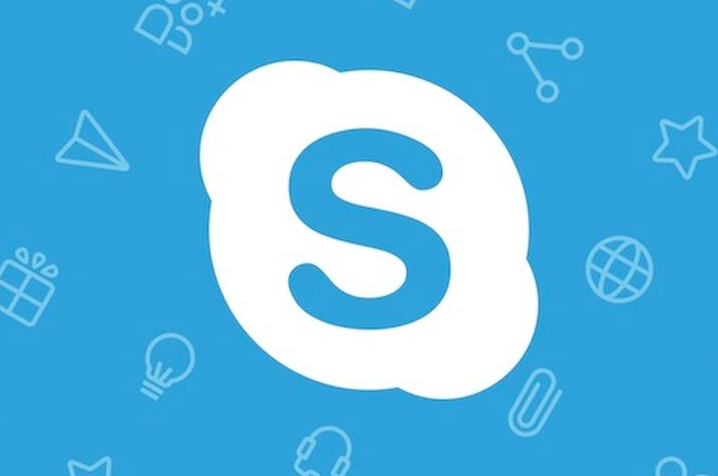Now you can also enable push to talk on Skype because now it is allowed for every user. Do you want to know why? Let’s begin!
Skype is a big platform that enables the world to connect with the conversation. Millions of individuals and businesses use Skype for free video calls, chat and voice messages. It is the most comforting place to interact with people.
It also does not contain your personal details and it is the most secure place. You can share your documents, photos or make a live discussion and it will not be registered or scammed at all. Most people take classes on Skype and do online meetings without any signal problems.
Skype can be downloaded so easily from the play, store and it’s also provided for PC, mobile and tablets, etc. You can take advantage of it without having to worry about paying anything at no charge.
There are so many advanced features that can also make it the desired communication application for the user. There is one big feature which is a Skype feature.
That feature makes a good environment, either it’s on mobile or desktop.
- The screen which will be showing to your desktop can remain silent or either participate, press and holds down the button, to turn on the microphone.
- But once, you release it, it will be turned off.
- This is the best way of the push to talk feature where you can not avoid the noise behind the background.
- It can so beneficial for users.
Now let’s talk about how to get a push to talk feature on Skype.
Ways to enable push to talk feature on Skype for window PC
First of all, the feature of a push to talk on Skype is not available on all the windows. The “Skype pushes to talk” feature is the most using feature of Skype which permits the user to mute the microphone when they are doing something else till the user is ready to talk with all others.
This feature is useful for the multi taking. For example, you can use it while playing multi-player games online.
- To enable this feature, you need to install a Skype application.
- After installation, you need to run Skype.
- The login screen will popup.
- You need to Sign in if you don’t have an account.
- If you have already an account, you need to enter your email and password and login into your account.
- When Skype is ready to use then click on “Tools” Which is located in the top bar on the app.
- After clicking it, a popup will show.
- Click on “Options” or Press “Ctrl+” setting Pop window that you can see on screen.
- Now click on “Advanced Settings” on the menu.
- When you click on “Advanced settings” drop-down shows more options.
- Click on “Hotkeys” then check the option “Enable hotkeys” and click on the save button to save the setting it will all “push to talk” and all other Hotkeys features.
Read more: How To Change My Skype Name?
How to disable it?
If you want to disable it.
- You need to do all the process again and select “Disable Hotkeys”.
- It will turn off your “Skype push to talk”.
Read more: How To Export Skype Contacts?