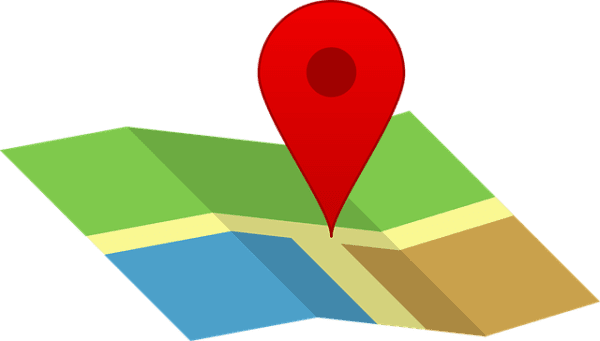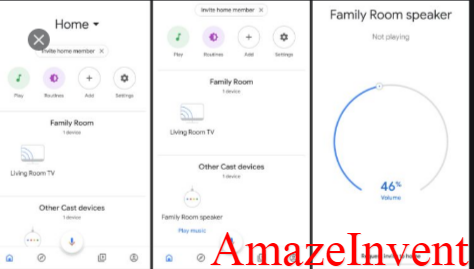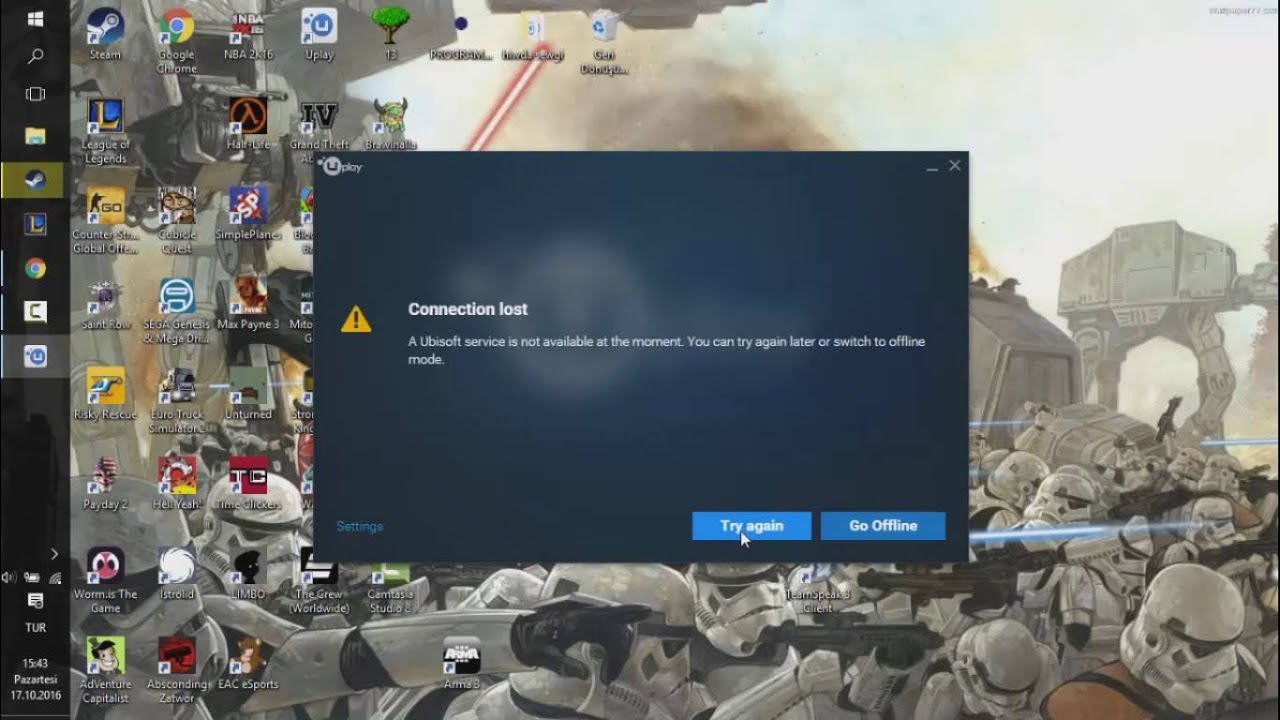How to Fix Discord Strikethrough A Quick Guide
When you are new on Discord, you see so many new things that you want to try out, but don’t know how to. One of these things is when text appears in underline, bold, or to fix strikethrough on discord.
People often like the italics that they see on the text and even colors. With such rich text on Discord, you might want to do the same thing.
How to fix Strikethrough on Discord mobile?
If you want to strikethrough text on Discord, and you are using your mobile phone, then no worries! You can easily strike through the text and with just something called ‘tilde’.
- Now, you must be wondering what tilde is; if you look at your keypad, you will find ‘~’ this symbol. ‘~’, underline text, This symbol is called a tilde.
- Before typing anything, just put out two tildes, and it will strikethrough the text you have typed.
- For example, if you are typing Discord, and you want to strikethrough it, then do it like this ‘~~Discord~; the text will have a strikethrough impression on it.
How to Discord Code Block Color?
The most fun part is when you get to write in color. There are so many colors that you can use in Discord. For example, if you want your text colored red, then just type the following code:
“`diff
– Red in Discord!
“`
However, there are some colors for which, you have to make combinations. For example, if you want your text colored orange, then just type the following code:
“`CSS
[The key here is the brackets at the start and end of the sentence, which will highlight the sentence]
“`
Similarly, for green, you need to type in the following code:
“`diff
+ Note that the different element here is the plus sign!
“`
The user can find other codes for colors, like if you want dark yellow, then enter the code below
“`apache
%{Dark_YELLOW_Colored_Text}
“`
Note that the difference here is the percentage sign and the curly bracket.
How to Discord Formatting Generator? Double tTildes
There are so many ways you can format text in Discord. Following are some of the common things that users want to do with their text when they enter Discord.
Bold Text
Making text bold means, trying to get the attention of readers; when you want to make an important announcement, you can bold text. Just follow the steps below:
- Go to the text that you want to bold
- End the text with two asterisks
- Example: **bold text**
- When you press enter and look at the screen, the text will come out as bold.
Italicize Text
If you want to italicize text, then it is very easy. In the bold method, you used two asterisks at the start and two at the end. In this method, just put one in the start and one in the end; *italics*. Now press enter after doing this, and it will come out as italicized.
In case you want your text to be bold and in italics as well, put three asterisks at the start and three at the end of the text.
Underline
If you want to further emphasize your text and underline it, then you need to use ‘_’.
Type your text, and then put an underscore at the start of the text and one at the end. In case you want both underline and bolded text, then at the start of the sentence put one underscore and two asterisks and the same for the end.
While everything has proper and set codes, the coloring part in Discord is a little difficult. There are many codes for each color, and using the right one is the key for the color to work.
However, some users have complained that they are not able to color their text, no matter which code they follow. This is one of the limitations of colored text in Discord.
Conclusion
If you use these formatting methods in whatever text or content you post on Discord, then you will get more attention from others.
For example, if you want to post an announcement of a change in rules in the server you are an admin of, then choosing a red color for the text would be best. This way, you will be able to enjoy Discord more.
Read more: How to Resolve “https//aka.ms/remote connect”?