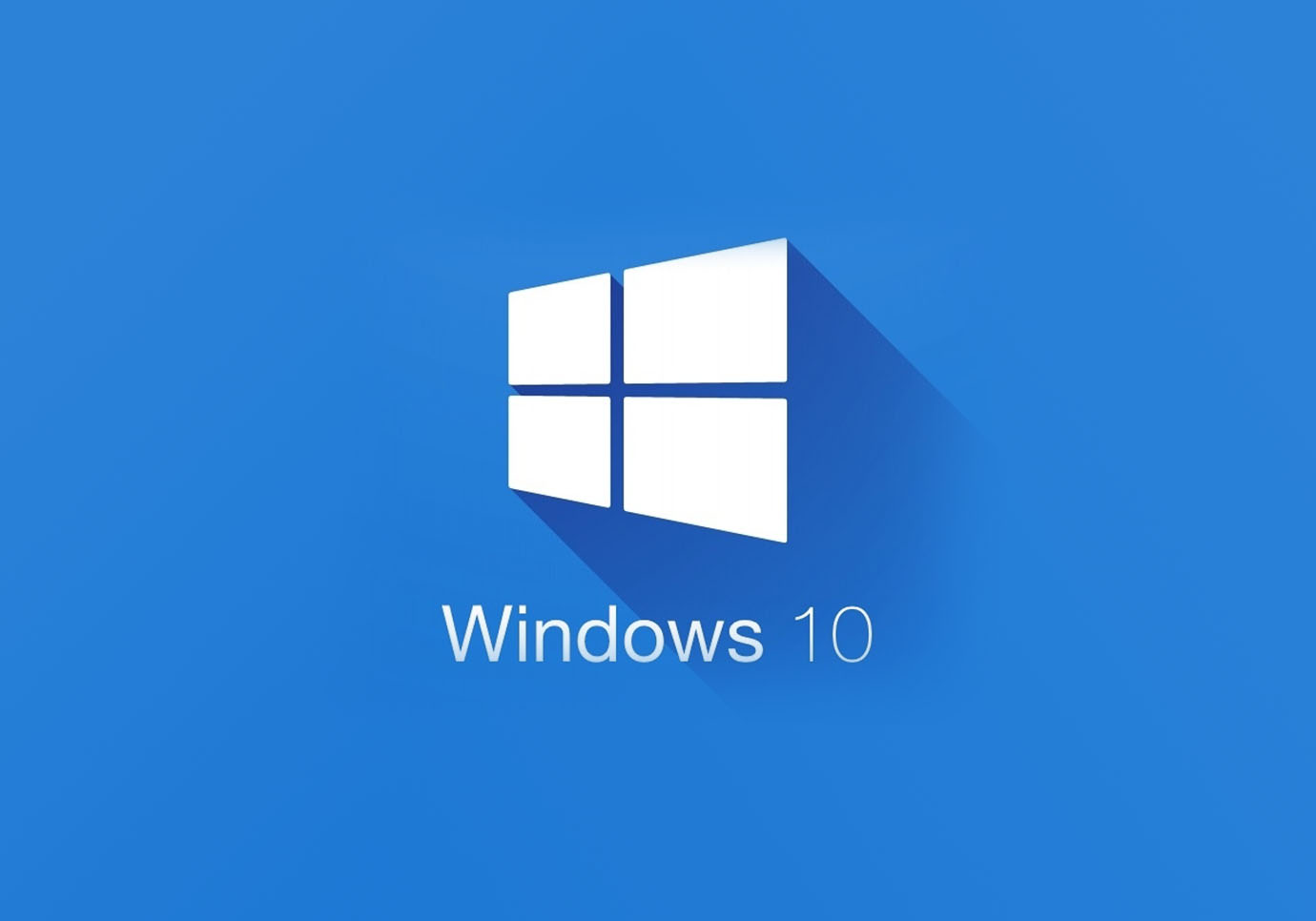For as long as people have been using PCs and laptops, they have been using cursors and pointers as they are indispensable tools.
Who would like to hide the mouse cursor using Windows 10? They are used for interacting with the computer, but at times the user would want them to disappear.
This is specifically when the user is watching something on Netflix or VLC. When you haven’t used the screen for some time, then the cursor will disappear for a few seconds. However, there are other ways to hide the mouse cursor in Windows 10.
Media Players
If you want to hide the mouse cursor in media players, then that is very much possible. When you are watching a movie or a video, and the cursor appears on the screen, then tap on the period key of the keyboard.
This will hide the cursor right away from the view. However, if this trick doesn’t work, then there is something else that the user can do. They can try a keyboard trick, which is using the spacebar to pause and unpause the video.
This method is very effective because it gets rid of the cursor from the screen right away.
Third-Party Software
The user can install third-party software to hide the mouse cursor. There are many tools that users can download on Windows 10 so that they can hide a mouse cursor.
For example, Auto Hide Mouse Cursor Freeware is a tool that will hide the mouse cursor and pointer right away.
- You can install this software from its official website, run the installer, and then follow the instructions shown on the screen.
- The user can easily download this software.
- Just like they would download any other software.
- In the preferences heading of the software, make sure to check the option of “Start with Windows”, so you don’t have to manually start it.
Recording Software
In case you are using recording software, then that would require the mouse cursor to be always visible. If the above methods don’t work on every app or game, then there is another solution that you can try.
Look for a different recording app, which doesn’t force the mouse cursor to stay on your screen and remain visible.
Changing the Mouse Pointer
In case you don’t like the mouse pointer you see on the screen all the time, you can easily change it.
- Go to Control Panel, and there you will see the Mouse option.
- Select that option, and then go to Pointer Options in the same menu.
- You will see an option of “Hide pointer when typing”; just check that button.
So why would someone want to hide the mouse cursor? There are many reasons for this feature’s necessity.
Game
- When someone is playing a game, they might be recording it as well.
- Most people record their games because they want to upload them on their YouTube channel, for their subscribers to see.
However, if a mouse cursor pops in between the game, that would make the video look unprofessional. Also, a gamer needs to fully focus on a game, and if a mouse cursor pops up, then that would divert their attention to other things.
Movies
Similar to games, some people record a certain part of a movie or a TV show so that they can share it with others. However, if a mouse cursor keeps on popping up on the screen, then they won’t be able to share the true essence of the video.
At times, a mouse cursor is just annoying, especially when someone is typing, and the mouse cursor has a mind of its own.
Especially when someone is typing, and a mouse cursor lands next to an alphabet or a sentence, it can change the formation of the whole sentence. This is why hiding the cursor can be so important for people.
If you follow the methods listed in this article, it will be very easy for you to hide the cursor. If you don’t want to use the third-party software that is mentioned in the article, you can easily look for another one.
However, changing the settings within Windows 10 will easily solve this issue, and you won’t have to look at the mouse cursor to ruin your work each time you turn on the PC.
How to hide cursor in Unity?
To hide the cursor, use the following steps:
- LockState = CursorLockMode. locked;
- visible = false
How to auto-hide a mouse cursor?
You can do this by tapping right on its tray icon and clicking the Favorites window.
Its Preferences window provides a slide that automatically sets the time to hide the mouse cursor.
How to hide a mouse in a dolphin?
- Enter the config and install it in the interface as you did before.
- There should be an option “Always Hide Mouse Cursor.” at the bottom of the visibility menu.
- Check out that option.
- When playing full screen, the mouse should not be visible.
How to hide cursor in obs?
OBS has a setting that prevents you from recording the mouse pointer.
Here’s how to do it.
- In OBS, right-click on your video source, select Properties, and uncheck “Capture cursor.”
How to make a mouse invisible?
- Tap the “Start” button, then click on “Control Panel.”
- Tap on “Mouse” under the “Hardware and Sound” section.
- At the top of the screen.
- Tap on the “Identification Options.”
- Tap the box next to the “Hide identifier while typing” option.
How to make a mouse pointer disappear when not moving?
Set your mouse pointer to hide automatically
- Download and install AutoHideMouseCursor.
- Launch the downloaded program.
- By default, the idle trigger is set to 5 seconds.
- In the Preferences heading, check out the option with the Windows Start label option.
How to hide mouse cursor Mac?
There are a few different ways to hide your mouse cursor on a Mac.
One way is to enable the “hide pointer” option in the Accessibility System Preferences. Another way is to use a keyboard shortcut to hide or show the cursor.
To hide the cursor, press Control + F5; to show it, press Control + F5 again. You can also download and install an app like CursorControl to hide your cursor with a hotkey or via a menu bar icon.
Which arrow option choice will hide the mouse cursor?
Option 1 will hide the mouse cursor.
When the mouse cursor is hidden, it can’t be seen on the screen. This can be useful when giving presentations or screenshots, as it eliminates any distractions from the cursor.
How to hide the mouse cursor in games?
There are a few different ways to hide the mouse cursor in games. One way is to use a third-party software program like D3DOverrider or Xpadder.
Another way is to edit the game’s configuration file to enable “borderless fullscreen” mode. And finally, you can use a gaming mouse with a built-in sensor that tracks your hand movements and eliminates the need for a visible cursor.