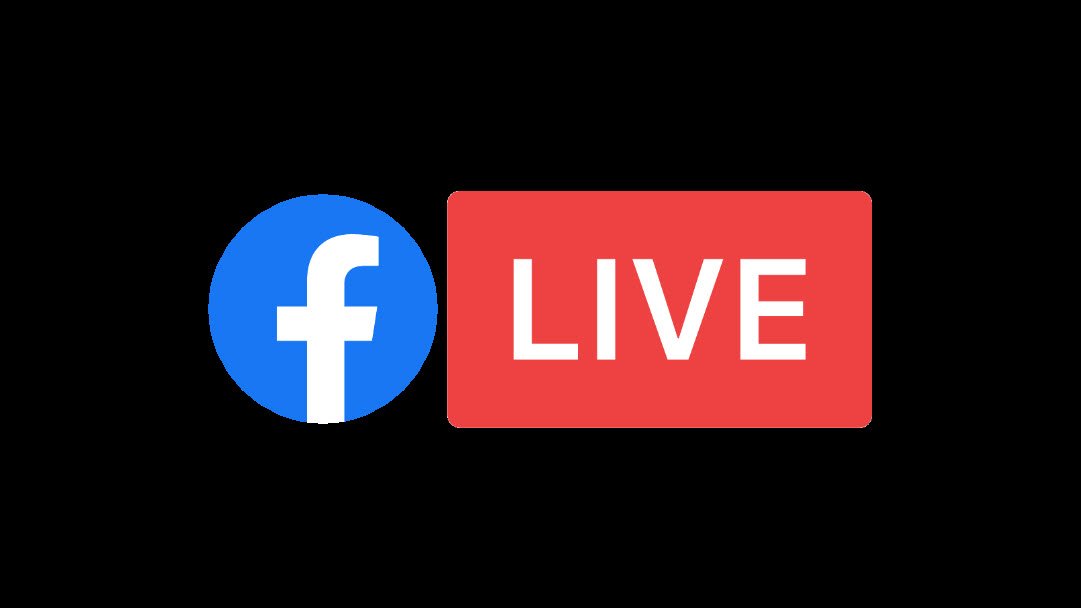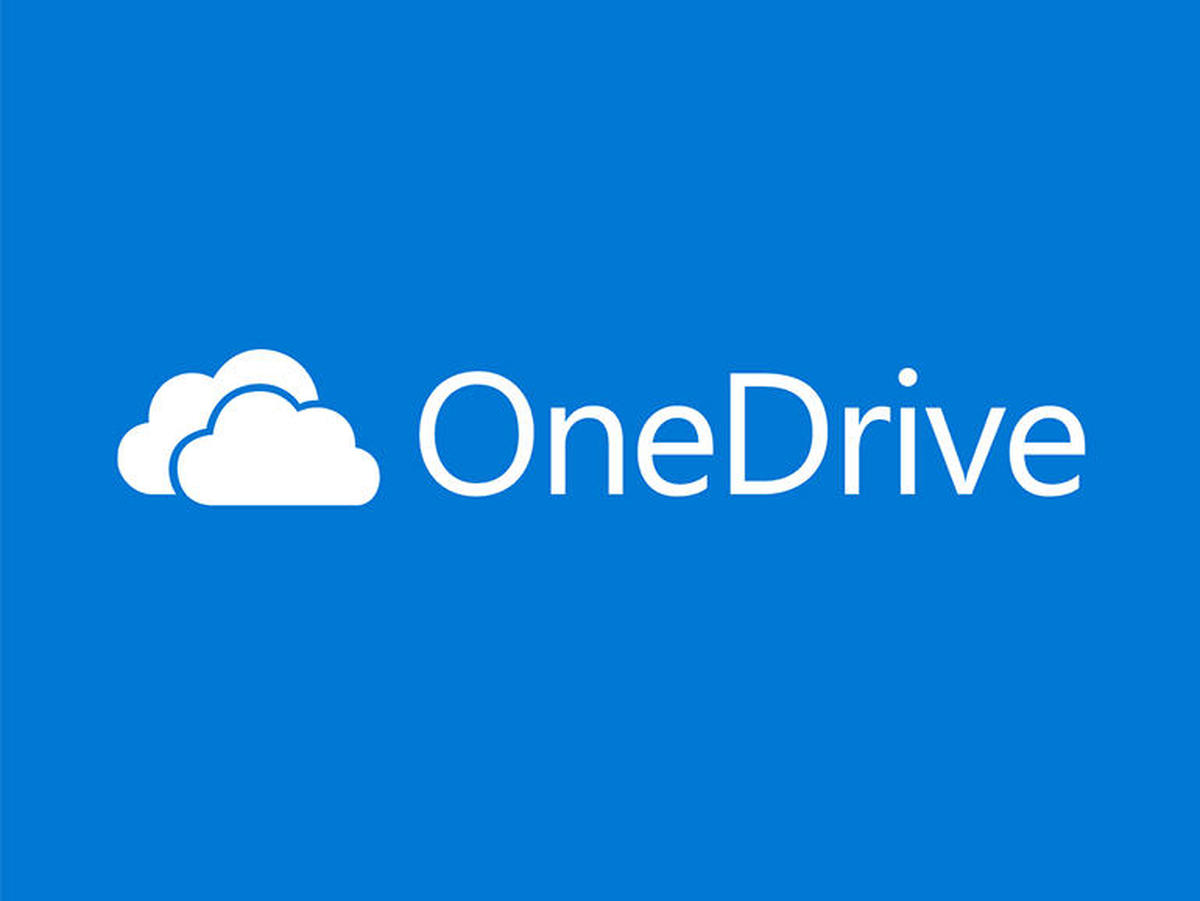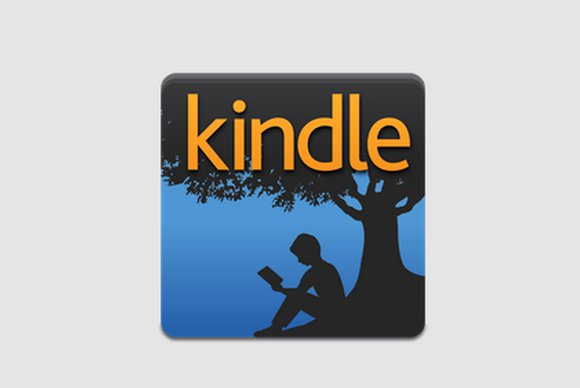How to Install Apps Directly to your SD card
Technology is continuously getting variations in its field. So with the passage of time, we receive more convenient features while using any gadget or software That’s a plus point of any invention.
Today we will talk about installing apps direct to SD card.
Let’s get started!
How to Install Apps Directly to your SD card?
You can see that whenever we download an app from the Google Play Store, it is installed directly and is not saved on the SD card. That is, there is no download.
You may also notice that when we download an app from 9apps or Mobo market, it gets saved in the memory card. But people do not use that much.
Most people are downloading the apps from the play store for a long time. Because this is the product of Google. Or downloading an app from any third-party site is risky and can be used without risk from the play store.
But there is a problem with it when they download an app from the google play store, it is installed directly or it is not saved in sd card, so if they uninstall those apps, they are permanently deleted. or re-install it if the app is saved in sd card then you can easily install it after deleting it.
If you have the same problem.
How To Save Installed Apps From Google Play Store On Your Memory Card?
You want to save your play store installed apps and downloaded the app to SD card unless you know how to do it.
Follow the steps below:
- First of all, you have to search for Ex file explorer from the Google play store or install it. Or you can download it directly by clicking on this link.
- After installing this file explorer, open it.
- After opening it, you will see an option named “App”. Click on it.
- Click on “user apps”.
- Here you will see the options.
- If you want to save apps installed on your mobile to SD card then click on installed on phone. Now here you will see the installed apps on your phone.
- You can save any app you want to save to SD card by holding it up or pressing your finger on the app now the app will be selected. Now select the one you want to save in the app SD card.
- After selecting, you will see the backup option here, click on it. Now your phone apps will start saving to SD card i.e. backup process will start.
- After the backup process is finished, your apps will be backed up.
- Now you go to your phone’s internet storage or there will be a backup folder.
- Click on it.
- Now select all the apps and move them to SD card memory card.
Now if you mistakenly uninstall apps, you will not have to download them again.
You can install it directly on the SD card without the internet. You can check the health of the SSD device.