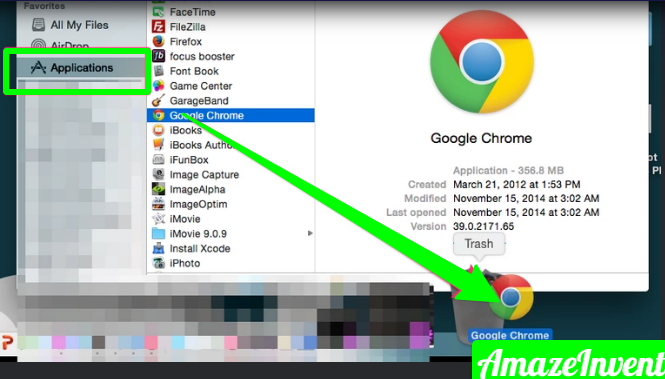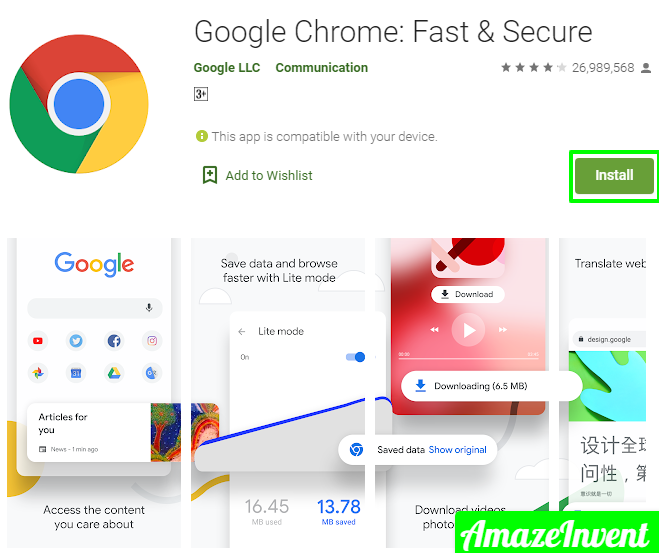Largely based on Google’s open-source Chromium, Google Chrome is the most popular web browser on Windows, Mac OS, Android, iPhone, and iPad. Here I’ll cover up to How to install or uninstall or reinstall the Google Chrome browser?
How to install Google Chrome on Windows 10?
- Open any web browser such as Microsoft Edge, type “google.com/chrome” in the address bar, and then press Enter.
- Click Download Chrome> Accept and Install> Save File.
- By default, the installer will be placed in your Downloads folder (unless you instruct your existing web browser to download the files elsewhere).
- Navigate to the appropriate folder in File Explorer, double-click “Chrome Setup” to open the file, and then click the “Run” button.
- When incited to permit this application to make changes to your device, click “Yes“. Google Chrome will start the installation and open the browser automatically upon completion.
- You can now sign in to your Google Account, personalize your web browser, and start using Chrome just like you.
How to uninstall Google Chrome on Windows 10?
Open your Start menu by selecting the Windows logo in the taskbar and then clicking on the “Settings” icon.
- From the popup menu, click “Apps.”
- Scroll down the “Apps and Features” list to find Google Chrome.
- Click “Google Chrome” and afterward select the “Uninstall” button.
- You will be prompted to click on the second “Uninstall” button, which will complete the uninstall process.
Windows 10 will keep your profile information, bookmarks, and history.
How to install Google Chrome on Mac?
- Get started by downloading the Chrome installer. Open any web browser, type “google.com/chrome” in the address bar, and then press Enter.
- Now, download Chrome for Mac> Save File > Click OK. Open your downloads folder and double click on the file “googlechrome.dmg“.
- In the pop-up window, drag and drop the Google Chrome icon directly into the Applications folder below it.
- You can now open Google Chrome from your Applications folder or using Apple’s Spotlight Search.
How to uninstall Google Chrome on Mac?
- Make sure Chrome is off. You can do this by right-clicking on the Chrome icon and then selecting the “Skip” button.
- Click on the “Applications” folder icon to access all your installed apps.
- Put the “Google Chrome” icon in the Trash and drag it on.
- macOS will keep Chrome files in some directories until you get them out of the trash. You can do this by right-clicking on the trash can and selecting “Empty Trash“.
- Alternatively, you can open Finder, click on “Applications“. You will still need to right-click on the trash can and select “Empty Trash” to remove all files from your machine.
How to install Google Chrome on iPhone and iPad?
- Open the app store for your iPhone or iPad by selecting the “App Store” icon.
- Alternatively, you can use Spotlight Search to find the “App Store” and then click it when the icon appears.
- Select the “Search” tab in the bottom right corner, and type “Chrome” in the top search bar. Touch the “Get” button next to Google Chrome, and then tap “Install“.
- Enter your Apple ID password and then tap “Sign in” or confirm your identity with Touch ID or Face ID. Chrome will begin installing, and the icon will appear on your home screen when completed.
How to uninstall Google Chrome on iPhone and iPad?
- Tap and hold the Chrome icon until the icon starts moving.
- Contact the “X” that shows at the upper left of the Chrome symbol and afterward select “Delete“.
- It will also remove all information, bookmarks, and history from your profile.
How to install Google Chrome on Android?
- Google Chrome is pre-installed on most Android devices.
- If for some reason it hasn’t been installed, open the “Play Store” icon in your apps list by swiping from the bottom of your screen to open your apps list.
- Scroll down to select “Play Store” or search for it in the search bar at the top of your apps list.
Touch the search bar at the top and type “Chrome” and then tap Install> Accept.
How to uninstall Google Chrome on Android?
Because it is a default and pre-installed web browser on Android, Google Chrome cannot be installed. However, if you want to remove it from the list of apps on your device, you can disable Google Chrome instead.
- To do so, open your “Settings” app by swiping down twice from the top of the screen to reveal the full notification menu, and then tap on the cog icon.
- Alternatively, you can swipe down the screen to open the app drawer and scroll down to select “Settings“.
- Next, select “Apps and notifications.”
- If you don’t see Chrome under “Recently opened apps,” tap “View all apps.”
No matter what operating system you’re using, Google Chrome is one of the fastest and most used browsers around. Microsoft’s latest version of its Edge browser is also based on Google’s Chromium software.
Let us know where and how you install Chrome, and how we can make it easier for you to have a better browsing experience.
How to reinstall Chrome on Windows?
To install Chrome on Windows, close all your Google Chrome windows. Then, follow these steps:
- Press the Start button in the bottom right corner of the screen.
- Start typing “Control Panel” as soon as the Start menu opens. When it suggests a control panel option, select it to open the window.
- Find the Programs menu and select Uninstall a program. You will at that point see a rundown of programs.
- Find the Google Chrome icon, and click the Uninstall button near the top of the window.
- Make sure you also delete browsing data when you ask. This will permanently delete all your bookmarks, history, cache, and other temporary files. Some of these are malfunctioning your Chrome, so they need to be deleted.
- Proceed with the uninstall process. Once you finish the browser, you can get the latest version online.
- Open another browser. You can use Microsoft’s default browser edge.
- Go here.
- Click the Download Chrome button.
- Wait for the download to finish.
- Go to the Downloads folder and start ChromeSetup.exe.
- Follow the instructions and proceed with the installation.
If you’ve followed all the steps correctly, you should have a brand new, working Google Chrome on Windows.
How to reinstall Google Chrome on Mac?
Reinstalling Google Chrome on your Mac follows a comparable methodology:
- Open the Applications folder.
- In the Applications window, search for the Google Chrome app. Sometimes it is easily visible in the Applications folder, but it can be moved to another directory. If you do not immediately appear in the applications, you can use the search bar to find the app immediately.
- Click on the Google Chrome icon and drag and drop it into the Trash. This will remove Google Chrome from MacOS, yet not your profile information. You need to do this manually.
- Click the Go menu and then select Go to Folder.
- Type “/ Library / google” and select go.
- A window containing the Google Software Update Directory will open.
- Also, move the Google Software Update Directory to the Trash. This will remove all your customizations, bookmarks, and browsing history from Mac OS.
How to reinstall Google Chrome?
- Open Safari or any other non-Chrome browser that you have installed on your Mac.
- Type “google.com/chrome“
- Go to Download and then select for Personal Computer. The website will take you to the download page.
- Select the Download Chrome button and this installer will start downloading. You will need to agree to the rules before you begin.
- When the file finishes downloading, go to the download directory and find it – the file name should be googlechrome.dmg. You can wait a minute or two to download everything.
- Just drag and drop the Google Chrome icon into the Applications directory. It should install Google Chrome automatically, and it appears in the Applications folder.
Visit more if you like: AmazeInvent
How to reinstall Google Chrome on iOS?
If you want to install Chrome on iOS, you need to follow these steps.
- Tap and hold the Google Chrome icon. All icons start shaking after a moment. You should see an ‘x‘ in the upper left corner of each icon.
- Select ‘x‘ and agree to remove Chrome and all of its data.
- Press the Home button to return to the normal screen.
- Find the App Store on your App menu.
- Type Google Chrome in the search bar.
- Tap Get and then tap Install. It will download and install the app on your device.
Do I need both Chrome and Google?
Google Chrome is a web browser. You need a web browser to open websites, but you don’t need Chrome.
Chrome is just like a stock browser for Android devices. In short, just leave things as they are until you like to experiment and prepare things to go wrong!
Will Uninstall Chrome Get Rid of Malware?
Chrome can help you with finding suspicious or undesirable projects on your computer. If Chrome finds an unwanted program, click Remove.
Chrome will evacuate the product, change a few settings to default, and turn off extensions. You can also check for malware manually.
Do I need both Chrome and Google?
Google Chrome is a web browser. You need a web browser to open websites, but you don’t need Chrome.
Chrome is just like a stock browser for Android devices. In short, unless you like to experiment and prepare things to go wrong, just leave things as they are!
Will uninstalling Chrome remove passwords?
After uninstalling Google Chrome, you ought to replace the substance of the new index with records from the old folder.
These files are used to keep history and passwords, so you don’t have to lose anything, but syncing is much easier than copying like that.
How do I uninstall Chrome and reinstall it?
- Select “Apps” or “Applications“.
- This will open a list of applications installed on your Android device. Tap “Chrome” in the list of apps.
- This will open the Chrome app details screen.
- Tap “Uninstall” or “Uninstall Updates“.
- If you see “Uninstall” you will completely remove Chrome from your device.
Why shouldn’t you use Chrome?
Other reasons. Cookies and tracking are common problems not only in Chrome but in all browsers. Like cookies and tracking, the privacy format is common to all browsers, but each browser uses a different term for the same.
Using the Google Chrome browser provides an added benefit to Google for these factors.
Is Google Chrome Bad for Your Computer?
There is a problem with Google Chrome on Microsoft Windows, which is probably bad news for laptop users.
This can drastically affect battery life, and even slow down your computer. So, why is Chrome consuming your battery faster than other internet browsers? Idle, under windows, should be 15.625 mm.
How do I reinstall Google Chrome?
To install Chrome, you must go to the Play Store and search for Google Chrome.
Just tap Install, and then wait for the browser to be installed on your Android device.
How do I install Google Chrome on my computer?
To download to your Android device, click here, click install, and follow the instructions.
Although most Android phones are pre-installed with Chrome, you don’t need to download it. If you already have one, and an update is available, you’ll see an update button instead of an install.
How can I restore Google Chrome to my laptop?
At the bottom, click Advanced.
- Chromebook, Linux, and Mac: Under “Reset settings“, click Restore settings to their original defaults.
- Reset settings.
- Windows: Under “Reset and Cleanup“, click Reset Settings. Reset settings.
Will I lose my bookmarks if I reinstall Chrome?
- C: \ Users \ <username> \ AppData \ Local \ Google \ Chrome \ Go to user data by default and back up bookmarks.
- P.S: Normally when installed, Chrome Local Data will be saved. Therefore, your bookmarks will not be affected.
Will Uninstall Chrome Get Rid of Malware?
If you uninstall and reinstall Chrome.
As long as your Chrome browser settings are compatible, your Chrome browser will reconfigure according to your last settings.
Is Chrome Cleanup Tool Safe?
Downloading, installing, and using the Chrome Cleanup tool on Windows 10 and other editions including Windows 7 is 100% secure.
It is a legitimate software product designed to find and detect effective software Which prevents you from fully experimenting with the Chrome web browser.
How do I get rid of corrupted Chrome?
To open programs and features, press “CPL“. In the programs and features, locate Google Chrome in the application list, right-click on the entry and click Install.
Screen to complete the installation of Google Chrome. Follow the prompts and see if the process is successful.