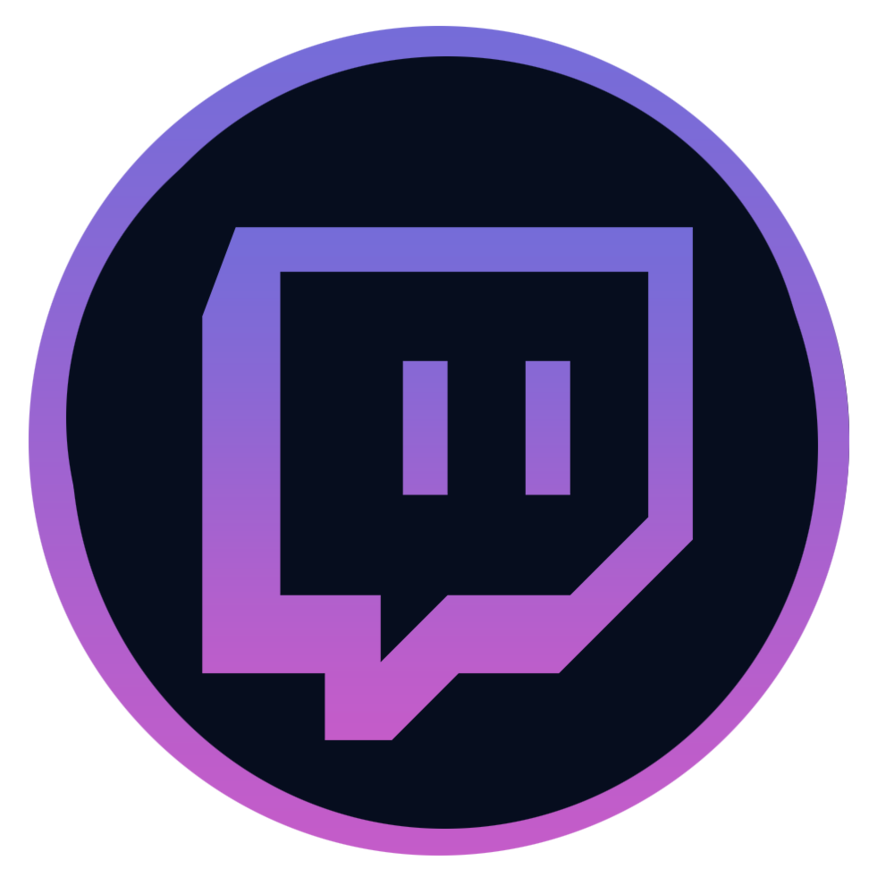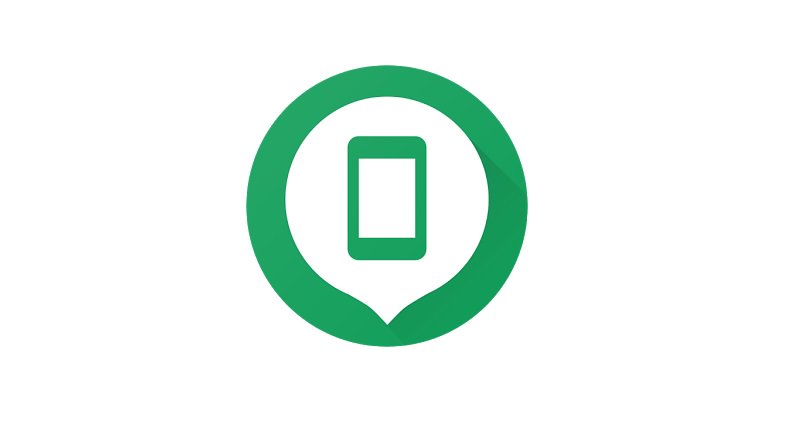How To Pair Apple Watch With New iPhone
While you won’t be changing your Apple watch anytime soon, you might feel like getting the new iPhone. Thus, it is best to know how to pair the Apple Watch with the new iPhone.
iPhone
There are four things that you need:
- Apple ID and Password.
- Old and new iPhones that can be connected to Wi-Fi.
- Apple Watch and iPhone (should be 50% charged)
- An Apple Watch passcode.
Trying pairing the Apple watch with the new iPhone do the following:
Step #1
The user needs to update the old iPhone before they switch to the new one to Apple Watch.
- Both Apple Watch and the old iPhone should be updated, and it might take some time to update them.
- You need to make sure that both devices are charged to full.
Step #2
- In case you back up data through iCloud, then go to iCloud, and make sure that the Health option is a toggle on.
- If you use the PC to backup data, then encrypt the backup and save both Health and Activity Content.
Step #3
- You need to back up the old iPhone on iCloud or the computer.
- The iPhone that you use, creates a backup for the Apple Watch data.
Step #4
- Now, you need to set up the new iPhone you have purchased.
- When the iPhone asks you whether you have iCloud or iTunes backup, then choose the platform where you have created a backup recently.
- You can restore the data from the old device to the new one, which is why you need to make sure that both iPhone and Apple Watch are up to date.
The new iPhone will ask you if you want to use Apple Watch; tap on Continue. However, if it doesn’t ask that, then the user can easily manually set up their Apple Watch.
Step #5
- Open the Apple Watch app on the new iPhone; make sure that both devices are close together.
- When an iPhone asks whether you want to use your watch or not, then follow the prompts on the screen.
- If the prompt shows ‘Start Pairing’, then unpair your Apple Watch to set it up.
- Now, the Apple Watch is ready to be used with the new iPhone.
Change Apple ID On iPhone
It could happen that the email address that is associated with your Apple ID, you no longer use it. Thus, you can simply change this information, and that won’t impact any information that you have stored.
For example, even if you change your Apple ID, your contacts, purchases, and other information will still be there.
Steps to Change the Apple ID
Following are the simple steps you need to take, in order to change your Apple ID:
- Go to the web address, applied.apple.com
- Sign in using your current credentials
- Go to the Accounts Section and then click on Edit
- Choose the option of Change Apple ID
- Now, enter the new email address you want to use
- Click on Continue
- You will receive a verification code on your email address; just enter the code when asked
- In case you use iCloud or other Apple services like Messages you can sign in using your updated Apple ID
What happens when you can change your Apple ID?
If you try the above steps, and you can’t change the Apple ID, then what should you do?
This might happen if you have already changed the @icloud.com email address, within the last 30 days. When 30 days have passed, then you can change the existing Apple ID.
Your Apple ID won’t change if the one you have entered is already in use. Either another family member is using the same name or ID as you are, or the ID you have chosen is too generic.
If you want to choose a phone number as your Apple ID, then it can be done in some regions and countries. However, Apple ID is usually an email address, and you won’t be able to change it to a phone number.
Apple Watch is a gadget that most people have become used to, and this is because of its ease of use. If you current Apple Watch is in good shape, then you can easily connect it with the new iPhone. In case you don’t like the Apple ID you are using, you can always change it.
Read more: How To Stream Disney Plus On TV?