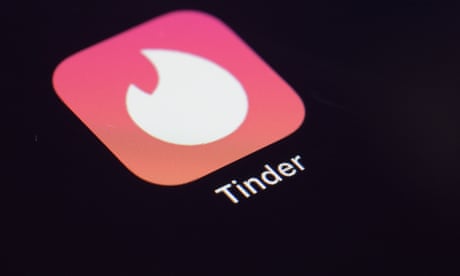How to Roll Back NVIDIA Drivers In Windows XP, 7, 8 And10?
The “DRIVER” is a small piece of computer programming that enables the software interface with hardware devices and lets your computer knows the instructions to operate the graphics card. Now, here the questions arise in your mind that what is a graphic card?
The graphics card is a separate card found inside the computer or laptop that handles any kind of graphic stuff, thus let your main CPU work out with other stuff.
In this article, you will get to know about NVIDIA Drivers and how you can roll back these drives on different versions of Windows and MAC.
The NVIDIA Graphics Driver is the software for NVIDIA Graphics GPU that is installed on the PC.
It is basically a program that enables you to communicate the Windows PC operating system and your games with the device that is NVIDIA Graphics Card.
How to Roll Back NVIDIA Drivers In Windows XP, 7, 8 And10?
It is mostly required for the proper functioning of hardware devices. Many times these drivers come either with Windows or can be located by accessing Windows Update in Control Panel and can be downloaded from the own NVIDIA support website.
This is the mandatory software for most of the operating systems to fully supports the advanced features of GPU, which includes adjusting the screen resolution and the number of displayed colors.
Issues with NVIDIA graphics cards
The users of NVIDIA graphics cards frequently face issues that require them to revert to the previous installation of NVIDIA graphics.
In this article, you will find how to roll back to NVIDIA graphics card drivers’ previous versions to avoid any problem you were having with the present driver.
There are two essential methods to roll back NVIDIA drivers:
- Display Driver Utility (DDU) and fetch previous Drivers from the NVIDIA website.
- Rolling back with the Windows Device Manager.
By using Display Driver Utility
Firstly you need to download the previous functioning version of the NVIDIA driver for your computer from the NVIDIA official website.
Search from the drop-down list for your graphics card drivers in the manually find drivers option. Where you need to provide:
- Graphics card type Operating system Other required information.
- Then click the Search.
Here you will get a list of drivers and their versions.
- You can select the most suitable version to rollback the driver and download it.
- Eradicate all the current and earlier NVIDIA Graphics drivers and associated software by using the Display Driver Uninstall Utility (DDU) and do this process in the safe mode.
- Now you can install the drivers, which you have downloaded in the first step.
- To further wipe up the previous installations and install the latest version.
- You have to launch the executable to do this during install.
- Then select Custom (Advanced) and after this choose to Perform a clean installation.
- Then just restart your computer to finish the installation and then you can perform the previous actions in which you encountered issues.
Roll Back To Your Previous Driver By using Device Management Control
In case you have installed your existing driver devoid of first uninstalling the last version, you can just roll back to your driver to the previous version by using these steps.
Whatever version of windows you are using provides you the ability to roll back your previous driver in case you are facing any issues after an update.
Windows device manager supports managing and updating all your computer’s device drivers. Similarly, you will obtain better results if you are using NIVIDIA’s GeForce Experience for managing your drivers.
Windows XP
- Go to Start
- Click on the Control Panel
- Then click Performance and Maintenance
- And then System (in Category view) / System (in Classic view)
- Then select the Hardware Tab
- Go to Device Manager
- Then you have to Double-click on Display Adapters
- Now double-click on your NVIDIA GPU
- Choose the Driver Tab option.
- Now click on Roll Back Driver.
Windows 7
- Click on the Start
- Go to the Control Panel
- Click System and Security and then System.
- You will find Device Manager
- In the left pane, click on it.
- Then Double-click on Display Adapters
- Then you need to Double-click on your NVIDIA GPU
- Select the option of Driver
- Tab In the last.
- Click on Roll Back Driver.
Windows 8 and 10
- By clicking on the Windows key or type in the search bar.
- Open the Device Manager.
- Find the display adapters in the dropdown list.
- It will lead you to the current GPU’s list.
- Select NVIDIA.
- Open the properties from the context menu.
- Go to the driver tab to rollback your GPU driver.
- Select rollback driver.
For MAC the only option is to reinstall the previous driver.
Read more: How to Uninstall NVIDIA Drivers? Completely