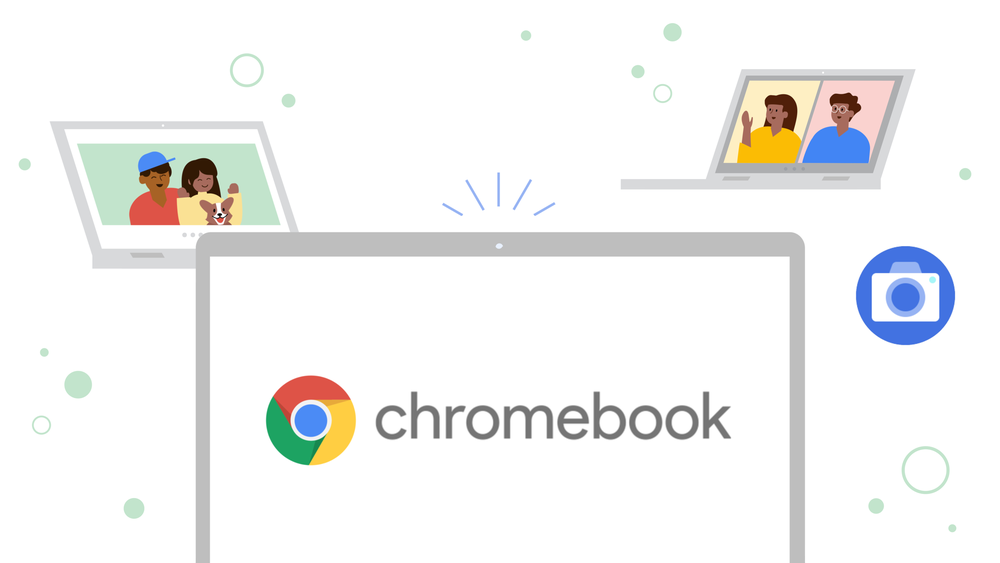Chromebook is an important device that can offer you browsing at a great speed. It also can perform other tasks processing without getting slow or without any bother. The users mostly make the changes to the display and then adjust the resolution of the screen according to their needs.
And some of the time they are using some of the apps that need the screen rotation for the perfect view of it.
Well if you do not know how to rotate the screen, then here is the guide.
How to Rotate the Screen on Chromebook?
Generally speaking, you should know that there are two easy ways. Two ways from which you can easily rotate the screen of your Chromebook within a few seconds without any trouble.
Now getting to the point, let’s find out what these two easy ways are. And how you can do it on a Chromebook by using these steps:
Rotate Screen using Keyboard
In case you want to make things easier for you. Then you can rotate the screen of the Chromebook within a couple of seconds if you know which shortcut key to use. If you want to rotate a Chromebook screen to a 90-degree angle or more, here are the simple steps to do that:
- Firstly, you have to press the CTRL key, Shift key, and the Refresh button all at the same time.
- You can easily find the refresh button on your keyboard of Chromebook. Just try looking for a curvy arrow above 3 and 4 keys.
- Then a pop-up message will appear, after that, you can click on the Continue button.
- Now, you can click again on the new Continue button to rotate the screen of your Chromebook.
- With this method, you can do as much as you want with various orientations.
Rotate the screen from Settings
if you do not know how to rotate the screen from Chromebook’s settings, then here are the simple steps to do so:
- Firstly, go to Settings of your Windows and then select Clock from the taskbar and then open it. Now go to settings by clicking the gear icon.
- An option will display saying “Device” on the left side.
- Now, click on the Display setting and then click on Orientation settings from the menu.
- After that, you can select the orientation angle that you want to rotate the screen.
- You can repeat this step as many times as you want.