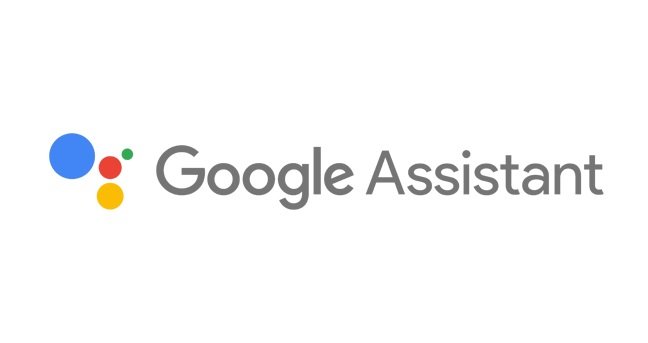No one likes uninvited guests no matter if they are in the online world or real life.
We all know, how google assistant is getting better every other day with its amazing features added regularly.
It can make troubles sometimes, which annoys most of the users.
Even though google assistant is powerful and famous but not everyone is a fan of it.
Some google assistants will keep popping up on android devices.
A user will be just having fun on YouTube videos, or favorite series on Netflix and all of a sudden google assistant will start talking like a mother.
It can be such a turnoff and destroy the smartphone experience.
Stop Google Assistant From Popping Up Randomly
By casually, Google assistant should only start working when a user says “Hey Google” or “Okay Google”. But sadly sometimes the Assistant keeps starting itself without any notification or warning.
It can be quite disturbing for a user as it’s common for an assistant to pop up all of sudden.
Sometimes, a user would start getting worried about their phone’s system that if their phone has been damaged or something.
So if you want that problem to be solved or avoid launching an assistant by just pressing the home button, we are here to help you out.
Disable home button
These steps are different on the stock of android versions so let’s see how to make sure it on different smartphones.
- To turn off the assistant on android devices, you need to disable it from the assist app. Here are the steps to follow.
- Go to your phone’s settings and select the Apps/application option depending on the availability.
- Then, don’t go on social apps, find the default app and click on it.
- On default apps, you will see “Assist and voice input”, browser app, home app, phone app, and SMS app.
- Select “Assist and voice input.”
- On the next screen of the Assist app, you will get to see some options like “None”, “Google” and “Screenshot touch.”
- Your option would have been on “Google”, but you have to select “None” and click on it.
You have successfully disabled Google Assist.
MIUI Devices
For those who are using Xiaomi’s phones, the options are list below.
- Go to the settings and select “Additional Settings.”
- In additional settings, there will be many options including date and time, languages and input, privacy, enterprise mode and on the second last you will see “Button and Gesture Shortcuts.”
- Once you select the “Button and gesture shortcuts” the Launch Google Assistant option will be there.
- Then on the options of long-press the menu button, power + home, and “None”, select the “None” one.
- Your Google assistant is disabled on Xiaomi’s devices.
- Open the device settings, and select “Apps”.
- In apps, you will see options like “application list, app permissions, and Default.”
- Select “default.” In the next options of default the “Assist and voice input.”
- Tap on the assist option and you will get to see “google, Justdial and None.”
Your Google Assist is successfully disabled.
Samsung Devices
These steps can work on both Samsung and One UI devices.
- Click on the mobile settings and go to the apps.
- On the right side of the screen, you would see a three-dot icon. Click on it.
- Select the default apps from the menu.
- From there, you would get to see some options like the Browser app, calling app, messaging app, and device assistance app.
- Click on the Device assistant app, and some options will pop up like google, none, and Firefox.
Select none to disable it.
Read more: Ad Stuck While Watching? Skip Ads in Hulu
Disable Google Assistant completely
If you are extremely tired of google assistant and want to completely disable it from your phone, here is the help. You can’t completely turn off the Google Assistant from your phone but you can surely turn it off.
- Go on the Google app and tap on more from the bottom of the corner.
- In the settings, go to the Google Assistant settings and select it.
- Once you go to the Assistant tab. Scroll down and get to see the option of the phone on assistant devices.
- There will be a toggle next to the Google assistant. Turn it off.
- Once you are done with it, you wouldn’t bother to see the Google assistant ever again no matter if you press your home button for a long time or give simple voice commands.
To enable it you can go to the assistant devices and select one and turn off the hands-free option.