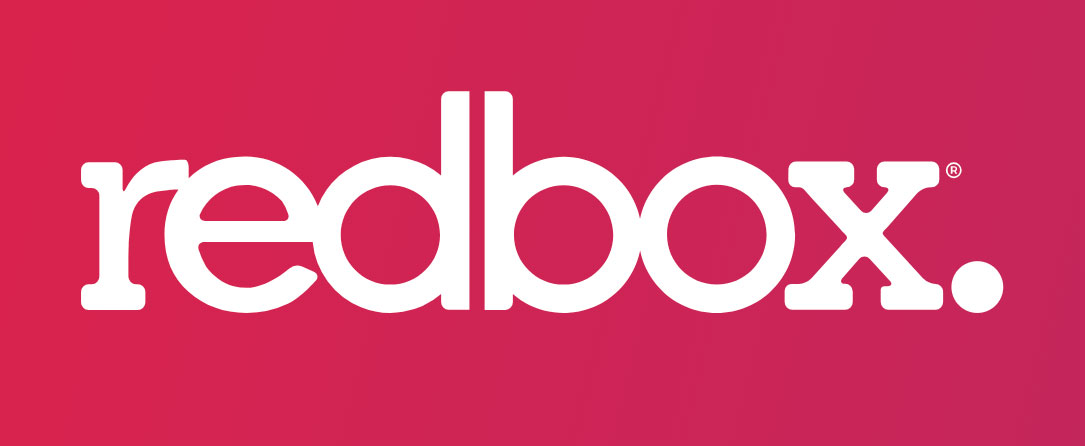Redbox is one of the most popular online video rental services all around the world. It has come into the Live TV area with their free, but with ads, Live Streaming service as well.
In this guide, we will tell you how you can access and watch Redbox Free Live TV service on any of the devices including Amazon FireStick.
Redbox brand has newly branded its new Live TV service as Redbox Free Live TV. It is offering dozens of channels. The channels are of different categories that include Movies, Entertainment, TV, News, and Kids section too. Redbox also increases the number of channels on a regular basis.
Redbox Free Live TV is available only in the United States and it provides some popular channels such as TMZ, USA Today, Fail Army, and much more. If you are not from the USA, you can also access this service with the assistance of a VPN.
Moreover, Redbox has also 3 new in-house channels recently, and the names are:
- First, Redbox Spotlight
- Second, Redbox Comedy
- Third, Redbox Rush
Redbox is free of cost. You do not really have to pay for a subscription. You do not even have to create an account as well. Just go to Redbox Website and then start streaming Live TV.
How to access Redbox Free Live Stream?
Currently, you can access this Live TV service only through their website. Although, they will be having the apps for Apple TV, Roku, and Chromecast support.
Redbox Live TV will also combine with LG, Samsung smart TVs, and Vizio.
You can access Redbox Free Live TV by going into their website on your browser from a computer, mobile, or any other device.
How to watch/stream Redbox Free Live TV on FireStick?
Redbox does not have any app for FireStick in the Amazon App Store. We still do not know if there will be any Firestick app in the future as well.
As I told you, they are just offering a browser-based service.
You can still watch Redbox Free Live TV on FireStick in a web browser. You can have any of the supported browsers such as Firefox, Silk, or others.
Here are the steps:
- Now, from the FireStick home screen, first, go to Find and then Search.
- Look for the web browser that you want to use.
Click on that browser in the search results. - Click on the icon that says “Internet”
- Now, click on “Download” or “Get”. Wait for it to download and install.
- Click Open after installation.
- Click on the address bar in the top-left area of the browser.
- Type this URL: redbox.com/stream-free-live-tv.
- If you see any prompts, just dismiss them.
Now, you will see the Redbox Free Live TV webpage.