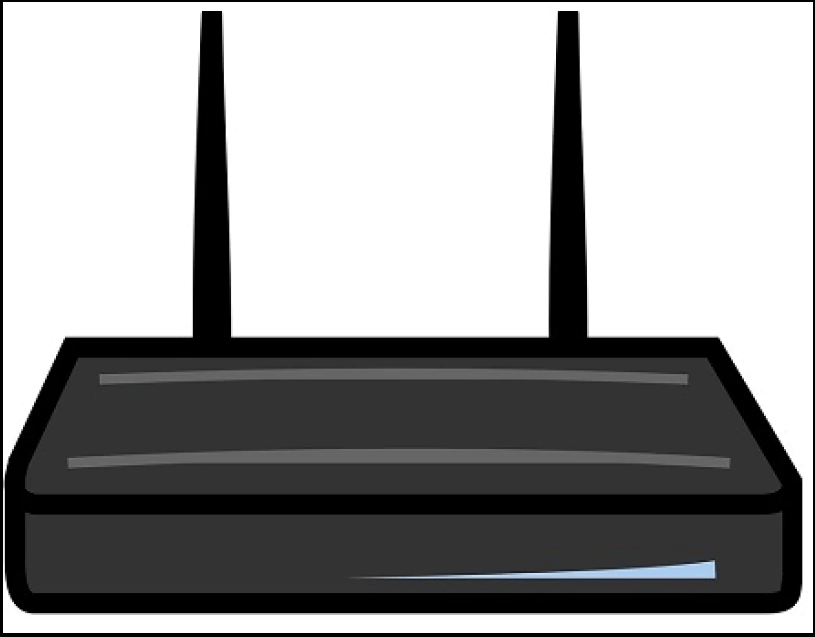Whenever, you notice your web browsing is slowing down or your Netflix streaming is not running properly, you have to check out your wireless activity.
As there is a chance of stealing your Wi-Fi. You might have got your neighbor mooching off your internet. If you want to confirm that someone’s stealing your Wi-Fi in real or not, and update your security setting, you have to read the full article.
How to Tell if Someone is Using your WiFi
Besides the fact that peoples usually mooch off the internet connection to save their money. But there might be some other reasons, such as they might connect to your Wi-Fi because they want to access your shared folders or they might be using your internet connection to do some illegal activities.
No matter what, what is the reason? But you may suffer from difficulties, other than the slowing down of your internet connection.
For example, you may get a complaining letter from your ISP company due to all the BitTorrenting that truly you aren’t doing.
Low-tech
Every wireless router has an indicator light that tells, whether someone is connected to the internet or not, hardwired network connectivity, and wireless internet connectivity. If you want to know, whether someone is using your internet or not.
You have to shut down all wireless devices and look at the indicator light if the wireless light is still blinking. This means there is some other wireless activity.
Network admin
You can find out your wireless network activity with the help of the router’s administrative console.
So you need to change your router’s security settings.
How can we identify the wireless activity on the Windows system?
- First of all, you need to log into the console.
- So, you have to go to a web browser window and type your router’s IP address.
- Routers often have default IP addresses, so you cannot change anything in settings.
Another method to find this IP address on Windows is through the command prompt.
- Go to the command prompt by pressing the Window + R button or type cmd in the search bar.
- A window will appear, then typing ipconfig on this window followed by pressing Enter key.
- Your IP address will be next to the “Default Gateway” or “IPv4 Address.”
- Next, then type this IP address in a browser window, so that you will be prompt to log into your router.
- Change your default router’s security setting.
How can we identify the wireless activity on the Mac system?
- On the Mac operating system, you need to open the System Preference, then go to Network.
- You need to toggle over the active connection which is indicated by a green light.
- Under the “Status,” search for the numbers. Otherwise, click on the “Advanced” option and go to TCP/ICP and seize the number which is next to “IPv4 Address.”
- Next, then type this IP address in a browser window, so that you will be prompt to log into your router.
- You have to change the router’s default security setting.