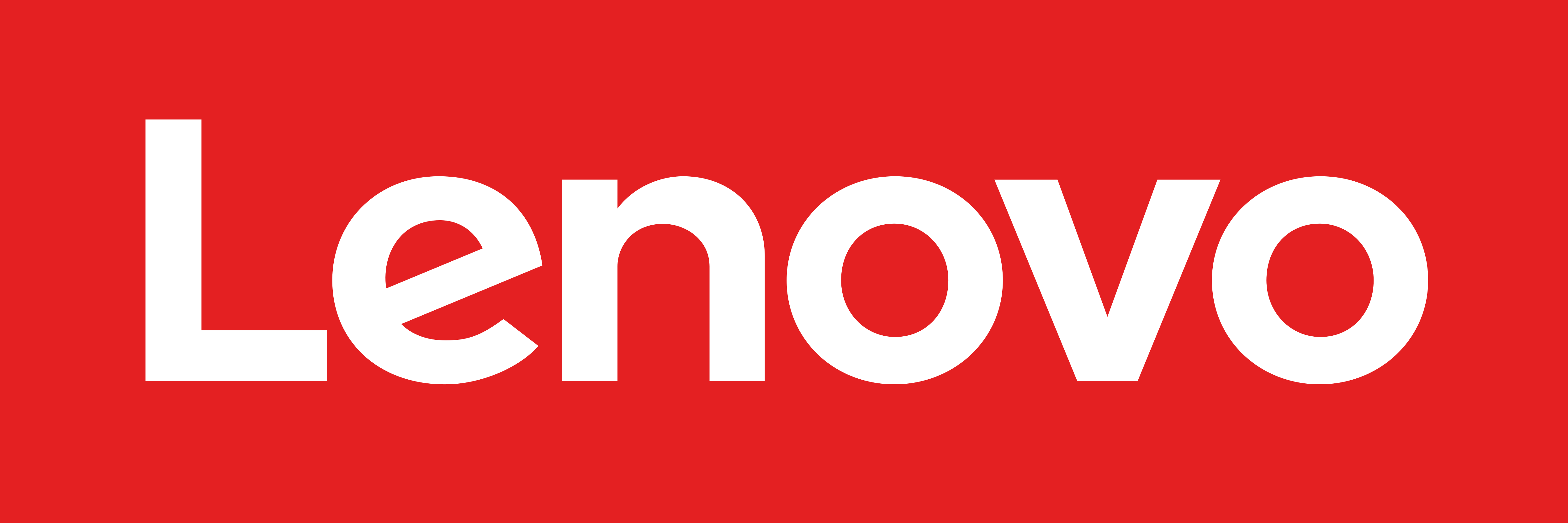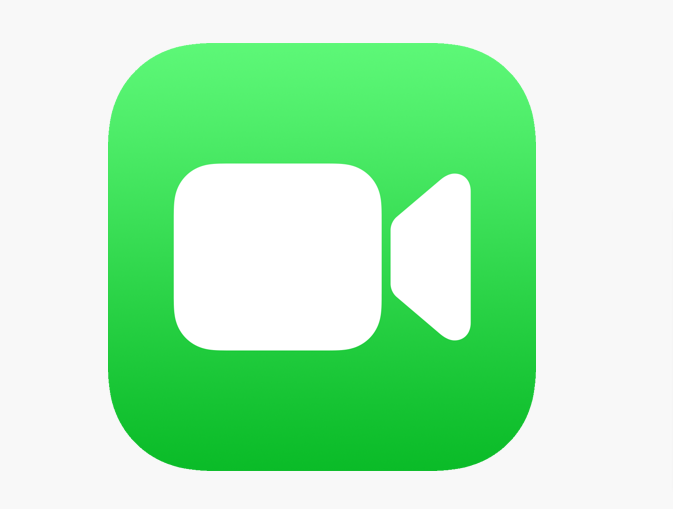How to Turn Off Closed Captions on Peacock
Peacock TV was called NBCUniversal before. Peacock has some of the best TV shows, live TV channels, and movies as well.
Let’s begin!
Peacock TV
The Subscribers can binge on Law & Order and they can keep a track of some of the Peacock TV originals, that is Rutherford Falls.
But have you ever in your life tried to watch a movie and the traffic is so loud outside. Or if someone is making so much noise in the kitchen? Well, yes it happens to all of us. That is when subtitles come into use to us.
But the good news is that the Peacock TV comes with subtitles and also with closed captions available on all platforms. It is very easy to manage subtitles on Peacock TV.
Here we will guide you with steps on how to do that.
Before we go any further, first of all,, we have to know about “closed captioning.” Many websites use “subtitles” and “close caption” together, even though they differ from one another. The subtitles are for the speaking voices, whereas closed captioning can describe all of the audio.
Here is how you can activate subtitles on your Peacock TV.
How to turn Subtitles On or Off on Peacock TV via PC
If there is one thing that is great for the streaming platforms, its user-friendliness. Peacock TV subscribers are very lucky that they get an intuitive and great interface. So that, you can easily find the subtitles button.
If you are watching a movie on your Peacock TV or your computer browser, here is how to turn off closed captions on Peacock:
- First of all, sign in to your Peacock TV account through your browser on your PC.
- Select a title and start streaming.
- Move your mouse anywhere across the screen.
- You will see the video playback options at the bottom of the screen.
- Now, on the below-left side of the browser window, click on the “comment” (subtitles) icon.
- It will then turn yellow when you put your cursor over it.
- Now, a pop window will show up that says “Audio” and “Subtitles”. You can also select them between “English” or “Off”. Some of the titles also have the option for the Spanish language as well.
After you do that, the changes will be made after 30 seconds. But if the subtitles do not load, then just refresh the browser and then check it again.
You are also able to turn on and off the subtitles if you pause the video.