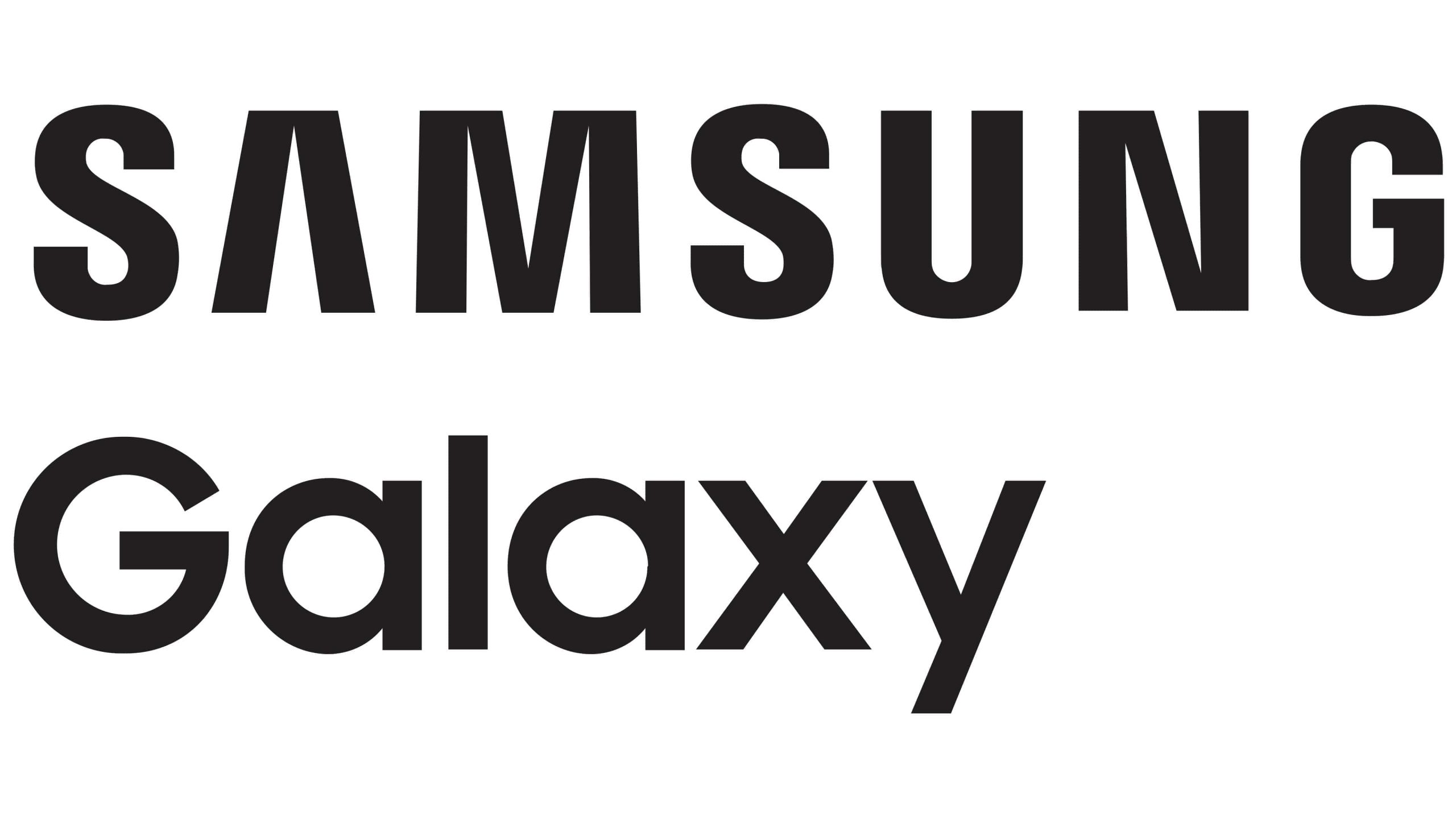Android phones have a cool link contacts feature. People usually ignore this feature because mostly the work done is automatic.
This link contacts feature enables you to merge or combine multiple numbers or contact information. You can merge them into a single contact name to avoid mess and provide quick access.
Contacts feature
For instance, you can link the email address, phone number, WhatsApp, and also your Facebook account of your friend in a single contact name.
On default settings, your Android phone automatically links all the other information. Information like Gmail addresses or WhatsApp accounts with the contact number if it’s possible.
In most of cases, you do not have to manually link contacts on Android. But in some cases, your phone may not be able to link a contact’s information.
Moreover, you can also do it manually and link a contact if a contact has more than one number. And also unlink the contact. You can delete multiple contacts at once.
If you are having an Android phone which is Android 4.4 KitKat version or above, then you are able to use the link contacts feature on your phone.
- Firstly, open up the “Contacts” app on your phone.
- You can open the Phone app also, but be sure to move to the list of contacts section.
- Tap on the contact which you want to link to open the details.
- After that, tap on the menu button at the top right corner and choose “Link” from it.
- There will be a list of contact. Now just select the contact that you want to link and it will be linked.
- For adding another contact.
- Tap on the menu button again and select “View linked contacts”.
- Then, tap on the “ADD” button to add another contact.
How to unlink contacts on Android?
If you want to unlink a contact that is linked already for any reason, you can just do it simply from the contacts app.
- Tap on the contact, you will see the details.
- Then tap on the main menu in the top right corner and select “View linked contacts”.
- Tap on the “Unlink” button and all of the contacts will unlink.
How to unlink Contacts on Galaxy S10?
Now to unlink a contact from Galaxy S10. Follow these easy steps given below:
- Select a contact.
- Tap on “Linked contacts”.
- Now, tap on Unlink which is located on the right of the contact.
How to unlink Contacts on Galaxy S6 edge+?
To unlink on Galaxy S6 edge+, just simply:
- Tap on “Manage linked contacts”
- Tap on the Minus symbol (-) shown next to contact to unlink it.