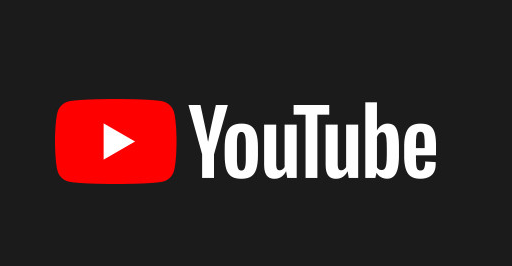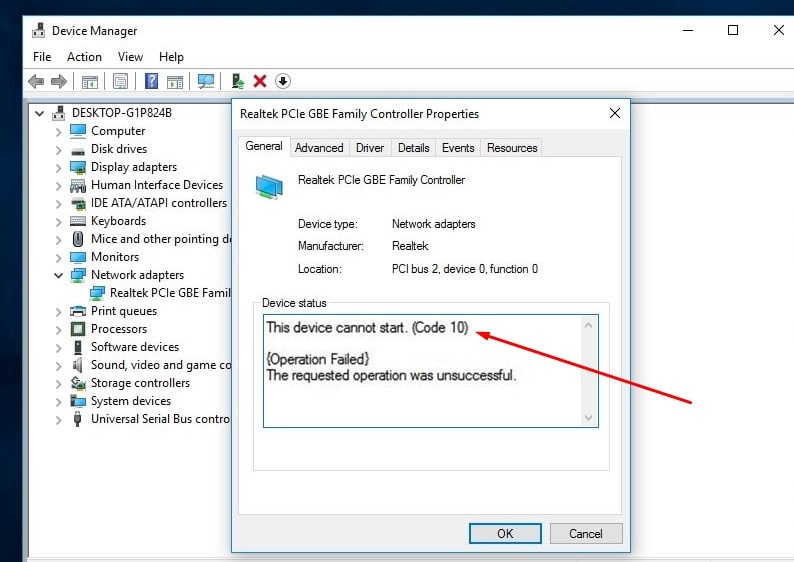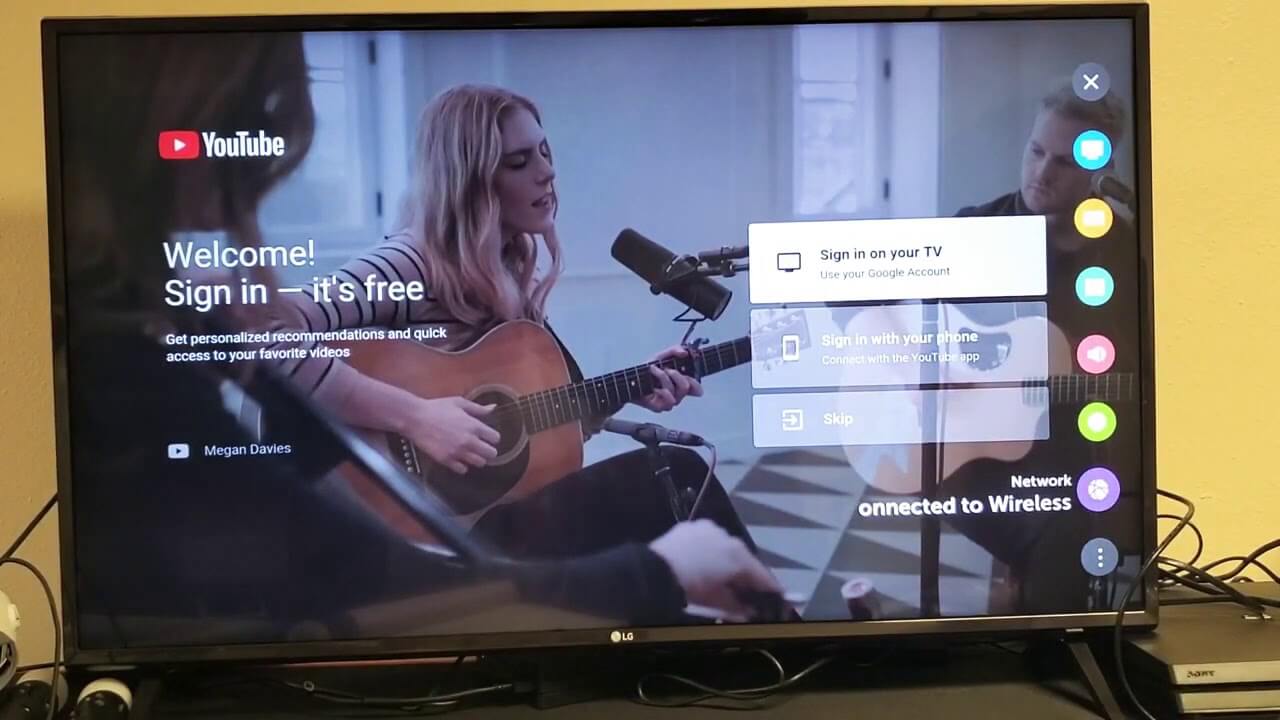How to Unlink Hulu from Spotify
This is an American streaming service on subscription. Most of this is owned by The Walt Disney Company. Whereas, Comcast’s NBCUniversal holds the minority stake.
Let’s begin!
Hulu
Hulu was launched on the 29th of October, 2007. It provides you with a library of films and television series from the networks including ABC, FX Networks, NBC, and Hulu original programming as well.
At first, Hulu was a joint venture between News Corporation and NBC Universal, Providence Equity Partners, and after that, The Walt Disney Company. Now, the Walt Disney Company serves as an accumulation of recent episodes of television series from their television networks.
In the year 2010, Hulu became the first streaming service that added “Plus” to its name and when it was launched as a subscription service, it was first branded as Hulu Plus.
It featured full seasons of programs from the companies and also from other partners as well. You can cancel your Hulu paid subscription.
You can also link your Hulu with your Spotify. But how would you unlink it? Let’s find out below.
How to unlink Hulu from Spotify?
Well, currently there is no way for you to unlink both, your Hulu and Spotify as well. And the reason why you cannot do that is that you link your Hulu account with your Spotify. This means that your Spotify controls your Hulu account.
As now you are paying for your Spotify, you cannot unlink the accounts separately.
But besides this, you can unlink your Hulu account from Spotify. Just follow the steps given below to do so.
First of all, Log in to your account from a computer internet browser. (You cannot complete this action by using the mobile app)
- Go to the Spotify website.
- Log in to your Spotify account. (If you are already logged in, then skip this part)
- Click on the profile shown above the right corner of the screen then click on Account.
- Now, you will see an option saying “Spotify Premium with Hulu” just under this option you will see “Manage Plan” click on Manage Plan.
- After that, it will ask for your approval of “Change or Cancel”. Just click on that.
- On the right side of the screen, you will see the option “Remove Hulu”. Just click on that.
- Then, it will ask for a confirmation to remove Hulu. Just click on Remove Hulu.
Note that this will only delete your Hulu account and not others. If you are willing to delete your entire Spotify account, you will still have to delete your premium account and after that your free account as well.