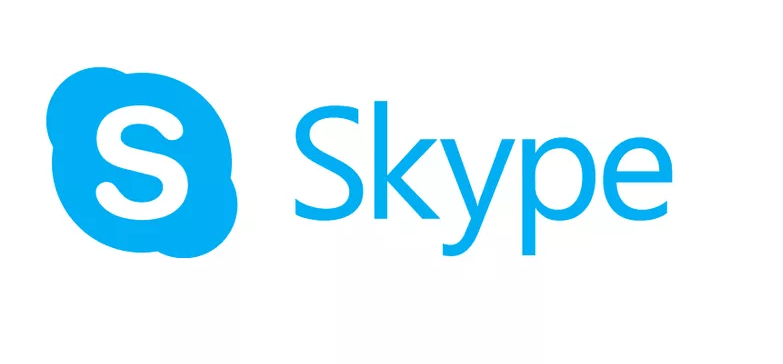How to Update Peacock TV on Fire Stick
An American streaming video company called Peacock TV provides on-demand video streaming. Roku, iOS, Android, and many other platforms—including Amazon Fire Stick—all support Peacock TV.
Additionally, it works with Fire TV and Smart TVs as well as Fire TV Stick Lite and 4K. This streaming service from NBCUniversal is ad-supported. A vast selection of films, 3D TVs, TV series, news, channels with higher ratings, sports, exclusive programming, and more are available on it.
Peacock TV

Peacock Premium and Peacock Premium Plus are available in addition to the free tier; these two tiers have fewer advertisements and more content. You may be wondering “How to Update Peacock TV on the Amazon Fire Stick” if you have an outdated version of Peacock TV on your Firestick.
Allow me to demonstrate the process.
How Can I Update My Fire Stick’s Peacock App?
After downloading Peacock, you have the option to manually update the program on your Fire Stick or to allow automatic updates.
- Turn on the automatic updates for apps.
- This setting affects not just this one app but every other application on the device as well.
- On the upper right of the menu, select Settings (gear icon), and then select Applications.
- Click Appstore from the Applications page.
- To activate this feature, select Automatic Updates. On shows up under Automatic Updates if it’s already enabled.
- Install a third-party app on Fire Stick to update sideloaded apps. Next, go to Settings > My Fire TV > General > Developer Options, and enable ADB Debugging as well as permission for Applications from Unknown Sources.
Update Peacock TV manually on Fire TV
- Use the “Manual Update” option if you would rather keep an eye on app updates.
- Go to Applications > Appstore under Settings.
- Choose Automatic Updates to toggle it between On and Off.
- When you want to see if there’s an update, locate the Peacock app by selecting the Apps icons in the menu bar. The app may also be found by going to Home > Previously Used Apps.
- After highlighting the app, use your Fire TV remote to press the Menu shortcut (three horizontal lines) and choose More Info.
- A Play icon shows up if the mobile application is current. To download the most recent version of the app, choose Update if an update is available.
Each Fire TV Stick machine allows you to watch Peacock TV. In the past, sideloading apps onto your Fire TV was the suggested method of accessing Peacock. Android TV can be downloaded by following the standard procedure from the Appstore for Fire TV app downloads.