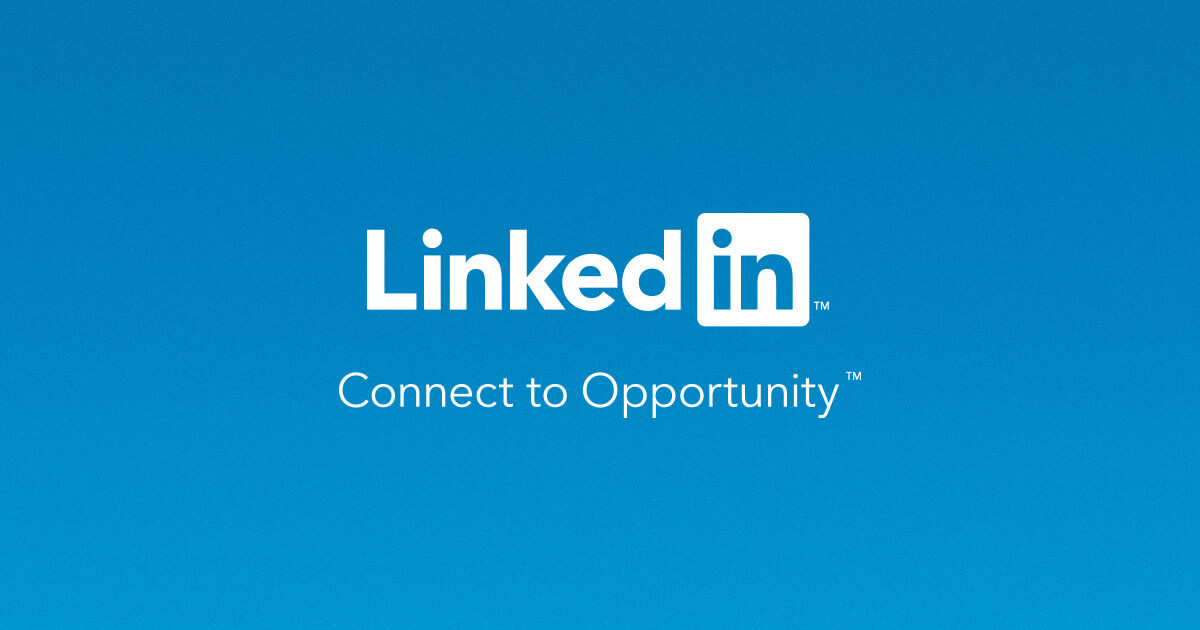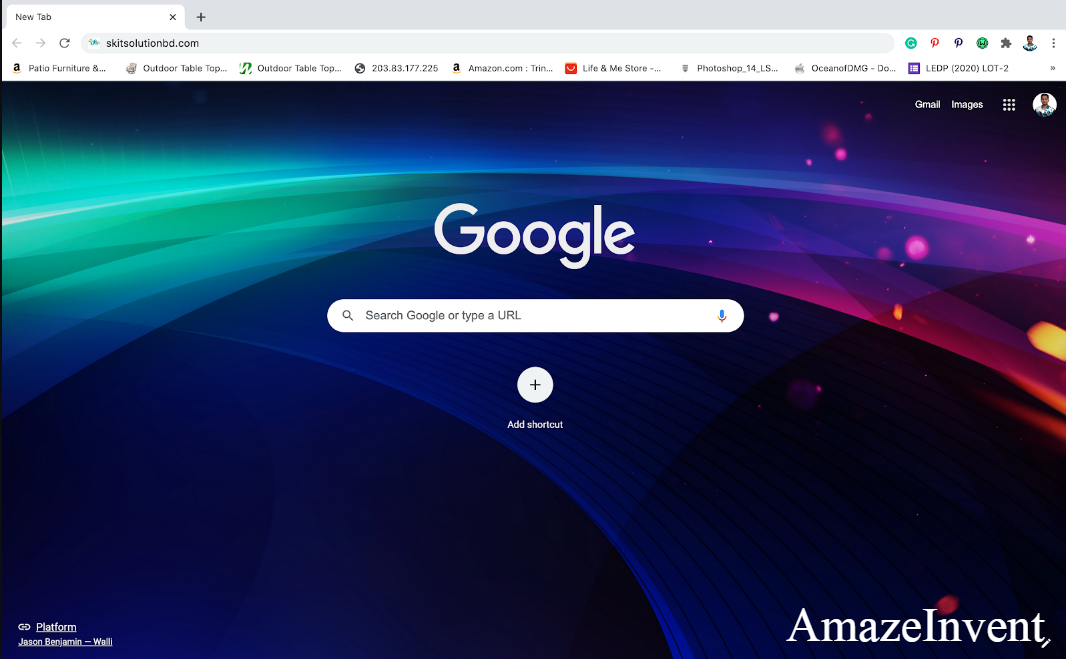LinkedIn is a popular social networking website that is specially designed for job-seekers, professionals, and students.
It helps people to connect with each other and create professional and personal contacts. But, obviously, it is not possible that this website is free of scammers, fake profiles, dating proposals, or cringe stuff. Blocking them is the only way to get rid of them.
By blocking someone on LinkedIn you will not be able to see their activities and profile. If you also feel the need to block someone on LinkedIn, you can do this by following these ways.
Blocking someone on LinkedIn without them knowing
You can now block someone on LinkedIn without, knowing that you blocked them. To block someone you just have to open the web browser on your computer and have to follow these simple steps.
- First of all you have to open your desired web browser.
- In the second step you need to sign in to your LinkedIn profile. Then you have to search for the person whom you want to block in the search option.
- After searching, visit the profile you want to block and then tap at the three tops at the top of the profile.
- After that, to block the profile, click on the block/report button present on the drop-down menu.
- In the last step, choose the option of block name to block the target profile. You can also report the profile if you feel it is a scam.
Using Mobile Devices
To block someone’s LinkedIn profile on a mobile device, you need to follow the following steps.
- In the first step, sign in to your LinkedIn account after opening the LinkedIn app on your phone.
- Search the name of the targeted person or the person whom profile you want to block, on the LinkedIn search box.
- Then click on the more button after going to the person’s LinkedIn profile.
- After clicking at more button, click on the block-report button after scrolling down.
- Now block the profile by clicking on the BLOCK NAME option.
- In the last step, you have to confirm in order to block the targeted LinkedIn profile.
Blocking from LinkedIn without visiting their profile
You can also block someone even without visiting their LinkedIn profile. To do this, you have to follow these simple steps.
- Go to your LinkedIn profile after logging in to your account.
- Then, visit the Visibility tab after clicking on the setting icon.
- After clicking the setting icon, you will find the Profile viewing option, tap on it.
- Now change the available profile viewing option to the Private mode so that your name will not show whenever you visit the target profile.
- Go to the LinkedIn Search Box and search for the profile you want to block.
- After going to the person’s profile, click on the more button.
- Now continue scrolling down and click on the block-report option
- Block the person by clicking on the Block Name.
- To confirm the blocking, tap on the Block Button.
- In the last step reset your setting from’ Profile Viewing Option’ to ‘Your name and headline from settings after blocking the target profile.
Would you like to add Promotion on LinkedIn? Let’s go!
I have completed a guide for you.
Thank you for visiting.
Let us know in the comment box.