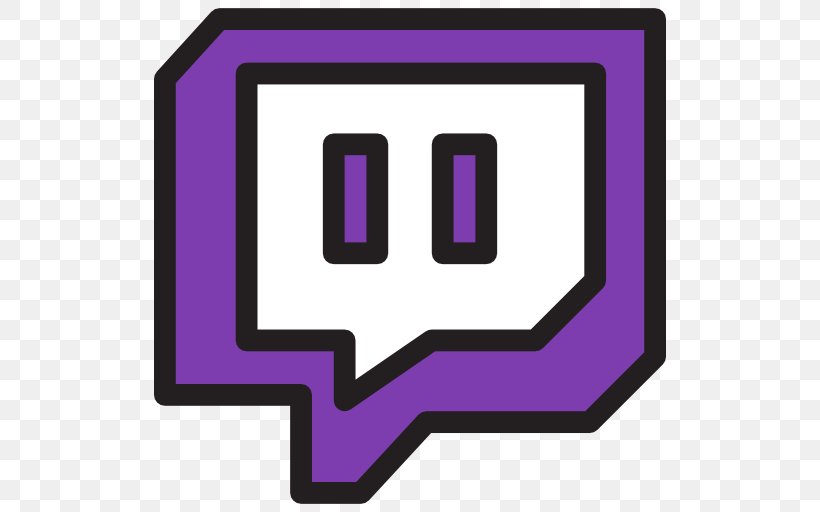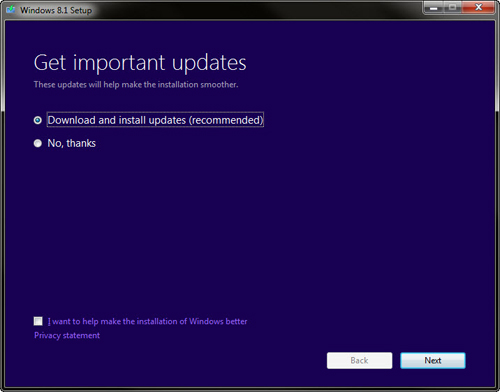How to change the language on iPhone
If you are not satisfied with the language on iPhone then you can immediately change it. One can change the language on iPhone for a variety of reasons. Suppose you have accidentally selected a language that you don’t understand.
So it is impossible to use a phone with a language that you are not familiar with.
How to change the language on iPhone?
Fortunately, there is a way to change the language on iPhone. For this, the necessary steps required to change language are given below:
Browse setting
- At the very first step, you have to browse the setting by clicking on it from your home screen.
Tape on General
- On the other screen, you have to tap on general at this stage you have to tap on the language and region section by scrolling down.
Tap on language
- On the next screen, you will see a language option simply click on it.
- You will immediately see a list of languages so simply click on the language that you want to see on your iPhone.
Confirmation stage
- At this step, you have to confirm the language that you have already selected.
- After this, an alert box will be generated confirming your surety.
- Simply click on the first option.
- Once this process is completed, you will immediately see the language that you have already selected on your iPhone device.
How to change the language on an iPad keyboard?
It is possible to turn different typing features on Ipad. These features include changing the layout of the wireless keyboard or you’re on-screen, adding keyboards for writing in different languages, turning On or off the spell checker, and so on.
- You are able to write in two languages if you go for keyboard addition for other languages.
- So in this case, you don’t need to switch between the two different keyboards.
- A keyboard can automatically switch between the two different languages that you are interested in. However, it will not work for all the languages.
Add or delete keyboard language
This step is required if you want to add remove a keyboard for a language.
- Firstly tap on the settings and then tap on general.
- Go to the keyboard by tapping on the keyboard.
- After this, you can do any of the following steps for adding a keyboard
- Just click on the new keyboard option and then choose a keyboard from the list.
- If you want to add more keyboards, you simply have to repeat the same process.
- If you want to remove a keyboard, tape on a minis button that will appear next to the keyboard you want to delete.
- Then click on delete and confirm.
Here we completed one topic, you can enjoy more like How to Turn Off the On-screen Keyboard Inside Windows 10? that’s all.