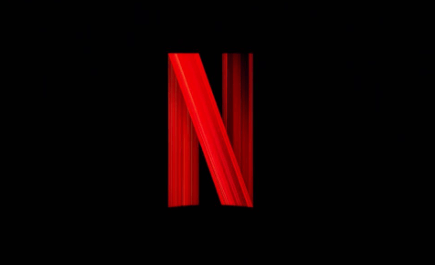Netflix is one of the most popular streaming platforms and is not exempt from occasional errors. It is understandable; if you are currently here, you may have trouble logging in to your Netflix account.
In most cases, network or server-related issues cause Netflix login issues. Other factors such as third-party apps and corrupted files should also be considered when addressing this issue.
Troubleshooting can be confusing, given that this issue does not point to a particular issue.
8 Best Ways To Fix Netflix Won’t Let me Sign in
Check your credentials
Netflix accounts stay logged in most of the time, so it’s normal for users to confuse or forget their account credentials. If you can’t log in to your Netflix account, make sure you’re providing initial account details are correct.
To verify your account credentials, please follow the steps given below:
- First, go to your browser and go to the Netflix login help page.
- Then click I don’t remember my email address or phone number.
- Then enter your name, credit, or debit card number.
- Finally, tap search Account.
Then check the credentials of your account to make sure it’s correct.
When you are done, go back to your Netflix login page and try re-accessing your account.
Reset your password
Users only need to enter their account details once. After that, your Netflix account will remain logged in unless you switch or reset your device.
Some users may forget their account passwords or confuse them with passwords on other platforms.
If you don’t remember your current password on Netflix, you can reset it at any time.
To reset your password, see the steps below.
Email password reset
- First, open your browser and go to the Netflix login help page.
- Then select Email and enter the email you used to register with Netflix.
- Then click the Email Me button.
- At last, go to your email address and follow the instructions sent by Netflix to reset your password.
Reset password on the phone
- In your browser, go to the Netflix login help page.
- Then select Text messages and enter your mobile number.
- Then click Next Messages to verify the verification code sent by Netflix on your mobile phone.
- Finally, enter the code on the Netflix help page and follow the onscreen instructions to reset your password.
When you are done, go back to your login page and try accessing your Netflix account.
Check your Netflix server
Server-related issues can also be the reason why can’t log in to your Netflix account. The team may be performing system maintenance or the platform may have encountered an unexpected error.
- To check your Netflix status, go to a dedicated page and announce whenever your platform goes down or has a problem.
- On the other hand, if you don’t currently have access to the Help Center, you can also use a third-party site such as Down Detector.
- If your Netflix server is down, it’s a good idea to wait for the team to clean it up.
Turn off the VPN
Netflix penetrates users who use VPNs to access restricted local content. If you are running a VPN on your device, please disable the VPN first before accessing your Netflix account.
VPN can also cause delays and interruptions on your network, which can distrust your viewing experience when watching your favorite movies or series on Netflix.
On the other hand, if you want to use a VPN when browsing online, you can also use Pure VPN. Like other VPNs, it doesn’t interrupt your connection and works well with Netflix and other applications.
Read more: How To Turn Off Closed Caption On Netflix?
Clear browsing history data
The browser stores temporary data called caches and cookies on the device. However, these data accumulate over time and can become corrupted without warning. If this happens, you can expect several issues with your browser and the website you visit.
To fix this, clear your browser data and clear the corrupted cache and cookies.
Follow the steps given below:
- In your browser, press CTRL+H on your keyboard to access the history tab.
- Then click Erase Browsing Data from your browser’s side drawer.
- Then click Time Range and select All Time from the drop-down menu.
- Finally, make sure the cache and cookies are included in the process before clicking the Clear Data button.
When you are done, go back to Netflix and try accessing your account again.
Read more: How to Fix Netflix Error Code M7399 or M7363-1260-00000026?
Disable your browser extension or try a different browser
Browser extensions or add-ons are applications that are installing directly in your browser and provide additional functionality on various websites. However, some websites are not compatible with these extensions and can cause multiple issues.
If you use extensions to manage your account credentials, try turning them off before logging into your Netflix account.
To disable your browser extension, follow the steps below:
- In your browser, click the options menu next to your profile and select settings.
- Then click the Extensions tab from the side menu to access it.
- In the end, identify the extensions related to account management and disable them.
- Now, go back to Netflix and try logging in to your account.
Read more: How To Fix Netflix This Title Is Not Available To Watch