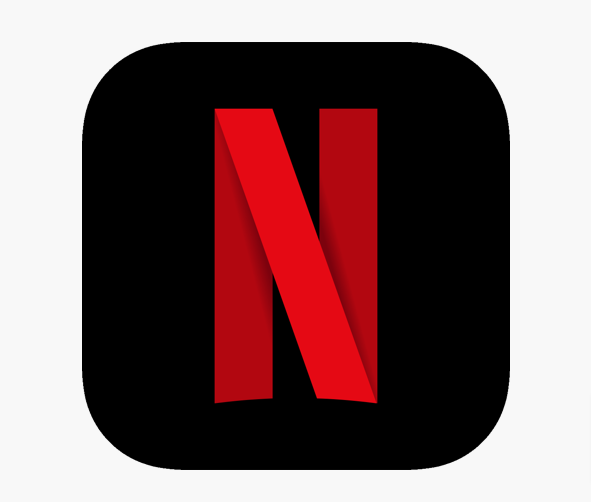Without any doubt, Netflix is the largest giant in providing streaming media services and it is generally a smooth Google Chrome experience. No matter, it’s on Mac, Windows, or Linux.
But, in recent times, many users encountered various problems or errors while using Netflix and they cannot go on to watch their desired shows which ultimately ruins their viewing experience.
However, a lot of people end up receiving Netflix Error Code M7399 or M7363-1260-00000026 while streaming. There can be many reasons behind the occurrence of this error, but this is not a brutal problem that harms your hardware device in any unexpected way.
How to Fix Netflix Error Code M7399 or M7363-1260-00000026?
Whatever, the causes behind this error, there are several ways mentioned below to help you to fix this error. These ways can be followed on Windows 7, 8, 10, and MAC.
Update the widevine module for Google Chrome
Widevine is the digital right management component for Google Chrome. This is used to encrypt and protect the distribution of licenses and user’s devices from the streaming of a video.
Netflix also depends on Widevine for Chrome browser playback. So, this module must not be missing or outdated.
- Type chrome://components/ on the address bar of the browser.
- Find Widevine Content Decryption Module and check for updates.
- And then restart your computer to see if the error is gone or not.
Refresh your Browser’s page
- You can remove this error by simply clicking on the reload icon on the right side of the address bar.
- It will quickly refresh your web browser and then you can reopen Netflix to see if the error is gone or not
Clear your browsing data
If you are surfing the websites on the internet daily, your browser store all the information relating to your visiting websites which may be helpful to re-visit these sites but it soon fills up your internet cache.
This might runs counter to your existing Netflix profile and may cause this error.
Therefore, cleaning up the search history may improve the browser’s speed and stability.
- Open the Google Chrome browser.
- See the toolbar.
- Go to the three-doted icon for the menu.
- Click on more tools, then you the option of clear browsing data.
- Here you can also select the time range and check cookies, other website data, and files
- Select clear data.
Do a disk clean up to improve storage space
It is better to have some storage clean up and have extra space on the hard drive because Netflix needs some space for streaming videos.
It can be done by clearing your disk and then you can try to launch the platform after restarting your computer.
- Press Windows plus E and choose the disk which needs to be clean up.
- Click right on it and open properties.
- Then select general tap and disk clean up.
Moreover, Netflix also officially recognizes this error code and is also documented on Netflix’s official website.
In this article, you will find the causes behind this error code and the solutions to fix the Netflix Error Code M7363-1260-00000026.
Read more: Netflix Student Discount
Causes behind the Netflix Error Code M7363-1260-00000026
There could be many reasons. Mostly, this error takes place on Windows and Linux operating systems.
Most of the time, this error occurs due to your browser configurations.
On the other hand, this Error code M7363-1260-00000026 can be viewed:
- When you are using Private Browsing.
- When some of your system components are not updated and may be disabled.
- The browser’s page you’re working on needs to be refreshed.
- Sometimes, when you don’t have enough storage for Netflix on your pc to continue streaming.
- When the Widevine Content Decryption Modules in the Google Chrome browser is not updated.
- When your profile of Google Chrome is corrupted.
Read more: How To Turn Off Closed Caption On Netflix?