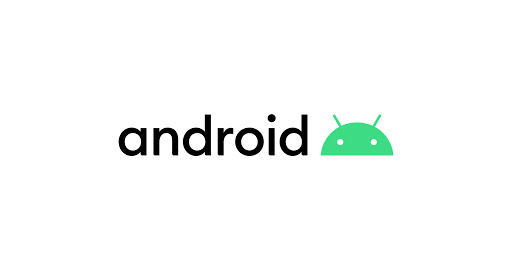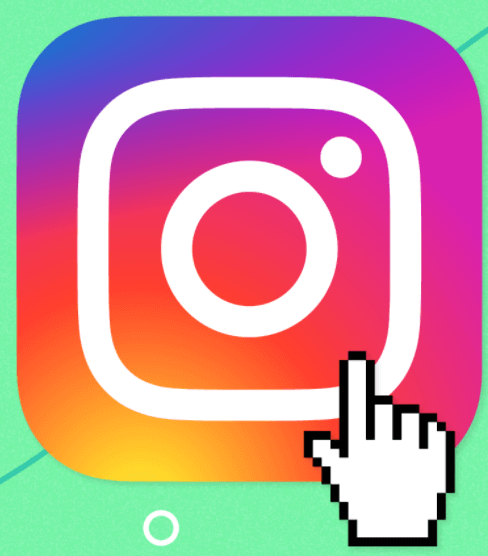How to Fix Steam Game Stuck at 100?
It is one of the most common problems that can happen to Steam.
You can quickly solve the problem with the following tips and methods.
For some unknown reason, Steam Download stops at a certain percentage.
How to Fix Steam Game Stuck at 100?
Before trying advanced techniques, you can first try the next simple steps, which may work for you.
- Pause and then restart the download
- Restart Steam
- Restart the computer
- And to take up again the modem and routers
If you try the above steps with no luck, try the following methods one by one until the problem is resolved.
Method 1: Change your download area
When you play a game on Steam, the Steam client automatically detects your area and connects you to the content server located in your immediate area. This is to ensure you the best gaming performance.
However, a particular area server may be slow, even if you are near it.
- And it can cause game download problems like “stuck at 100%”.
- To fix the “Steam download is stuck at 100%” problem, you can temporarily change your download area to a different download area and see if the problem persists.
To do so:
- Start Steam.
- Go to Steam > Settings.
- In the left pane, click Downloads.
- In the right pane, under the Download area, select the area closest to you.
- Then check if the problem is resolved.
Note that not every area works. If one area doesn’t work, try another area.
In addition, it is not advisable to relocate to the same country. You may need to try areas in different countries.
Method 2: Clear the download cache
Clearing the Steam Downloads cache may help resolve the “Steam download stuck at 100%” issue.
After removing the download cache, the Steam client flushes the collected data and retrieves it from the Steam servers.
Here’s how to clear the download cache:
- Start Steam.
- Go to Steam > Settings.
- Click download in the left pane. In the right pane, click CLEAR DOWNLOAD CACHE and follow the onscreen instructions to complete the procedure.
Read more: What Is Steamworks Common Redistributables?
Method 3: Reinstall Steam
How to reinstall Steam?
- On your keyboard, press Win+I (the Windows logo key and the I key) at the same time to open the Settings window.
- Click on Apps. Fix the “Steam download is stuck at 100%” problem. You can try restoring the Steam client.
- In the left pane, click Apps and Features.
- In the right pane, scroll down and click on Steam. Then click on Uninstall and follow the onscreen instructions to uninstall Steam from your computer.
- Restart your computer.
- Download from this link and reinstall Steam.
Method 4: Temporarily disable your antivirus software
Suppose you have antivirus software installed on your computer.
In that case, it is possible that your antivirus software is interfering with Steam or that Steam has not been added to the exception list.
For troubleshooting purposes, you can temporarily disable your antivirus software to see if the issue goes away.
Alternatively, you can manually add Steam to the exception list.
Method 5: Connect to a different network:
If you are on a network that collects or compresses online data to save ISP (Internet Service Provider) bandwidth, the “Steam download is stuck at 100%” problem.
If possible, you can connect to a different network and see if the problem persists.
Read more: How To Fix Steam Store Not Loading?