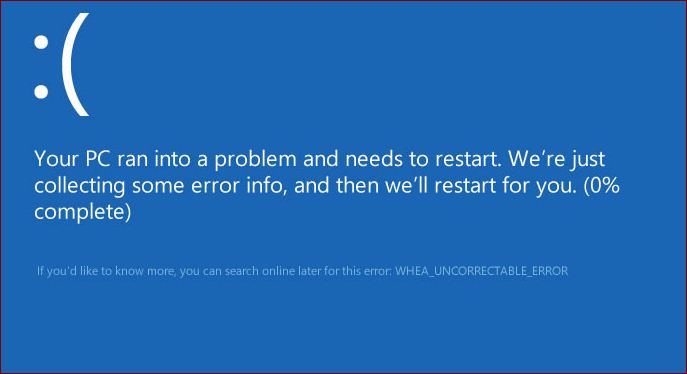(WHEA) The Windows Hardware Error Architecture uncorrectable error is a Windows stop code that is shown on a blue screen. When this error comes, your computer will mostly compile some of the diagnostic data and then reset.
If the problem still does not fix, then your computer will crash again with the same WHEA uncorrectable error message.
The WHEA uncorrectable errors are mostly because of the fault in hardware. But they can also be the reason because of driver conflicts. Conflicts such as missing Windows updates, and even overclocking.
How WHEA Uncorrectable Error looks like
When this error comes, you will mostly see a message among one of these:
- “Your PC ran into a problem and needs a restart. We’re just collecting some error info, then we’ll restart for you. If you’d like to know more, you can search online for this error:
WHEA_UNCORRECTABLE_ERROR” - “A problem has been detected, and Windows has been shut down to prevent damage to your computer. WHEA_UNCORRECTABLE_ERROR”
How to Fix the WHEA uncorrectable error?
As most of the WHEA uncorrectable errors are because by hardware failure. And to fix this error mostly involves tracking down that problem with the hardware component and replacing it. Although, it is best to start with the software end because that is easier and cheaper.
Generally speaking, first, you will want to start by checking for Windows and the driver update. After that run the checks on components such as your hard drive and memory.
- First of all, use the Windows Update to ensure that your system is up to date. If you do not have updates toggle on or an automatic update fails for some reason, then there may be a missing of an important patch.
- Now, to ensure you are all up to date, type “Windows Update” in your taskbar search. If you need any updates, install those updates.
- Inspect your computer hardware physically. You also may have a physical defect in one of your hardware components.
- Just look for the cooling system is okay and functional, and your RAM is okay. And also check if your CPU has not come loose, and everything is connected properly.
- Ensure that your drivers are up to date. The Driver conflicts can be the reason for the WHEA uncorrectable error. if you have a driver issue, then try to update the driver.
- You are also able to use System Restore to undo any of the recent changes to your PC.
- When all of the options fail, then reset your Windows. It is a process that reinstalls Windows from damage and provides you with a clean slate.