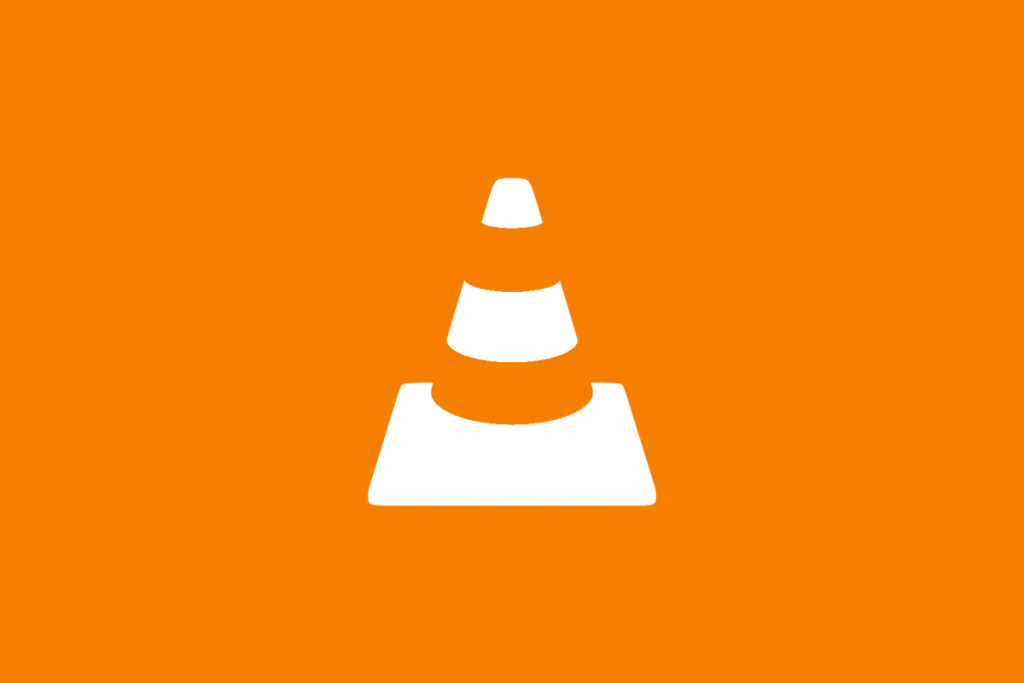When it comes to watching videos or listening to your favorite music VLC has always been there and has been serving us for ages. Not only VLC can play media in any format, from .MP4 to .FLV files, but it can also play video and audio CDs and DVDs.
Unlike our built-in media softwares, VLC offers us a variety of functionalities and has better sound amplifiers than most of the media players available nowadays, that’s why most of us prefer it over any other media player.
As our operating systems have gotten frequent updates, a problem that people are been facing is that the upgrade changes the default media players from VLC to some other Windows app. In today’s article, we are going to give you a complete guide on how to make VLC the default media playing software.
The Ultimate Guide: Make VLC the Default Player
On Windows
Making VLC your default media player is fairly a easy task and can be done by following a few steps.
- Click on the Start button.
- Go to “Settings” and then click on “Apps”
- Navigate to the “Default apps”
- Search for “Choose default apps” and then go to the section for the video player.
- Select “Movies & TV” then switch to “VLC Media Player.”
On a Mac
Many Mac users are asking for a proper guide on how to make the VLC the default media player. Don’t worry, we have got you covered.
Just follow the given steps and enjoy.
- Find the kind of file you want VLC to be the default player for and right-click on it (tap the touchpad with two fingers).
- Then select “Get Info.”
- Select “Open with.” It will show you the current default player and the other installed video players.
- Change the current player to VLC.
- Finally, click Change All.
One more way to do this is when opening a video or audio file
- Right-click on the file you want to open. If right-click is not an option while you are using a laptop, just tap the touchpad with two fingers.
- In the drop-down menu, hover your pointer over Open with, and select Choose another app. A list of apps will then appear.
Using Android
- First of all, Launch VLC.
- Then navigate to “Apps.”
- At the top right, click on the three-dotted menu.
- Navigate to “Default apps,” and then choose “Default App Selection.”
- Click on “Ask Before Setting Default Apps.”
- Launch “VLC.”
On Linux
- Click the arrow at the top right of the screen.
- Then select the “Settings” icon.
- From the left menu on the screen, click on “Details” and then “Default Applications.”
- Change the “Video” option to “VLC Media Player.”
- Save the changes.