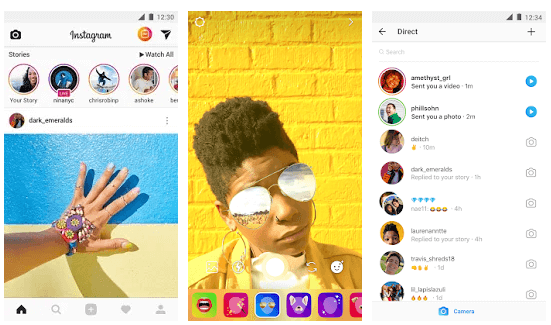How to Remove Samsung Account without Password
April 30, 2022
v
Samsung account is a medium or passage to try Samsung products on your phone. You really do not have to worry if you have lost your password to the Samsung account and cannot sign in.
This is a common problem that a lot of people face. Keeping this in mind, here is the guide for you to know how to remove your Samsung account without the password.
To remove Samsung account without password
There is a solution from which we can remove the Samsung account from the phone without any password. And it is to ask Samsung to find an account and then delete it. If you want to start this process on your Samsung phone, just follow these simple steps:
- Firstly, unlock your phone.
- Then open your Samsung phone settings app from the application drawer.
- Secondly, scroll down and find the “Cloud and Accounts” option and tap on it. Moreover, on the next screen, tap on the “Accounts” tab.
- After that, click on ‘Samsung Accounts, from the options.
- Now, tap on “My profile”.
- Then, on the interface of the account, it will ask you to enter your email and password. You have to click on the “Forgot ID and Password” option. A prompt will be over your screen, choose any of the browsers you want.
- Then, on that browser, it will ask you to enter your ID and Password, enter your email ID.
- Then Samsung will send you an email with the link to reset your password.
- After that, go back to your Samsung account settings, and then click on “Remove Account” which is at the top right corner of the menu bar.
Go to Samsung Account Website to Remove Samsung Account without Password
This is a safe and secure method to try and delete your Samsung account without the password.
- First of all, go to your computer or mobile browser, then simply go to the login page and then click on “Sign in”.
Now you will the sign-in option below, you will see the option “Forget ID or reset the password,” and click on that link. - Now you will be redirected to a page to Find the ID or to reset your Password.
- Then click on the option which says “Reset Password”. Enter your ID email address and then press “Next”.
- The reset of the password will then send an email asking to reset a password. Click on “reset password. Enter the other password and then click it. Press on the reset to finally change your password.
- When the password is reset, go back to your phone and then go to “Samsung account” settings.
- Now on the three horizontal menus, click on it and then click on the “Remove account” option.
- Enter your password to your Samsung account and then confirm to remove it from your device.