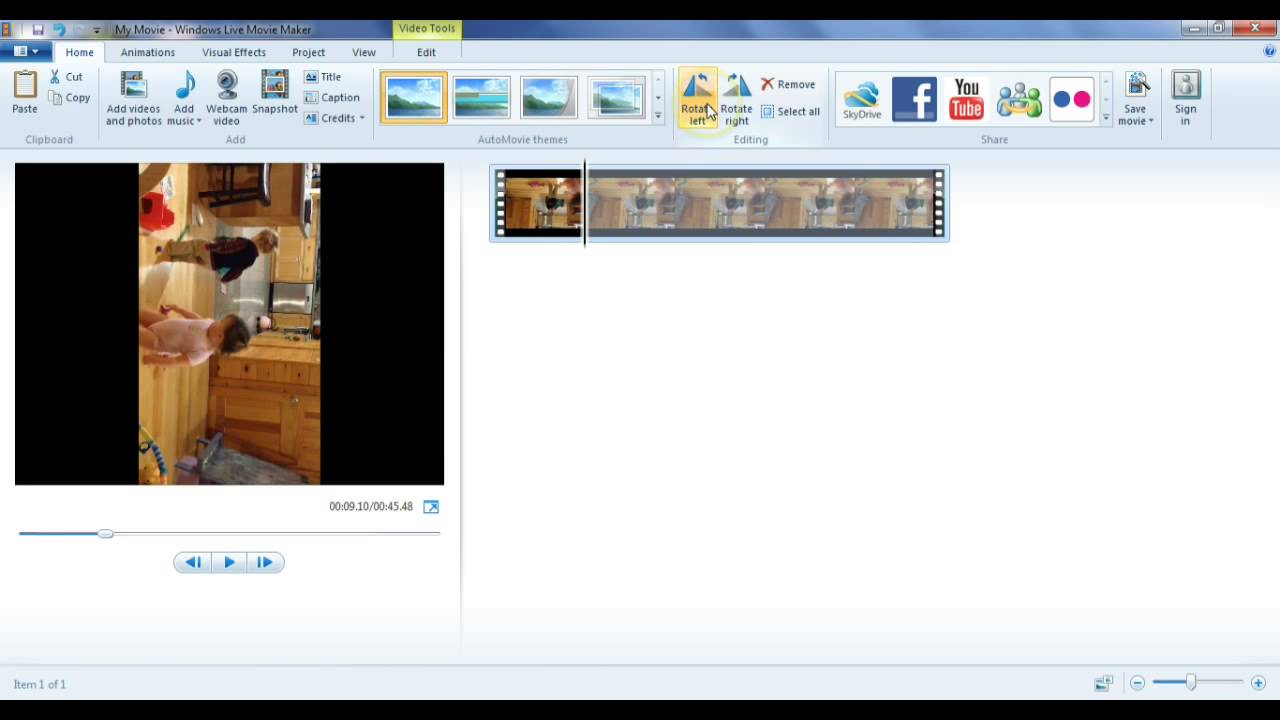Windows Media Player is widely used to rotate or flip the videos, but it required another app to fix, flip, and rotate the videos.
However, you can rotate video with minimum fuss and can be saved in the format of Windows Media Player.
How can you rotate the videos by using Windows Media Player?
There are three best options through which a video can be rotated or fix for the playback in Windows Media Player:
Using Free Video flip and rotate.
This is the first option to rotate a video in the Windows Media Player. You can rotate and you’re your videos in the playback without any cost by using Free Video Flip and Rotate.
- Initially, you need to open the video via Media player.
- Next, then go to the Open File.
- If you want to rotate your desired video, you need to use the Tools option of “Effects and Filters”
- Then go to the Video Effects option.
- After that select the Geometry option.
- Now, look for the Transform option there.
- Once you look Transform, check on the box beside it.
- Now set the drop-down box as you desired to rotate your selected video.
- Through this method, a video can be rotated by 90, 180, or 270 degrees.
- Finally, click the Save button to save the changes.
- Then select Close option to finish the changes.
- Now your video has rotated, you can play your fixed video to check it.
Read more: How to rotate video?
Using RotateMyVideo
You can rotate the videos in Windows Media Player without installing any other tool. Here is an online option of RotateMyVideo that can easily rotate and flips the desired videos. After rotating, either you can download the edited videos in your PC, or share it on Facebook and YouTube.
This application is available in only the window operating system. Here is a simple step of using the online RotateMyVideo site.
- First, you need to go to the official web site.
- Then click on the Pick Video button.
- Select your desired videos that you want to rotate or flip
- Wait till upload to the site.
- Then rotate the uploaded videos at your desired position, that is left or right in 90 the degree, with the help of Rotation arrows
- You can also change the ratio if you want.
- When the rotation has completed, then click on the Rotate Video.
- After that, click on the Download option to save to Windows.
- This rotated video can be view in the Windows Media Player to check the rotation.
Read more: How To Make Animated GIF’s?
Using VLC Media Player
This method rotates your video permanently by using a VLC media player. Here are the steps of this method.
- First, you need to go to the site videolan to download the VLC media player app on your computer.
- Now open the video with the help of Media, and go to the Open File.
- Use their Tools to rotate your desired video.
- Go to the Effects and Filters, and then Video Effects.
- Then go to the Geometry.
- Here look for the Transform option.
- Check on the checkbox.
- Next then, set the drop-down box according to your wish to rotate your videos.
- By using it, you can rotate videos by 90, 180, or 270 degrees of option.
- Click on the Save option.
- In the last, click on the Close to finish the changes.
- Play the video to view and check the rotation.
Read more: How To Underclock Gpu Nvidia?