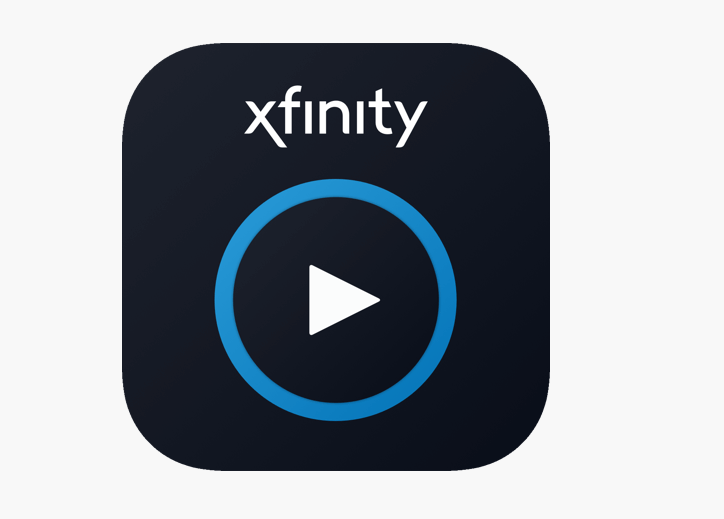How to Turn Off Friend Suggestions on Facebook?
Facebook is an essential social media platform at this age to connect and interact free of cost with your friends, family, colleagues, and the people you don’t even know, online.
It also offers to share pictures, videos, and thoughts with the people you like. However, sometimes it includes or shows your those friends and family members, you have not seen for quite a long time.
To help you connect with them, Facebook has a feature of suggested friends that includes all your casual acquaintances you may want to add to your friend’s list.
But in recent times, this feature fills in your suggested friend’s list with some random people that you are vaguely familiar with and that is because Facebook uses your smartphone’s location and recommending people who are close by.
How to Turn Off Friend Suggestions on Facebook?
One of the Facebook officials said, that they frequently suggest people based on common friends, visited places, or the city you live in. But that is not enough information to consider that the two people might be friends.
So, if you want to get rid of this annoying feature of friend suggestions, then you need to follow these methods:
Website
- Open the website of Facebook and login Access the settings in your account by clicking on the drop-down arrow which you can found on the top-right corner of the page.
- Here you can select the settings and privacy option.
- Then click on the Settings.
- You can see the option of notifications on the left sidebar.
- On the right side, in a popup window, you can see the option of people you may know.
- Here you can either select to turn off the friend suggestion completely or can be specifically turn off from certain places.
- That’s all after you are done with this method.
- You may not receive any further notifications.
App
You can also turn off friend suggestions on the mobile app of Facebook, just follow these steps:
- Launch the Facebook app on your mobile and login.
- Tap on the menu icon, go to the settings, and privacy.
- From the drop-down list select settings.
- Now select the notification settings in the notification section.
- Then you have to select people you may know from the list of notification settings.
- Now you can turn off the notifications of friend suggestions completely or specifically from certain places.
That’s it, now you don’t further get this type of notification.
Read more: Recover Permanently Deleted Messages On Facebook Messenger
Preventing Facebook from accessing user’s location
The functionality of accessing your smartphone’s location can be disabled as it is privacy-intrusive. Whether you have an Android phone or have an IOS device.
You just follow these steps and do it.
For Android phone users
For those people who have the Android 6.0 Marshmallow operating system on their phones:
- Go to the settings of the phone.
- Select Apps.
- In Apps Section, find Facebook.
- Click on the permissions.
- Then choose the location to off.
For the users of IOS devices
If you are using a Facebook app on an IOS device, then follow these steps to disable Location.
- Head over to the settings of your mobile.
- From the settings menu.
- Choose the privacy option.
- Then select the Location services.
- Choose Facebook.
- After selecting Facebook, you have asked about allow location access.
- Tap on the never an option in the list.
Once you disable location access, you will not receive any friend suggestions on Facebook.
Read more: Fix Facebook This Person Isn’t Available Right Now