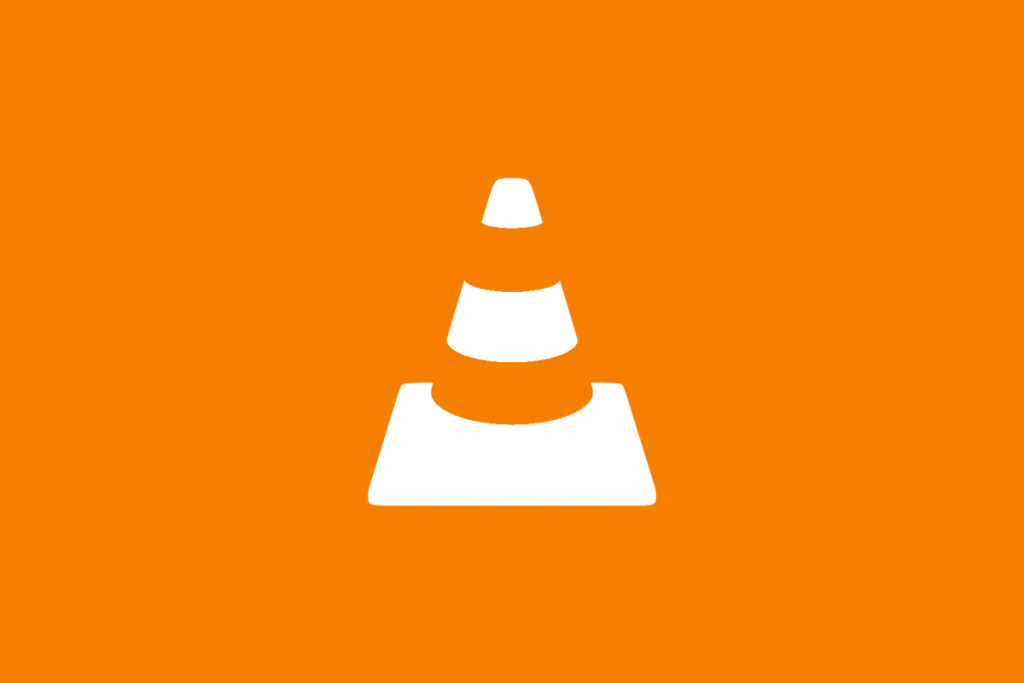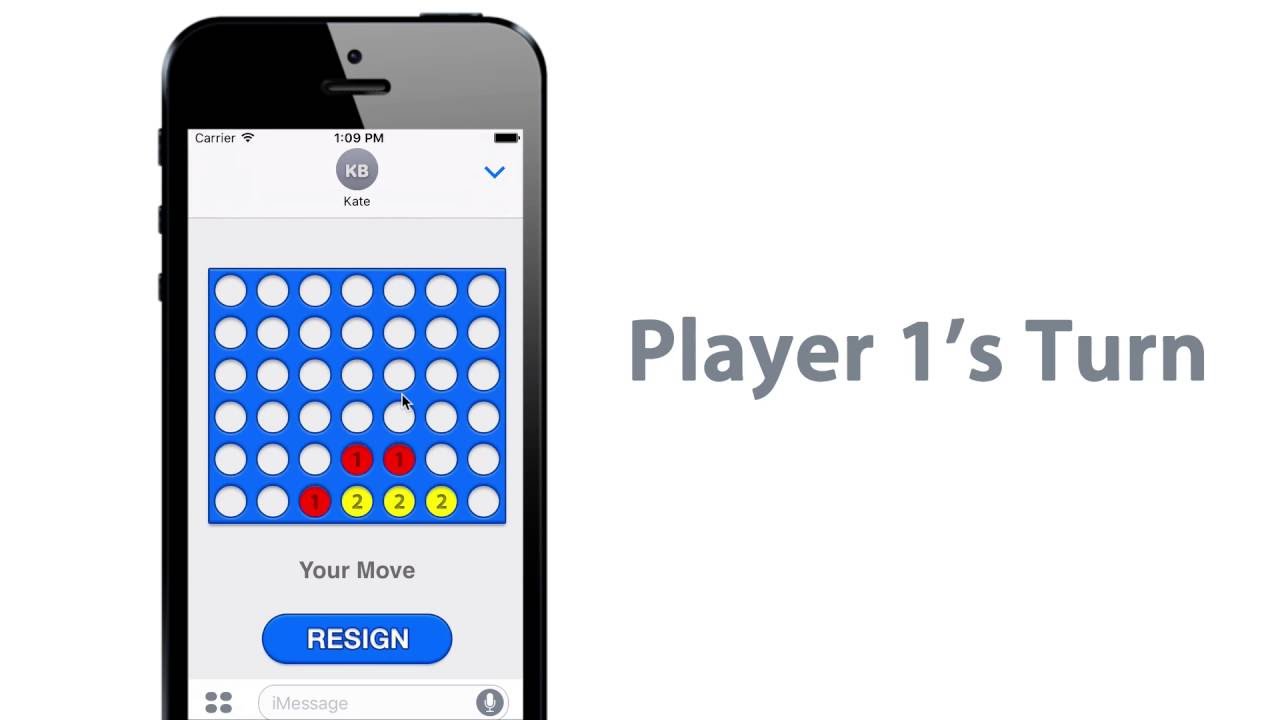How to Unhide Games In Steam [ Game Guidelines ]
Steam continuously updates its website to make it better. One of the new features that it introduced in its update, was hiding games from the library now you can unhide games in Steam.
This is a feature that has not been very much hyped, but it is still very useful. If a player has many games in their library, then they would want a feature to declutter it.
How to Unhide Games In Steam?
- Hiding games on Steam is a feature that can organize the gaming library.
- If there are games that people know they don’t play frequently.
- Then they can always hide them.
- This way, the games won’t take much space in their list of games.
If you want to hide games in Steam from the library, then follow the steps below:
- Go to Steam
- Visit the library which has all of your games
- There are two ways to manage your games; you can do it through the default sidebar, or through the tiles that are in the middle of the screen
- Choose one option, and then from the drop-down menu, choose ‘Manage’
- In the sub-menu, click on ‘Hide this Game’
- The game is now hidden!
How to Access Hidden Games On Steam?
It is not very hard to see the games on Steam, that you have hidden. Just follow the steps below:
- Log in to your Steam account, and use your credentials
- Click on the View drop-down menu
- Select the Hidden Game option, and the list of Hidden Games will appear.
How to Remove Games From Steam Library?
If you want to remove a game from the Steam library, because you no longer want to play it, then it is very easy to do so.
- The first thing that a player needs to do is uninstall the game from their computer.
- If the player makes the mistake of removing the game from their Steam account first, then they won’t be able to uninstall it properly.
- They will have to find out the files on their Hard Drive or SSD and then remove them manually.
- If the user wants to permanently remove then go to the main page of Steam.
- Click on Help, and then Steam Support.
- Click on the game that you want to permanently remove.
- In case you have played the very same game recently.
- Then it will appear on the top of the list, otherwise, you have to use the search box.
- The search box is at the bottom of the page, and when you search the name of the game, it will appear on the screen.
- Click on the option “I want to permanently remove this game from my account”.
- If you bought this game two weeks ago, and have played it for only two hours, then you can even ask for a refund.
- Another screen will appear, asking the nature of the problem that you are having with the game.
- The last option would say, “I want to permanently remove this game from my account”.
- Just click on this option, follow the instructions on the screen, and then it will be removed from your list.
Read more: How to Cancel Discord Nitro? [ Mobile, PC, Mac]
Even the games that you are playing currently, all will be hidden from them, along with the achievements and the wish list.
The reason why some people want this feature is because they want their privacy. They don’t want others to see the games that they play, or they don’t want to compete with their friends.
Conclusion
Steam is very easy to use, and has a user-friendly interface, because of which you can secure your games list. You can even protect your account using the two-factor authentication method, or use a password manager.