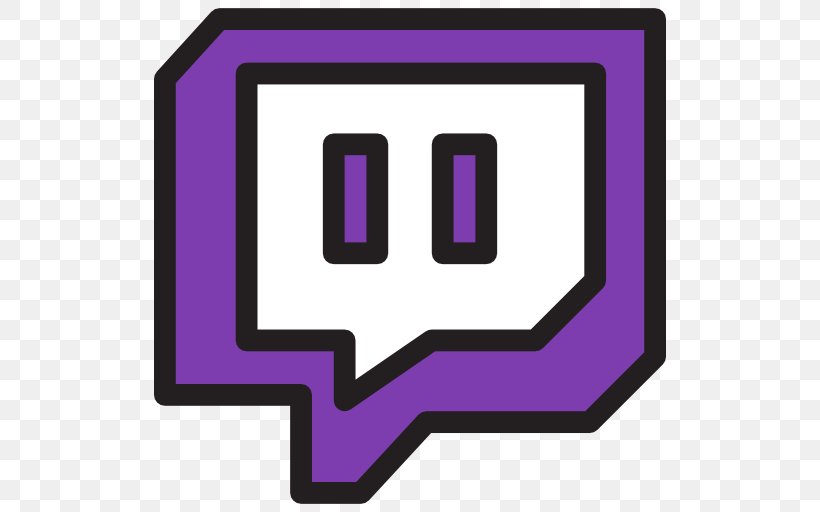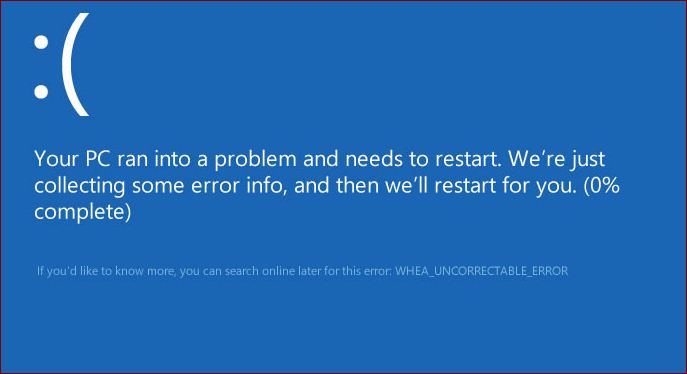How to Download the Ubuntu ISO File Without a Tool?
In 2004 Ubuntu was firstly released.
Ubuntu is a viral Linux distribution ( a free, open-source operating system) whose name comes from the word Nguni Bantu, which means “humanity” it is also known as ” I am me, depending on who we are all.”
The developers thought the name thoroughly explained the spirit of all the collaboration that enriched this open-source.
Works on a virtual machine or computer. The official editions are core, desktop, and server, so they are found in personal devices, internet servers, robots, and more.
It runs on the Linux kernel and supports IA-32, ARMhf, ARM64, and s390x architectures. Available in over 55 different languages.
Canonical – a UK- based computer software company, introduces Ubuntu to employees in more than 30 countries. It consists of many software packages that are license under General Public License(GPL).
It allows its users to change, copy, develop and redistribute their program’s version.
How to download the Ubuntu iSO file without a tool?
First of all, download Ubuntu. Then you need to download a bootable iSo image.
- Create a bootable USB or DVD.
- Then select the media on which you want to run the Ubuntu installation.
- Now boot from DVD or USB.
Try Ubuntu without installing it.
In order, Create a bootable USB flash drive and include the iSo file.
- Step 1:Select a USB flash driver in the upper section. Select a key.
- Step 2: Then select the download ISO image and select the source.
Linux Live USB creator checks the selected iSO file.
Download the Ubuntu iSO file to use and install EasyBCD.
- Open the EasyBCD and click on the “Add New Entry” from the left side.
- Then select the ISO file from which you want to boot. Then give it a name, click Add Entry, and then click on the Restart button.
- To mount the ISO from the terminal, follow the steps given below:
- It Boots into a standard Linux operating system.
- It Creat specific mount points as needed. You can also use an existing mount point.
- Mount the iSo and open a file browser to view the contents.
- Make sure you have a USB stick with at least 4GB of free space.
- You can get the Ubuntu ISO from here.
- Open the disk drive from the application >activities.
- Select the USB stick and select Etase (delete all the data stored on USB Drive).
- Select, schedule, Sharing card, and format MS-DOS.
What kind of flash drive did I need to install the Ubuntu?
To create a USB installer, you will need:
- A 2GB flash device.
- Suppose the size is less than 1GB device. It is possible to use a 1GB USB device, at least in the same way.
- The free flavor of the iSO file (see getting free download).
How much space does Ubuntu take?
Depending on the installation procedure, it is about 4.5GB for the Desktop Edition.
- It depends on the server version and the internet setup.
- Then see the System Requirements for more information.
- Click on the Erase button.
How can I install Ubuntu?
For this, follow the steps given below to install Ubuntu in your Window boot pair:
- Create a live disc or USB. Download and create a live DVD or USB.
- Now launch the USB life.
- Then start the installation.
- After this, prepare the partition.
- Share, root, and stay home.
- At last, follow the non-essential directions.
You can download Ubuntu from: here
How can I install Ubuntu from an iSO file without tools?
Use the Rufus to place the Ubuntu on a USB flash drive or burn the iSO image to disk.
- Now You can right-click the iSO file and select Burn Disc image to attach it to the iSO file without installing Dialog.
Read more: How To Download Windows 10 ISO Files Without Tools?
Can I install Ubuntu on a USB?
It is a universal USB installer that is easy to use. Just select your live Linux distribution, your flash drive, and click the download button. The UNetbootin allows you to create a bootable live USB drive for Ubuntu. Fedora and other Linux distributions without burning a CD.
Works on Linux, Windows, and Mac OS X.
Can I install Ubuntu without a USB or CD?
UNetbootin allows you to download Ubuntu 15.04 from Windows 7 to a dual boot system without using a DVD/CD or USB drive.
How can I install Windows after installing Ubuntu?
- Start the Windows installation from a bootable USB stick/DVD.
- After entering the Windows activation key, select ” Custom installation.”
- Select the NTFS primary partition (just created on Ubuntu 16.04).
- If the installation completes successfully, the Windows boot loader will replace grub.
Read more: How to Download Windows 7 ISO Without Product Key?