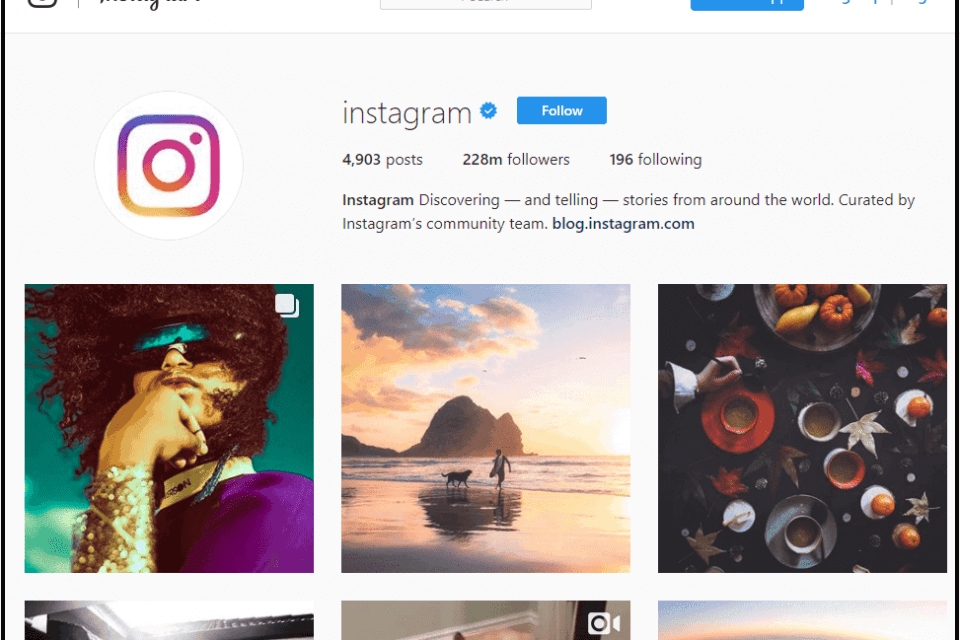How to Enable Android System WebView?
Android WebView is a system component of the Android Operating System that allows Andromeda apps to display web content directly within their applications.
There is two easy-to-view web content on your Android device. You are using a traditional web browser or using an Android application that includes WebView in your layout.
If a developer wants to add browser functions to their application, they can create an instance of the WebView class, including the WebView library. It embeds a browser within the app to render web pages, execute Javascript, and so on.
WebView is influential in providing the app with a built-in browser and allowing the developer’s app to interact with web pages and other web apps.
Previously, WebView was tightly coupled with the operating system, and components were updated only with the release of newer versions of the operating system.
However, when Google released Android 5, Google separated WebView from its core operating system to distribute WebView updates through the Google Play app store.
It is good news for end-users whose Android devices are running a newer version of the operating system. If a bug is found in the WebView component, Google will push the fix, and end-users will be able to get and install the bug in the Google Play Store.
However, Google no longer provides patches for vulnerabilities found in Android version 4.3 and earlier.
To protect your device from attacks that could exploit WebViews capabilities. We recommend that all Android users run the latest version of the operating system and update Webview when prompted.
Fix Android System WebView
If the Google app keeps crashing, it’s a good idea to double-check the Android System WebView component on your smartphone.
Past updates have cracked apps such as Gmail and Drive, and many have entirely disabled it.
Fortunately, two simple updates can fix the crash issue.
How to update the review of the Android system?
- Open the Google Play Store.
- Search for the Android System WebView.
- Tap the button labeled Update.
How to update Google Chrome?
- Open the Google Play Store.
- Search for Chrome.
- Tap the button labeled Update.
To prevent the Google app from crashing, you need to make sure that both Android System WebView and Chrome have been updating to at least version 89.0.4389.
This version contains a specific fix for the sn issue that prevented the Google app from loading. Otherwise, you will need to disable or uninstall WebView itself.
How to enable or disable Android System WebView?
Temporarily deactivating the Android system web view is a quick fix for crashing Google applications.
It is advisable to update the unit following the steps above, but that method still works.
Still, the process you need to disable or enable the Android System WebView is simple:
- Open Android settings, then open the Apps menu.
- Tap the icon with three vertical dots.
- Tap show system applications.
- Select it, then tap Enable or disable.
Read more: How to Fix the Number You Have Dialed is Unallocated?
How to uninstall Android System WebView?
Tired of all the fuss and want to continue your life? You may want to uninstall the Android System WebView completely.
Unfortunately, this is a complex solution because the Android operating system doesn’t provide a way to uninstall this component itself.
As a solution, you need to uninstall the Chrome browser, which effectively removes this.
Firstly, Open the Google Play Store app, then tap the hamburger icon to open the side menu.
- Tap My Apps and Game.
- Tap install.
- Find and select a list for Google Chrome.
- Tap uninstall.
Most users probably want to install and enable it. It is an essential function of Google’s suite of applications, which is one of the reasons it is so difficult to remove.
Fortunately, updating the component to version 89.0.4389. 150 prevents Google app from crashing or refusing to open.
Read more: How to Join PlayStation Party on PC?